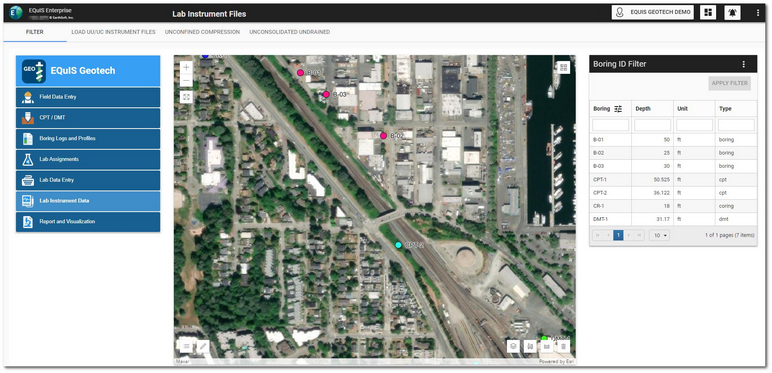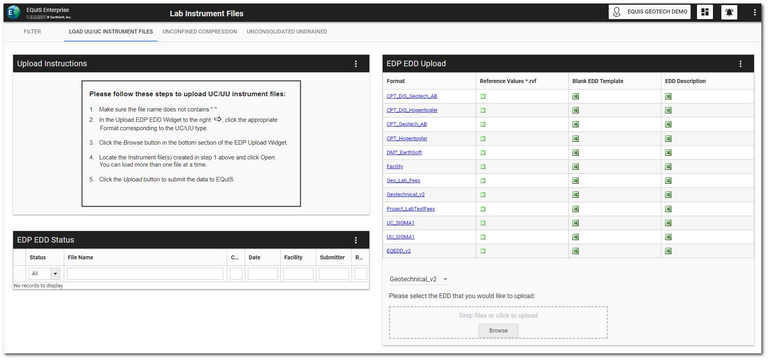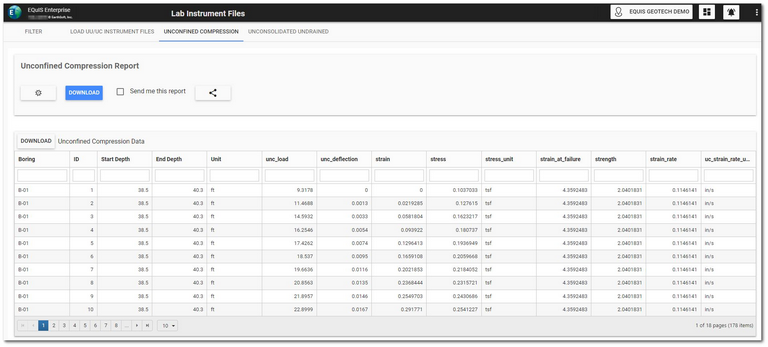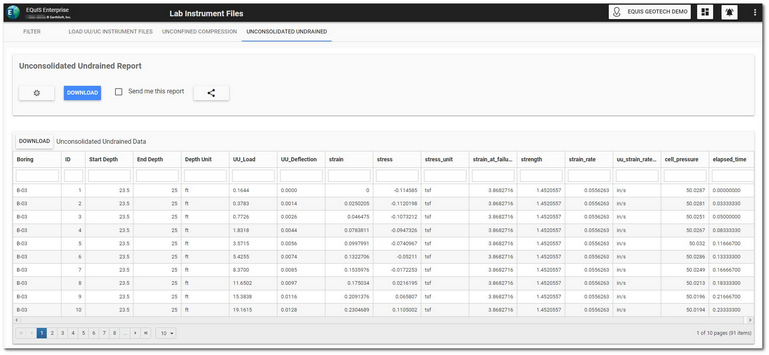The Lab Instrument Data dashboard supports the uploading, reviewing, and reporting of lab instrument information, specifically Unconfined Compression (UC) and Unconsolidated Undrained (UU) test data. This dashboard has four sections configured to display as horizontal tabs:
Click the desired tab to navigate to that portion of the dashboard. Select the Filter tab to display the EQuIS Geotech side menu.
Filter Tab
The Filter tab on the Lab Instrument Data dashboard contains a Map widget and a Data Grid widget (i.e., Boring ID Filter)configured to filter by location.
The Facility Layer on the Map widget can be configured to differentiate between the type of drilling/boring locations.
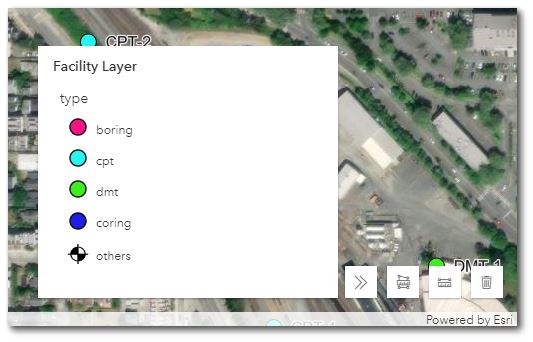
To filter the Map widget, select the desired boring(s) in the Boring ID Filter widget. Use the Shift and/or Ctrl keys to select multiple locations. Click the Apply Filter button to activate the filtering. The Boring IDs will be displayed at the top of the widget. Click the Clear button to clear filtering.
Load UU/CC Instrument Files Tab
The Load UU/CC Instrument Files tab on the dashboard contains step-by-step instructions on how to use the EDP EDD Upload widget to upload instrumentation data files with the provided instrumentation format files (see the Link Mapping Project Template files article).
An EDP EDD Status widget is available to monitor the status of the uploaded field data files.
Unconfined Compression Tab
The Unconfined Compression tab on the dashboard contains a Data Grid widget configured to display Unconfined Compression test data and an EZView widget configured with the Geotechnical Unconfined Compression report.
Click the Edit ![]() icon to open the Report Parameter Editor to view/edit the report parameters. The report uses the EarthSoft_Unconfined_Compression.xlsx template file. Click the Download button on the Unconfined Compression Report widget to download the report output. The report can also be shared. See the EZView widget help article for more details.
icon to open the Report Parameter Editor to view/edit the report parameters. The report uses the EarthSoft_Unconfined_Compression.xlsx template file. Click the Download button on the Unconfined Compression Report widget to download the report output. The report can also be shared. See the EZView widget help article for more details.
Unconsolidated Undrained Tab
The Unconsolidated Undrained tab on the dashboard contains a Data Grid widget configured to display Unconfined Compression test data and an EZView widget configured with the Geotechnical Unconsolidated Undrained report.
Click the Edit ![]() icon to open the Report Parameter Editor to view/edit the report parameters. The report uses the EarthSoft_Unconsolidated_Undrained.xlsx template file. Click the Download button on the Unconsolidated Undrained Report widget to download the report output. The report can also be shared. See the EZView widget help article for more details.
icon to open the Report Parameter Editor to view/edit the report parameters. The report uses the EarthSoft_Unconsolidated_Undrained.xlsx template file. Click the Download button on the Unconsolidated Undrained Report widget to download the report output. The report can also be shared. See the EZView widget help article for more details.