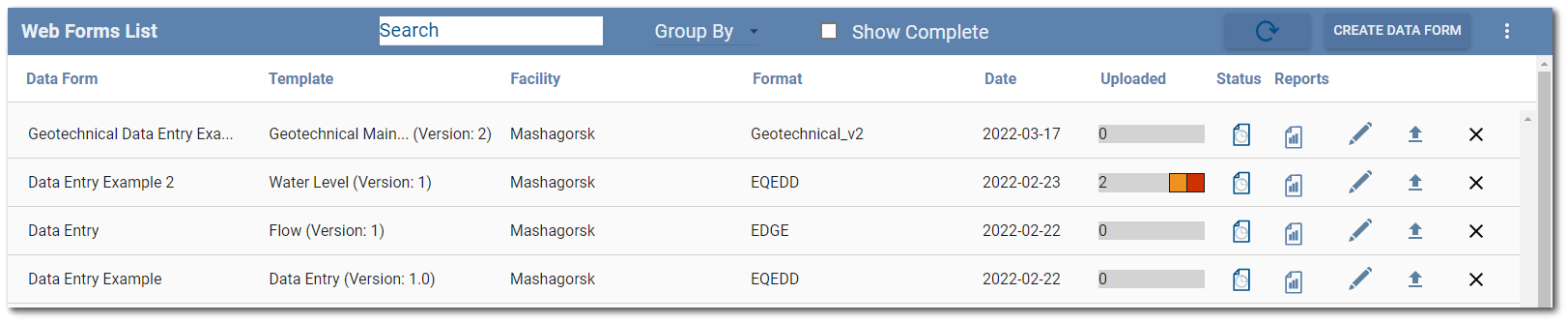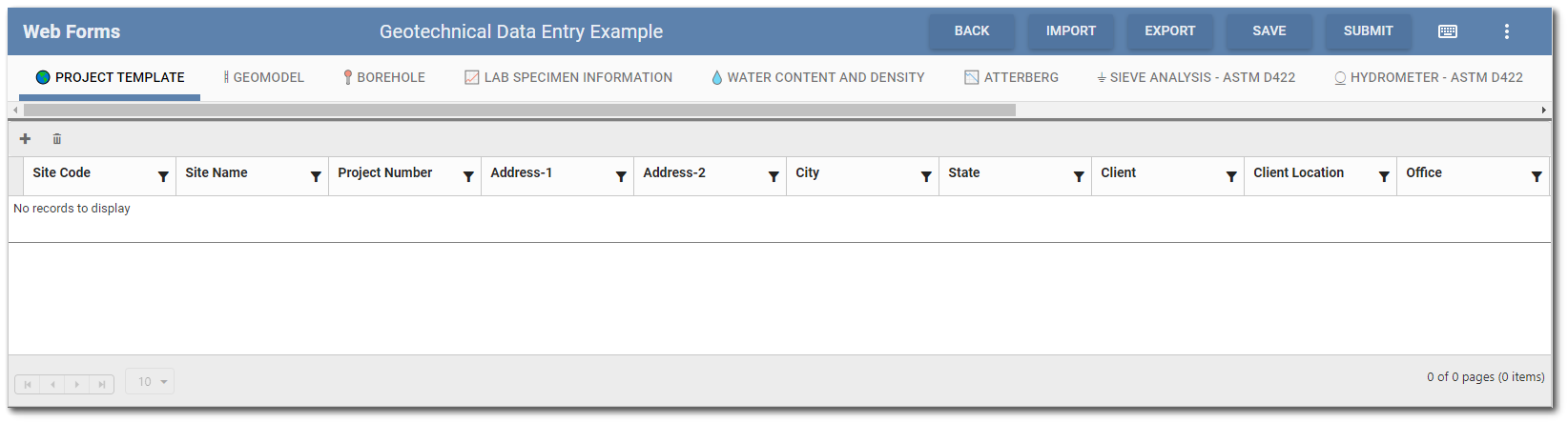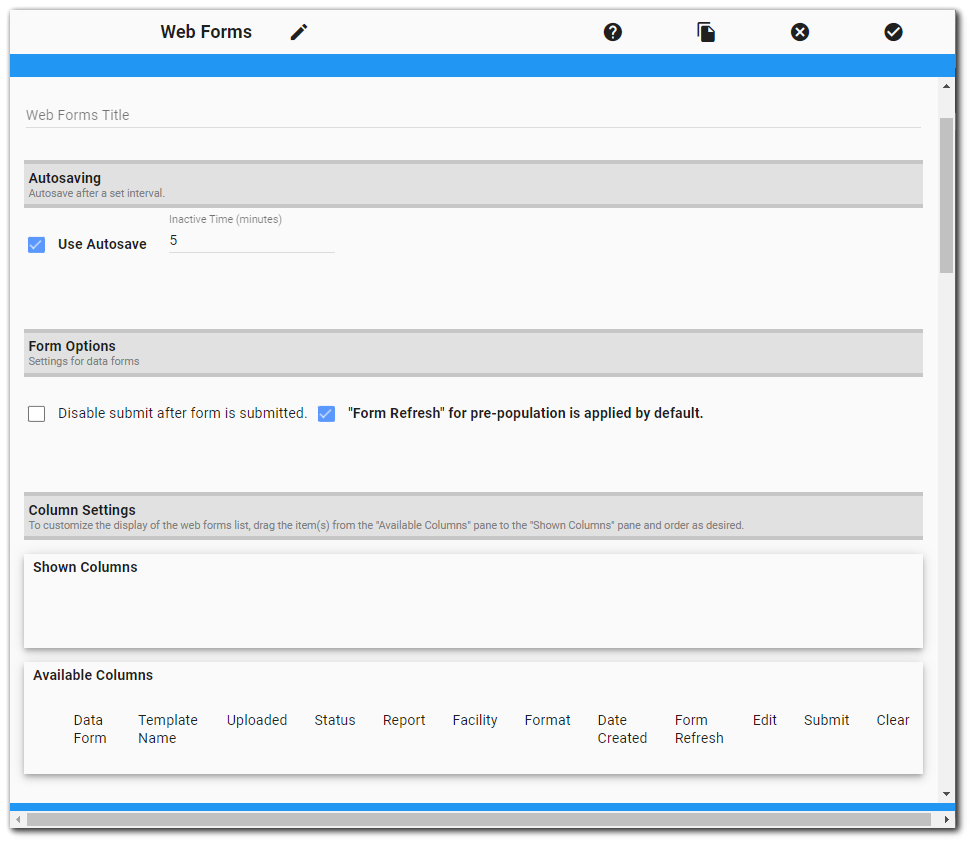The Web Forms widget provides for manual data entry using an EQuIS Collect data form. All data mappings, formulas, calculations, and pre-population data used in a Collect data form are available in the widget. Once data entry is complete, the data are submitted to EQuIS via Enterprise EDP using the EQuIS format defined in the Collect template upon which the data form is based. Only data successfully passing all Enterprise EDP checks will be uploaded to the database.
Note: Fields that start with "param" and "meta" are not to be used in a Collect Web Forms template. The Web Forms widget uses "param" and "meta" within the core functionality of the widget. |
|---|
Data entered in the Web Forms widget can be temporarily saved and modified until submitted via Enterprise EDP. If data errors exist, data can be corrected in the widget and re-submitted to EQuIS. A status summary of data forms is provided in the Data Forms List on the Web Forms widget as well as on the Data Forms page of the Collect Enterprise dashboard.
Installation and Use
The Web Forms widget is in the Widgets.EQuIS.Collect.zip file and is deployed as part of the Collect Enterprise installation (see the Install Collect on Enterprise article). Thus, EQuIS Collect must be part of a client's portfolio for the Web Forms widget to be available.
Once installed, the Web Forms widget will be available in the Widget Chooser to add to an Enterprise dashboard. Any Enterprise user can access and use the Web Forms widget, however, the Enterprise user must be assigned to the User Group for the Collect data form to have access to the data form. A Collect Enterprise administrator/user will need to ensure that the appropriate Collect data forms and/or templates are available for use in the Web Forms widget and that the appropriate Enterprise users are assigned to the User Groups denoted in the templates.
Permissions
Enterprise permissions can be used to control access to the Web Forms widget and data entry capabilities.
•Users with only Viewer permissions for dashboards and facilities will be able to view existing data forms, but will be unable to make edits to or create new data forms. A temporary message will be displayed stating: "You are in Read Only mode. You do not have permission to edit the data in this form for this facility.". These users will be able to access only the Refresh and Help options from the More Options ![]() menu.
menu.
Note: A Data Form must have been previously edited for the form to properly appear in Read Only mode for a user with limited facility permissions. |
|---|
•Users will need to have Editor permission for a facility to edit or create data forms in the Web Forms widget that are associated with that facility. These users will be also able to access the Refresh, Help, Import, and Export options from the More Options ![]() menu.
menu.
Widget Functionality
The Web Forms widget has functionality that is a hybrid of a typical Enterprise widget and the Collect Enterprise Data Forms page. The three main functional components are:
•Web Forms List
•Web Forms Grid Entry Screen
•Web Forms Settings Manager
Web Forms List
The widget will display the existing data forms for the selected facility or facility group on the Web Forms List, which is similar in structure to the Collect Enterprise Data Forms page. Users can also create a new data form from the Web Forms List. See the Web Forms List article for more information.
Web Forms Grid Entry Screen
Once the user chooses to edit an existing data form, the Web Forms List is replaced with the Web Forms Grid Entry screen. The data entry grid reflects the structure of the Collect template used to create the data form. The widget header also has new buttons. See the Web Forms Grid Entry article for more information.
EQuIS system and reference tables can be configured to provide additional options on how data forms will behave and display in the Web Forms widget.
Web Forms Settings Manager
The Widget Editor contains settings that control how data forms are displayed and how the data entry grid operates. See the Web Forms Settings Manager article for more information.