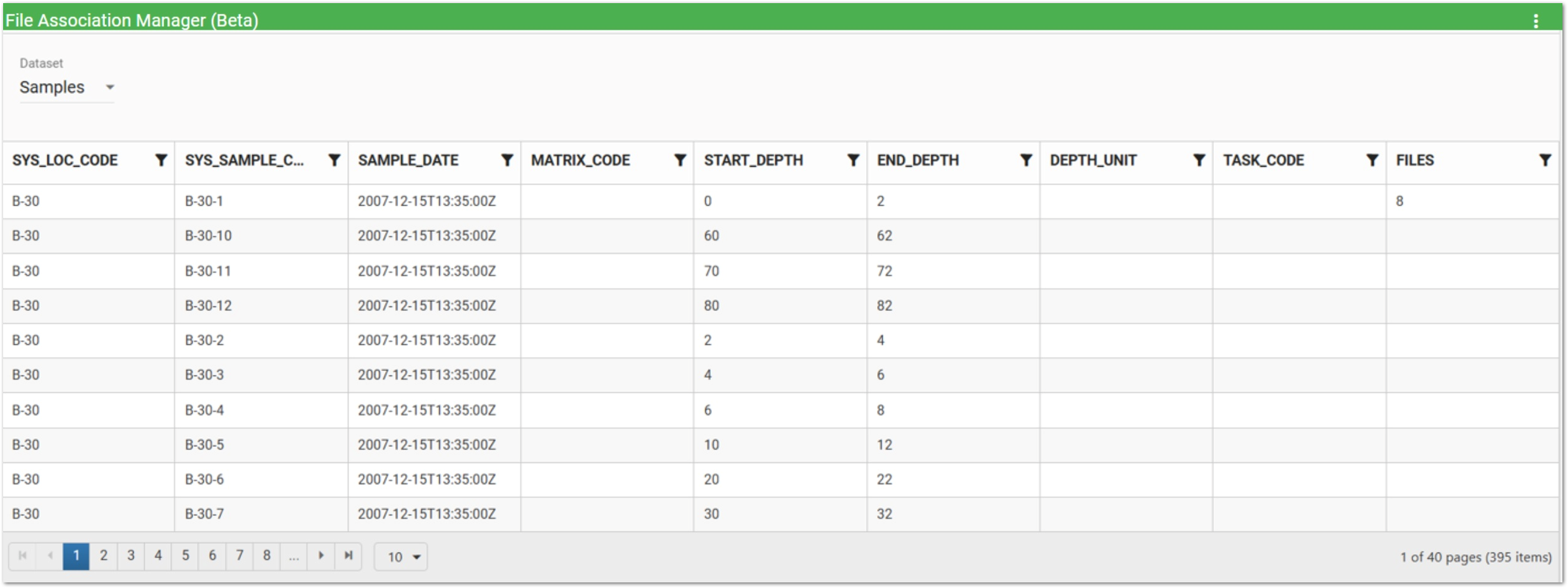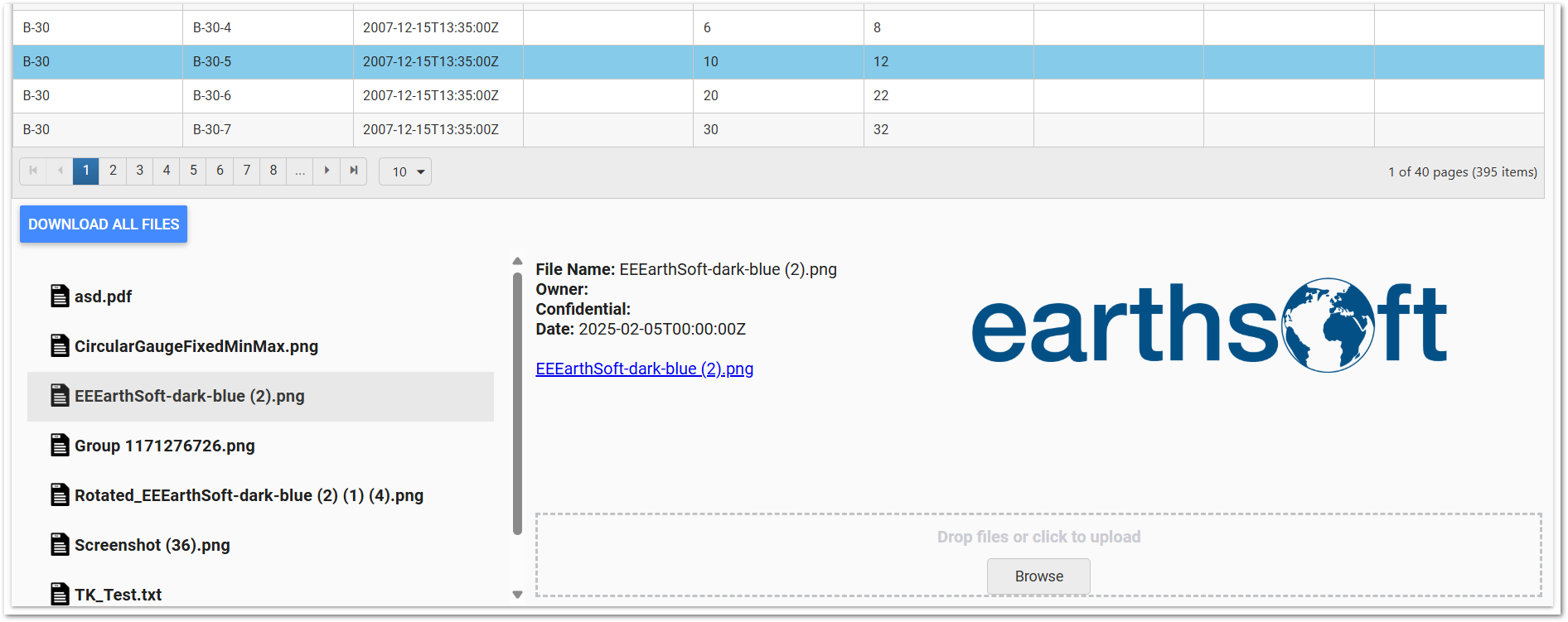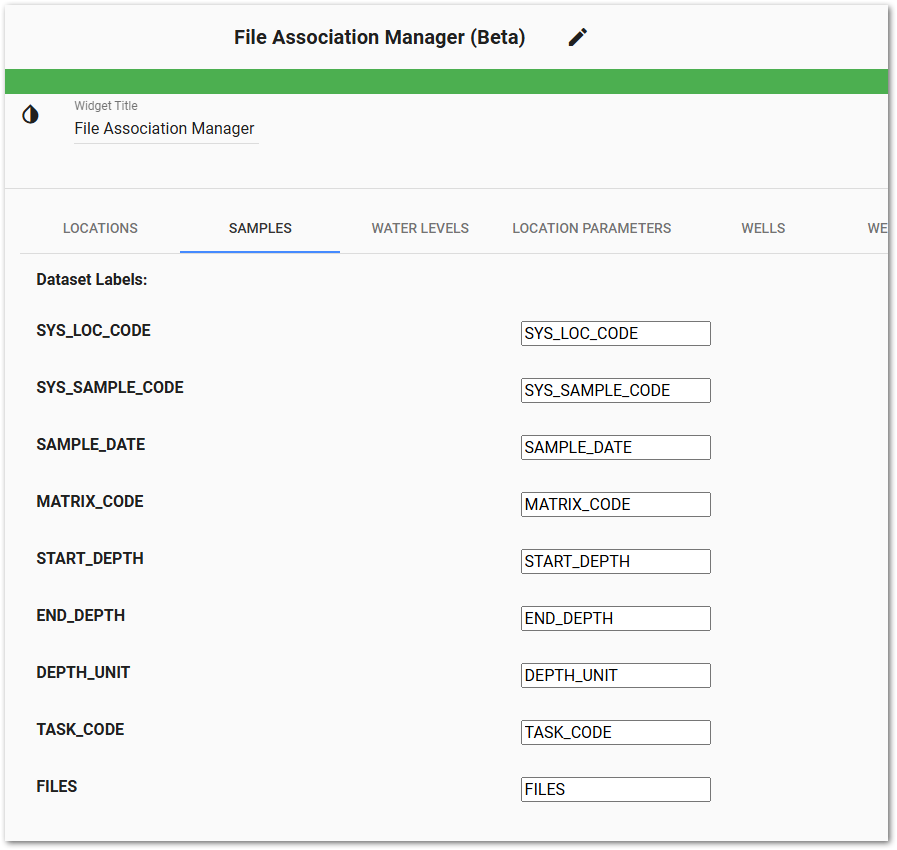Overview
The File Association Manager Widget (Beta) adds the ability to view files that are associated with a certain database record. This widget also allows users to upload files directly and associate them with the selected database record. Previously, users had to track down the EQuIS Unique Identifiers (EUIDs) of individual files/records and manually add the associations in EQuIS, which could be tedious and/or difficult.
Notes:
•Information on this page is for the Beta version of the File Association Manager Widget. •The widget respects the dashboard's session facility. So if you have your session facility set to Metal Plating Facility, upload an image, and then switch to Gold King Mine, you will not see the image. Clearing the session facility displays all images/data, regardless of facility. •An EQuIS Unique Identifier (EUID) is required to be associated with the entry in order to upload and associate a file with that entry. If you click on a record that does not have a EUID assigned, an error message will display at the bottom of the widget. Otherwise, the list of widgets and upload box will appear at the bottom. |
Record Types
The following record types are supported in the Beta:
•Locations
•Samples
•Water Levels*
•Location Parameters*
•Wells*
•Well Segments*
•Groups
•Flow*
Getting Started
For information on adding widgets to your Enterprise Dashboard, see Widget Overview.
To use the widget, select the record type from the drop-down menu in the top-left of the widget.
In the bottom pane, you can scroll through the list of associated files. Selecting a file ![]() displays its corresponding metadata including file name, owner, and date. If the file is an image, a preview of the image will also display in the metadata pane.
displays its corresponding metadata including file name, owner, and date. If the file is an image, a preview of the image will also display in the metadata pane.
You can download each file individually or download all files in a .ZIP file.
In the Properties, you can modify the column header label text.
Widget Properties
The editor for this widget allows the user to select and configure the File Association Manager Widget (Beta). To edit widget properties, open the Widget Editor by selecting the More Options ![]() icon in the upper right corner of the widget to display the drop-down menu and then select the Edit menu option.
icon in the upper right corner of the widget to display the drop-down menu and then select the Edit menu option.
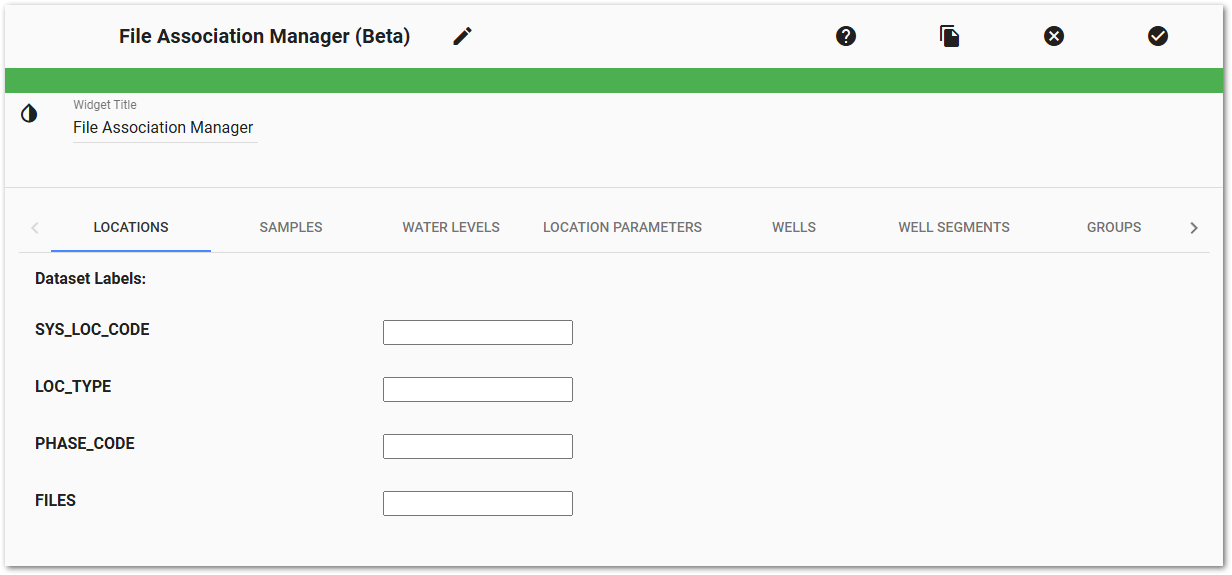
Widget Title – By default, the widget title is File Association Manager Widget (Beta). The title can be modified.
Widget Color – The color of the widget can be changed using the Widget Theme![]() icon to the left of the widget title.
icon to the left of the widget title.
Tables and Dataset Labels – To choose Dataset labels for Table columns, select the Table and enter the label for the column(s) as desired.
Widget Object Editor – To set various appearance properties of the widget, select the Object Editor ![]() icon in the widget header to open the Widget Object Editor. See the Widget Editor article for more details.
icon in the widget header to open the Widget Object Editor. See the Widget Editor article for more details.
Help – The Help ![]() icon connects to the online documentation related to the specific widget.
icon connects to the online documentation related to the specific widget.
Copy Settings – Select the Copy Settings ![]() icon to to copy the settings from another widget of the same type. See the Copy Widget Settings article for more information.
icon to to copy the settings from another widget of the same type. See the Copy Widget Settings article for more information.
Cancel – Select the Close without Saving ![]() icon to exit the Widget Editor without saving changes.
icon to exit the Widget Editor without saving changes.
Save – Changes will be applied to the widget by clicking on the Save ![]() icon. The Widget Editor screen will close after the save operation is complete.
icon. The Widget Editor screen will close after the save operation is complete.
|
•If you add more than 1 file using the upload feature, the file count in the grid will only add 1 file to the count. If you refresh, the file count will appear correctly. •* EUIDs are not enforced on these tables by default. To allow file association for this dataset, a database administrator can run the equis.populate_euid stored procedure for a table to make the EUID column mandatory. |