The Widget Editor has the ability to copy settings from another widget of the same type, either on the current dashboard or from a different dashboard, into the widget being edited. For example, the settings in one EZView widget can only be copied to another EZView widget.
Open the Widget Editor by selecting the More Options ![]() icon in the upper right corner of the widget and then select Edit from the drop-down menu. On the widget header, select the Copy Settings
icon in the upper right corner of the widget and then select Edit from the drop-down menu. On the widget header, select the Copy Settings ![]() icon to to copy the settings from another widget of the same type.
icon to to copy the settings from another widget of the same type.
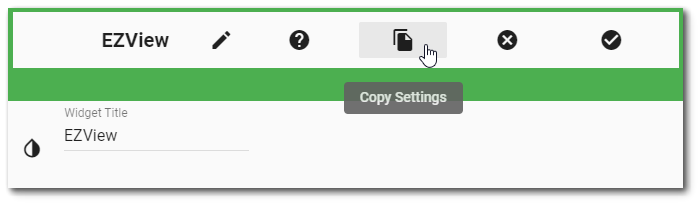
A dialog window will open with a Dashboard Chooser and a drop-down list of available widgets from which to copy settings.
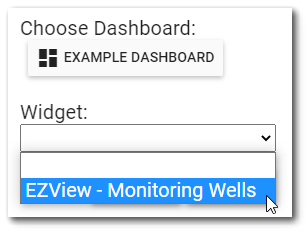
The Dashboard Chooser displays the current dashboard, by default. Select the dashboard that contains the widget with the settings to be copied to the widget being edited. A loading indicator is displayed while the list of widgets is being populated.
Click the drop-down menu to display the list of available widgets. Only widgets of the same type will be displayed. If no matching widgets (same type) are available on the selected dashboard, a "No matching widget types" message will be displayed in the widget list. (If the selected dashboard is the current dashboard, the currently selected widget will not be displayed in the drop-down list.)
Widgets are listed by the widget title. If multiple widgets of the same type are available on the selected dashboard, assigning unique titles to each widget will make it easier to identify and select the desired widget to copy. Select the desired widget and then click the OK button.
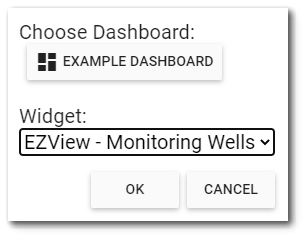
The settings of the select widget will be copied to the current widget.
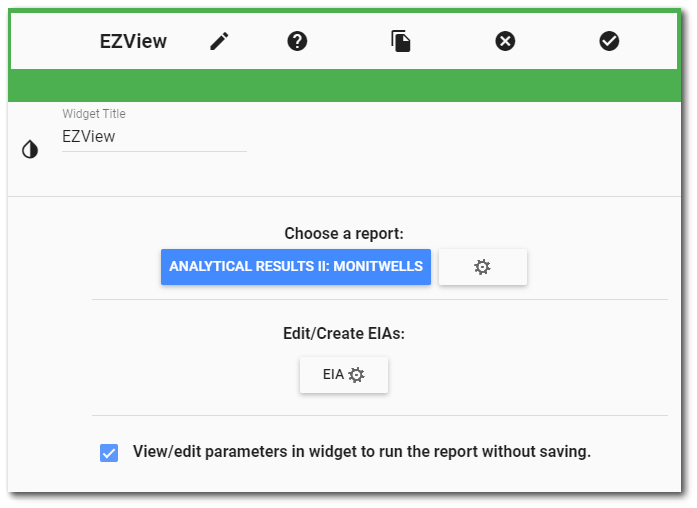
Click the Save ![]() icon in the Widget Editor header to save the changes.
icon in the Widget Editor header to save the changes.