The EnviroInsite Report Viewer widget is designed to display an EnviroInsite user report that outputs in SVG format. For the EnviroInsite Report Viewer widget to be operational, the EQuIS database must contain the appropriate data and the EnviroInsite report must be published to the database. The EnviroInsite Report Viewer widget can only display properly configured saved user reports based on the EnviroInsite report. Please contact EarthSoft Support for more information about EnviroInsite.
For EQuIS Enterprise, additional files must be added to the Enterprise bin folder. The required files are packaged (EnviroInsite_Enterprise_package_x64_{#}.zip) and available on the EarthSoft Community Center Downloads dashboard (All Items\Products\EnviroInsite\v7). See the EnviroInsite Report Installation article for more detailed information.
Note: Although multiple tabs/view can be saved to an EnviroInsite document, only the last tab/view will be displayed in the widget. |
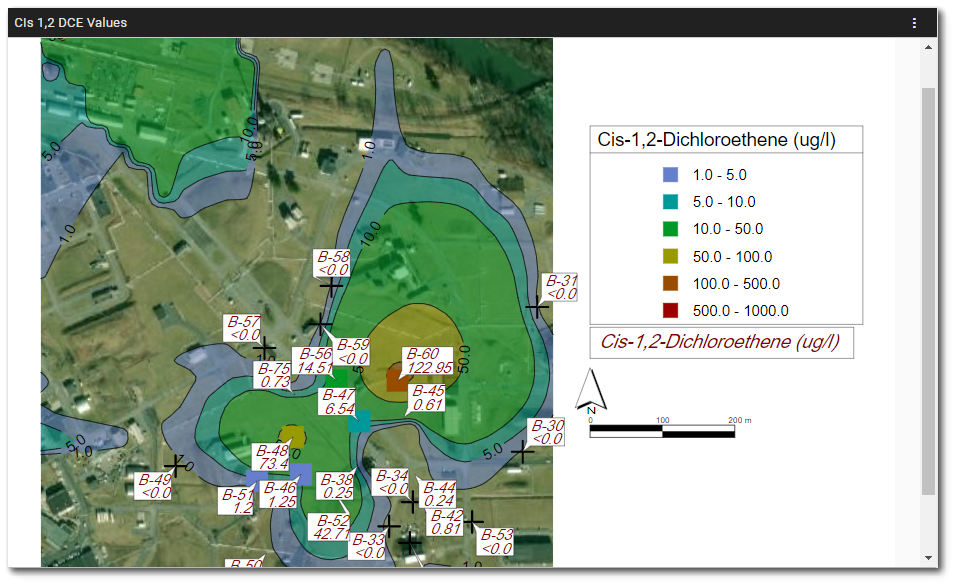
Widget Properties
The editor for this widget allows the user to select and configure an EnviroInsite user report. To add a report or edit other widget properties, open the Widget Editor by selecting the More Options ![]() icon in the upper right corner of the widget to display the drop-down menu and then select the Edit menu option.
icon in the upper right corner of the widget to display the drop-down menu and then select the Edit menu option.
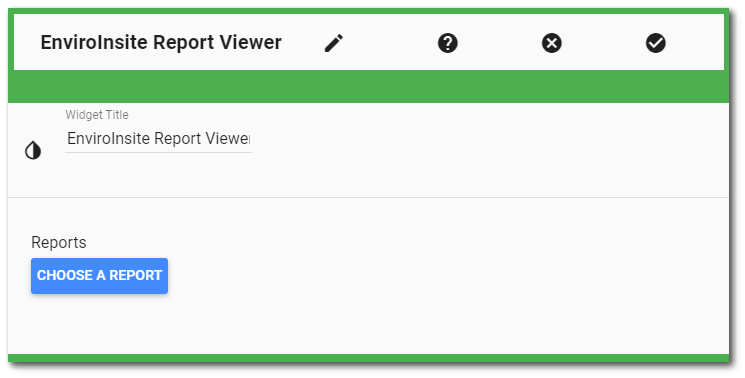
Widget Title – By default, the widget title is EnviroInsite Report Viewer. The title can be modified.
Widget Color – The color of the widget can be changed using the Widget Theme![]() icon to the left of the widget title.
icon to the left of the widget title.
Report Chooser – This control is used to select the report to be used with this instance of the EnviroInsite Report Viewer widget. The name of the currently selected report (if applicable) is displayed by default. To select a different report, click the Choose a Report button or name of the report. The Report Chooser will open and display available reports. Select the desired report.
Report Parameters – The report parameters (e.g., analytes, sample date range, etc.) can be edited by clicking on the Edit button ![]() to open the Report Parameter Editor for the selected report. A user with editor permission on the selected report may update the report.
to open the Report Parameter Editor for the selected report. A user with editor permission on the selected report may update the report.
Widget Object Editor – To set various appearance properties of the widget, select the Object Editor ![]() icon in the widget header to open the Widget Object Editor. See the Widget Editor article for more details.
icon in the widget header to open the Widget Object Editor. See the Widget Editor article for more details.
Help – The Help ![]() icon connects to the online documentation related to the specific widget.
icon connects to the online documentation related to the specific widget.
Copy Settings – Select the Copy Settings ![]() icon to to copy the settings from another widget of the same type. See the Copy Widget Settings article for more information.
icon to to copy the settings from another widget of the same type. See the Copy Widget Settings article for more information.
Cancel – Select the Close without Saving ![]() icon to exit the Widget Editor without saving changes.
icon to exit the Widget Editor without saving changes.
Save – Changes will be applied to the widget by clicking on the Save ![]() icon. The Widget Editor screen will close after the save operation is complete.
icon. The Widget Editor screen will close after the save operation is complete.