After planning activities in SPM, users can collect data for the AQS activities using the EDGE EquipmentParameter Form or Activity Form. These forms can also be used to collect data even when SPM is not incorporated into the workflow.
•The data entered on the EquipmentParameter Form will populate the DT_EQUIPMENT_PARAMETER table.
•The data entered on the Activity Form will populate the DT_LOCATION_PARAMETER table.
Follow the steps below to setup and use EDGE with the EQuIS AQS workflow.
Setup Reference Values for EDGE
The EquipmentParameter and Activity Forms are comprised of sections, with each section representing an Activity Group. To use these forms, several EQuIS database tables will need to be populated in advance of creating the Reference Values File (RVF) for EDGE.
1.Activity Groups can be added to the database via an EDD using the EDGE_Configuration Format. The EDGE_Configuration Format file is available in the .EDGE\Configuration Formats folder in the EDGE package. The steps are noted in the Create Groups for Custom Activity Lists article.
a.Populate the “fieldactivities” tab in the EDD Excel file. See the AQS_EDGE_ConfigurationEDDexample.xlsx file in the AQS Module Package for an example or starting point to populate this tab. Edit this EDD example to fit your data collection needs before loading it to EQuIS.
Note: If the ACTIVITY_TYPES and ACTIVITY_CODES were already setup in Step 2 of the AQS and SPM instructions, then skip this step. |
|---|
The GROUP_CODE will become the name of the sections of a single EDGE Activity Form that can be used for AQS QA Transaction data collection. If you prefer to separate each AQS QA Transaction onto their own form, then this can be done by showing a single section per EDGE Activity Form. This step is equivalent to setting up the ACTIVITY_TYPES in Step 2 of the AQS and SPM instructions.
Example QA Activity Types:
•1-Point QC
•Annual PE
•Calibrations
•Flow Rate Verification
•Maintenance (If helpful, the “Maintenance” group can be separated further into Annual Maintenance, Monthly Maintenance, Quarterly Maintenance, etc.)
•Semi Annual Flow Rate Audit
•Zero Span
The ACTIVITY_CODES will become the fields in each EDGE Activity Form section. The ACTIVITY_CODES included in the example AQS_EDGE_ConfigurationEDDexample.xlsx file are those fields that are required for each AQS Transaction. More fields can be added to each transaction, as needed. Activity Codes have to be unique across the database. The complete list of ACTIVITY_CODES can be found in the RT_SPM_ACTIVITY table in the database.
For each ACTIVITY_CODE, users can specify the type of data expected (e.g., EDGE_Decimal, EDGE_Integer, EDGE_Text, or a custom enumeration list; a complete list of the available FIELD_TYPES can be found in the Setup Activities Tables article).
Examples:
•For the “1-Point QC” AQS QA Transaction, the following data needs to be collected and reported. Other ACTIVITY_CODES can be added depending on the data collection process.
•Assessment Number
•Reported Unit
•Monitor Concentration
•Assessment Concentration
•For the “Annual PE” AQS QA Transaction, the following data needs to be collected and reported. Other ACTIVITY_CODES can be added depending on the data collection process.
•Assessment Number
•Reported Unit
•Monitor Flow Rate
•Assessment Flow Rate
2.If not already completed during the Reference Values Setup, populate the DT_EQUIPMENT table with a list of all the monitors that will be used. This can be done using the Equipment_v1 section of the EarthSoft EDGE Format. The EDGE.zip format file is located in the \EDGE\Formats\EDGE folder in the EDGE package. Create in EDP directly using the EDGE Format, or populate a Blank EDD Template in Microsoft Excel and load it to the database.
Suggestions for populating fields in the Equipment_v1 section of the EDGE Format are provided below.
•EQUIPMENT_CODE – Populate with the equipment/monitor’s serial number. This code needs to be unique across the database.
•SYS_LOC_CODE – Populate with the applicable location code. For AQS, this will be a concatenation of the State-County-Site ID.
•EQUIPMENT_TYPE – Populate with the monitor’s classification (e.g., "Air Monitor: CO" can be abbreviated to AMCO, "Air Sampler: H2S" can be abbreviated to AMH2S, and "Air Cylinder NO" can be abbreviated to ACNO).
•OWNER – Populate with the name of the group that performs the check (e.g., Calibration, Auditors, QA).
•EQUIPMENT_DESC – Populate with descriptive text of the type of equipment or monitor.
•OPERATION_STATUS – Populate with the operation status (e.g., Active, Inactive Retired, Decommissioned, Out for Service, Relocated).
3.If not already completed during the Reference Values Setup, populate the DT_PERSON table with a list of all the field personnel or samplers involved in the data collection.
•PERSON_NAME – This is a required field and the name must be unique across the database.
•TITLE – If helpful, populate this field with the person’s title or to which team they belong (e.g., Calibrator, Auditor, Sampler, Manager).
•COMPANY_CODE – This field can be used to distinguish the AQS personnel from the non-AQS personnel. In EDGE, a filter can be setup to only show the AQS personnel on forms.
4.If not already completed during the Reference Values Setup, populate the DT_ACTION_LEVEL and DT_ACTION_LEVEL_PARAMETER tables to setup the action levels, range checks, or stabilization criteria for each activity or location. This can be performed using the EarthSoft Action Levels Format. The ActionLevels.zip format file is installed in the EQuIS Professional formats folder (e.g., C:\Program Files\EarthSoft\EQuIS\Formats\EarthSoft).
Advanced field alerts (aka range checks) and stabilization criteria allow users to select the action levels and field Method Analyte Groups (MAGs) to be used for individual locations or groups of locations. They support several new stabilization calculations and allow the combination of such criteria for a given parameter. Read more about Advanced Field Alerts and Stabilization Criteria.
Reminder: The DT_ACTION_LEVEL_PARAMETER.WARNING_LEVEL and WARNING_LEVEL_MIN fields need to be populated with the appropriate range values/limits. |
|---|
Suggestions for setting up the action levels are provided below.
DT_ACTION_LEVEL
•ACTION_LEVEL_CODE – Populate this field with anything that contains "AQS" and indicates the type of field alert (e.g., AQS_Level 1 Audit or AQS_Level 1 Audit_Trace or AQS_Precision AQS_Span, AQS_Zero + Trace).
•ACTION_LEVEL_TYPE – Populate this field for Field Alerts with a valid RT_ACTION_LEVEL_TYPE value. Suggest adding “AQS” to the table.
DT_ACTION_LEVEL_PARAMETER
•ACTION_LEVEL_CODE – This field should match the DT_ACTION_LEVEL. ACTION_LEVEL_CODE.
•WARNING_LEVEL – Populate this field with the upper range check value/limit.
•WARNING_LEVEL_MIN – Populate this field with the lower range check value/limit.
5.Create the RVF according to the instructions in the Create Reference Value File article.
6.Add the new RVF to the EDGE Format folder or bring the RVF into EDGE.
Setup and Use EDGE EquipmentParameter Form or Activity Form
EDGE supports creating custom EquipmentParameter and Activity Forms accommodating various data collection needs, such as equipment maintenance or flora/fauna surveys.
1.Launch EDGE. If applicable, open an already existing “EDGE Field EDD”. If SPM is not being used, then start with a blank EDGE EDD.
2.Navigate to the Plugin ribbon and select the EDGE Configuration tool.
3.Open the Tabs section.
4.Choose an unused EquipmentParameter or ActivityForm and rename it with the desired Form Name and Label. Click the box to make it available.
5.Make the form visible using the Show/Hide Tabs option in the EDGE Menu, as explained in the EDGE Data Tab Chooser article.
6.Navigate to the form and in the View section of the Form ribbon, click Setup > Activity Section > New Section and add the desired activity group created earlier. Repeat this step for each activity group to be added to this form.
Note: If each Activity Section is to be on its own separate form, then Repeat Steps 2–8 for each EquipmentParameter or Activity Form. |
|---|
7.Edit the General section of the EquipmentParameter or Activity Form, as needed. The following fields are recommended to be added to the General section:
•Sys_loc_code (Location)
•Measurement_date (Date)
•Measurement_time (Time)
•Equipment_code
•Person
•Measurement_method
•Task_code
•Field Qualifier (fld_qualifier)
•Field Qualifier Note
•Comment
8.Filter the drop-down fields in each section, as needed, according to the steps in the Format Sections > Lookup instructions of the EDGE Configuration Plugin Tool article.
Users may want to filter the EQUIPMENT_CODE and PERSON_NAME fields, as these lists can be quite extensive.
•The PERSON_NAME field can be filtered by the COMPANY_CODE.
•The EQUIPMENT_CODE field can be filtered by the EQUIPMENT_TYPE and owner, or other fields.
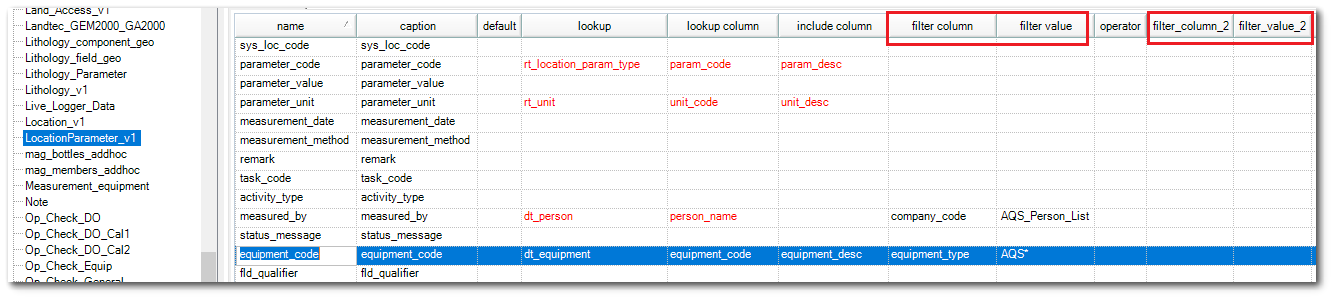
9.Repeat Steps 2–8 until all necessary forms have been created and configured. Users may consider configuring a separate EquipmentParameter or Activity Form for each AQS QA Transaction, unless it makes sense to have data for multiple QA Transactions reside on the same form.
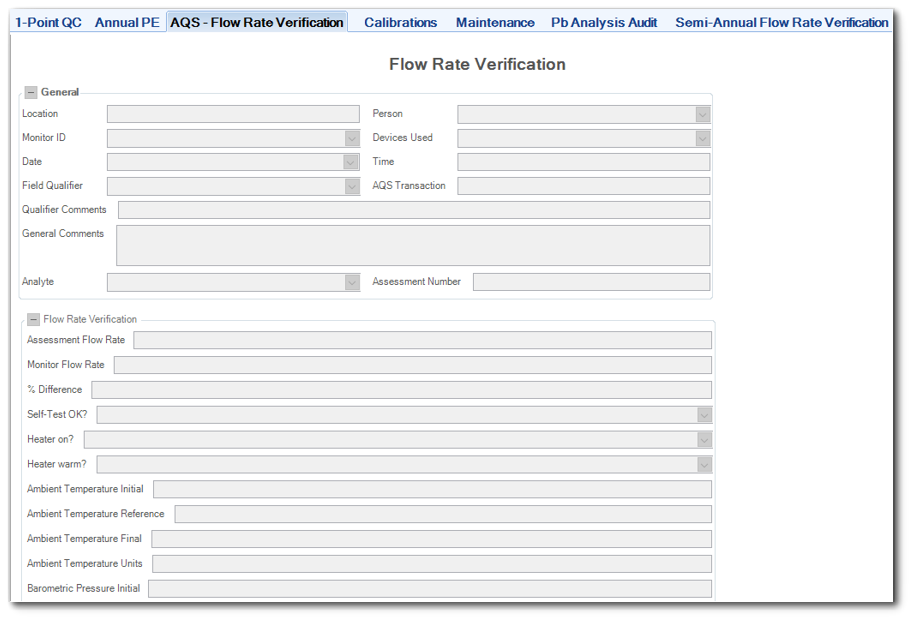
10.Use the configured EDGE form(s) to collect and record data.
11.Sign and Submit the EDD/dataset to EQuIS.