Activities in SPM are synonymous with responsibilities that need to be completed during an event. In general, an Activity is something that should be done and recorded, but does not directly relate to the collection of a sample. This article describes setting up SPM so that users may plan Purging, Water Level collection, and other activities.
Setup for Purge and/or Water Level Activities
To be able to add Purge and/or Water Levels to Planned Tasks, records need to be added to the RT_SPM_ACTIVITY table.
1.Add one or both of the following records to the RT_SPM_ACTIVITY table:
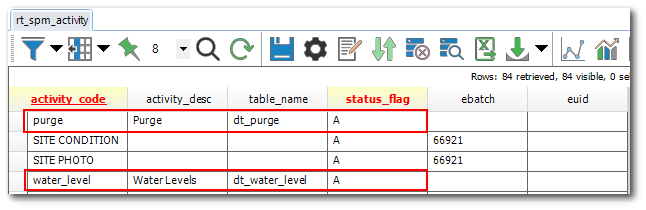
2.Go to the Planned Task window and click Activities. The ACTIVITY_DESC is used to create the label on the Add button in the Activities tab.
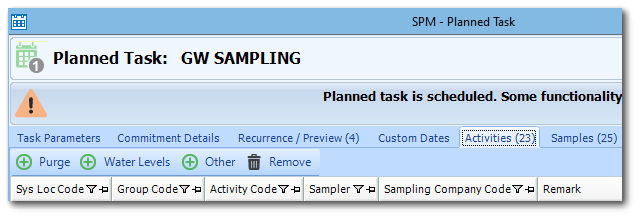
3.The Purge activity requires the additional step of ensuring that a "Purge" activity type exists in RT_GROUP, with GROUP_CODE = "purge" and GROUP_TYPE = "spm_activity". A simple way to do this is to use the Add Activity Type feature of the SPM Activity Manager (see steps below for more details).
Setup for Flow Activities
To be able to add Flow activities to Planned Tasks, records need to be added to the RT_SPM_ACTIVITY table.
1.Add the following record to the RT_SPM_ACTIVITY table:
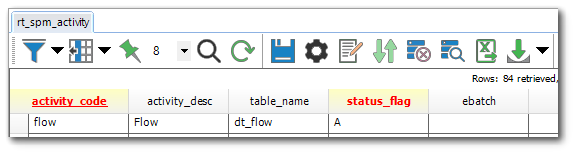
3.Go to the Planned Task window and click Activities. The ACTIVITY_DESC is used to create the label on the Add button in the Activities tab.
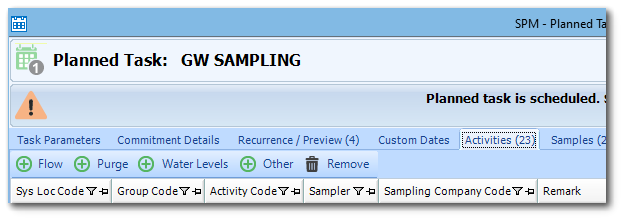
Setup for Other Activity Types
The following steps provide a convenient way to setup Activities for use in SPM and EDGE. See Create Groups for Custom Activity List for details on which fields in Professional are populated through this process.
1.Click Manage Activities to open the Activities Manager screen. This is accessed either:
a.In the Tools group on the Plan ribbon.
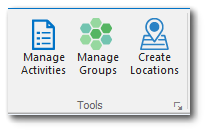
b.Or on the SPM Activities screen.
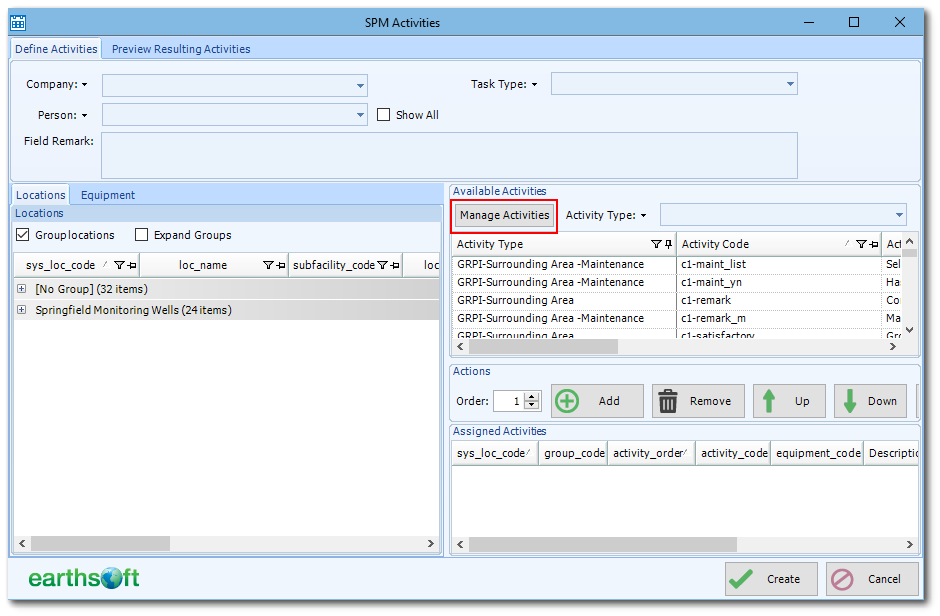
2.Click Add Activity Type to display the Activity Code(s) of that type.
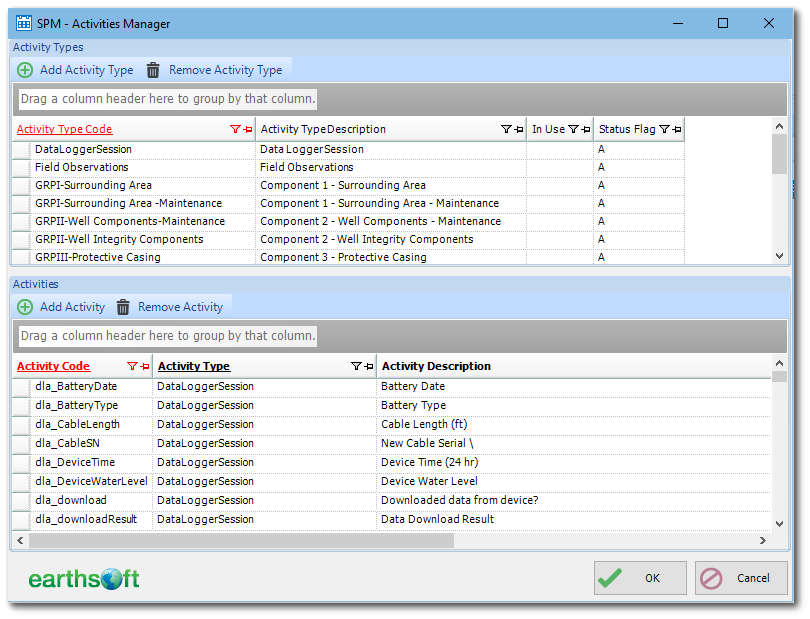
3.Click Add Activity to create a new ACTIVITY_CODE
4.Add Activity Code, Activity Description, and Field Type. Field Type is used to specify the expected data type and/or constrain the Activity to an enumeration list when entering the Activity's data in EDGE. The following are examples of valid entries for Field Type:
•Blank or "EDGE_TEXT" = EDGE will expect text entries (up to 255 characters).
•"EDGE_Integer" = EDGE will expect integer values (e.g., 1,2,3,4,5).
•"EDGE_Decimal" = EDGE will expect decimal values (e.g., 1, 1.1, 1.22).
•"EDGE_Date" = EDGE will expect Date values.
•"EDGE_Time" = EDGE will expect time values in 24-hr format.
•"EDGE_DateTime" = EDGE will expect DateTime values.
•"EDGE_Label" = EDGE_Label can be used for a header when no values are expected. To make it a white space (blank line), enter a "space" in the description.
•The List Name from the format enumeration (…-enum.xml) file. For example, enter “Colors” for an enumeration list of colors.
Note: To specify both a data type and an enumeration, separate the entries with a comma (e.g., "EDGE_TEXT, Colors"). |
5.Click OK to complete the data entry and to return to the Home or Activities screen.
6.To delete activity records, highlight the Activity Type Code or Activity Code, and click Remove Activity Type or Remove Activity.