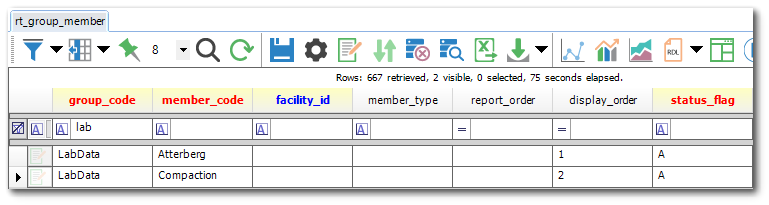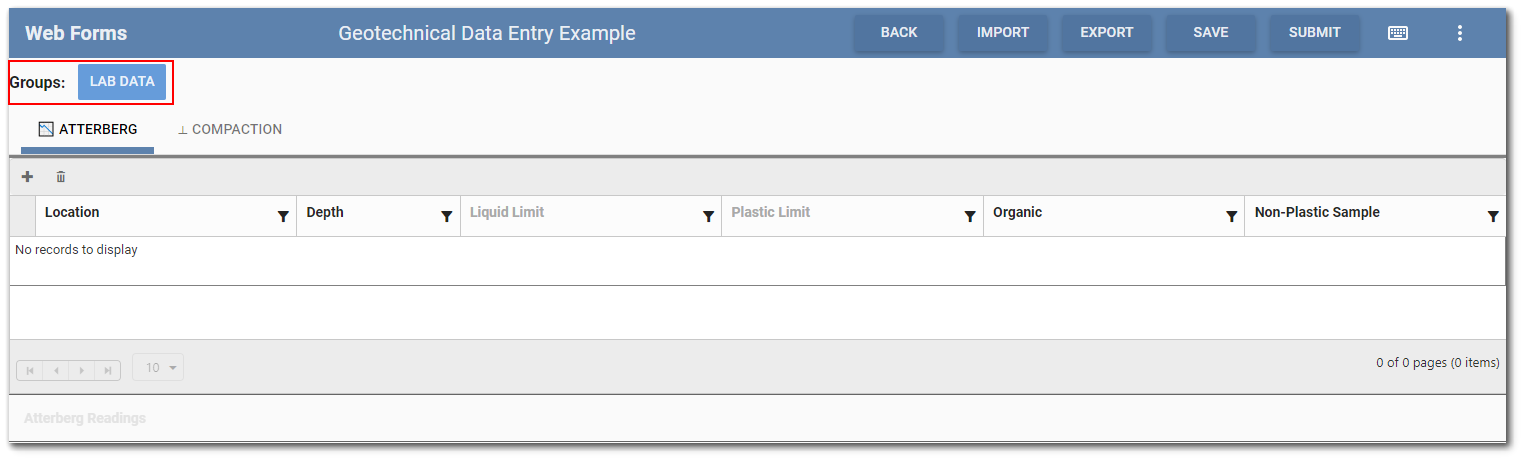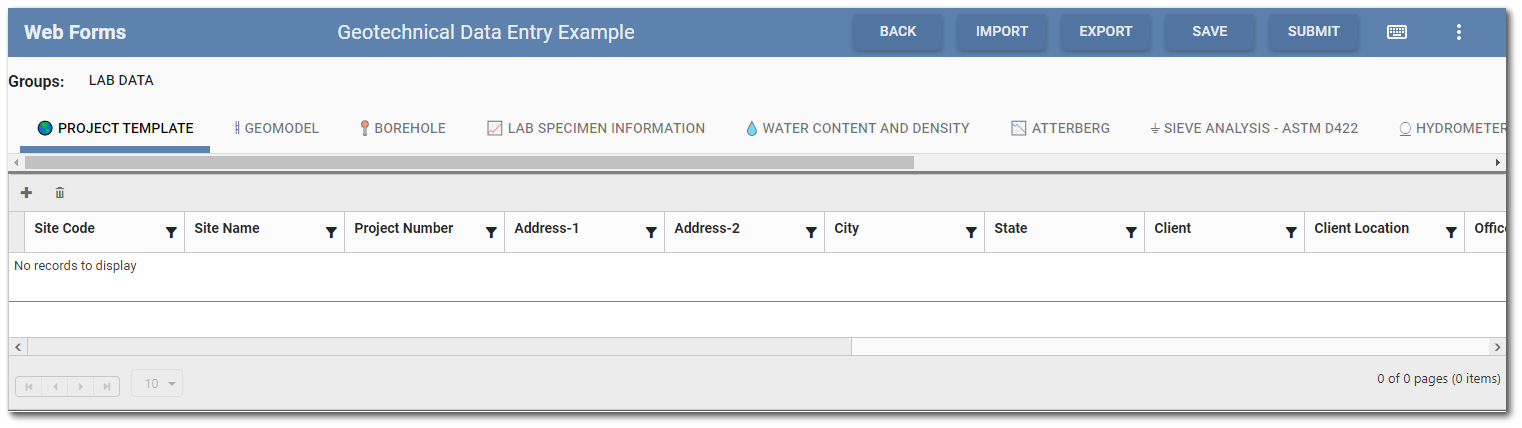Collect templates can be complex with many parent and child forms. To assist with data entry, forms within a Collect template can be grouped together when a data form is created and edited in the Web Forms widget. For example, all the forms for laboratory data might be in one group while all the forms associated with field data might be in another group.
Example
A Collect geotechnical template is designed with Atterberg and Compaction forms for laboratory test data. The database has also been configured to have a Web Forms group called "Lab Data", to which the Atterberg and Compaction forms have been added (see Configuration section below). A Data Form based on this template has been created in the Web Forms widget.
When the Lab Data group is selected in the Web Forms Grid Entry screen, only those two forms are available for data entry.
When the Lab Data group is unselected, all the forms in the Collect template upon which the data form was based are displayed again in the Grid Entry Screen.
Database Configuration to Enable Form Group Creation
EQuIS system and reference table entries are used to create groups of forms for data entry in the Web Forms widget. Records must be added to the ST_GROUP_TYPE, RT_GROUP, and RT_GROUP_MEMBER tables.
ST_GROUP_TYPE Table
GROUP_TYPE: Must be “collect_webdataentry_group"
GROUP_TYPE_DESC: Collect Web Data Entry Group
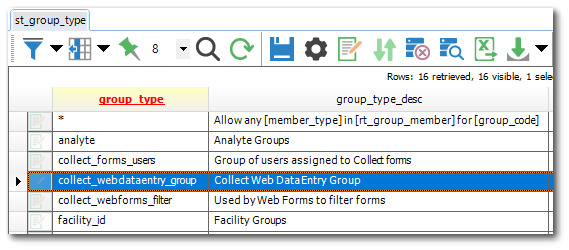
RT_GROUP Table
In the RT_GROUP table, create a new group for each desired Collect template by defining the following fields:
•GROUP_CODE: [User defined] – The GROUP_CODE should help identify which Collect template is being used. The groups will be ordered alphabetically in the widget by this field.
Note: If making changes to the order of groups, users will need to do a hard reload in the browser to see the changes.
•GROUP_TYPE: Must be “collect_webdataentry_group”.
•GROUP_DESC: [User defined] – This is the value displayed in the widget.
•GROUP_OWNER: [ID of the Collect template] – This is found in ST_COLLECT_FORMS.COLLECT_FORMS_ID.
•FACILITY_ID: Must be blank to ensure usage in all facilities. Can be facility specific for a facility-specific Collect Template.
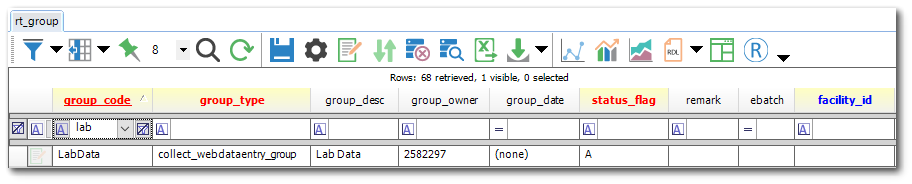
RT_GROUP_MEMBER Table
For each GROUP_CODE defined in the RT_GROUP table (i.e., a specific Collect template), a record will need to be added to the RT_GROUP_MEMBER table for each form that will be in the form group. Define each record as follows:
•GROUP_CODE: [User defined] – Must match the GROUP_CODE in the RT_GROUP table.
•MEMBER_CODE: [Template form name] – Form name in the template that will be in the form group. This is case sensitive (i.e., must exactly match form name as defined in the template).
•DISPLAY_ORDER: [Order in which the forms will appear in the group (i.e., 1, 2, 3)] – If less than 0, the form will not show when the group is selected.