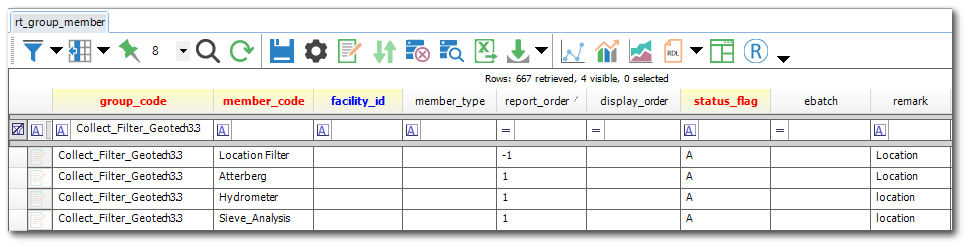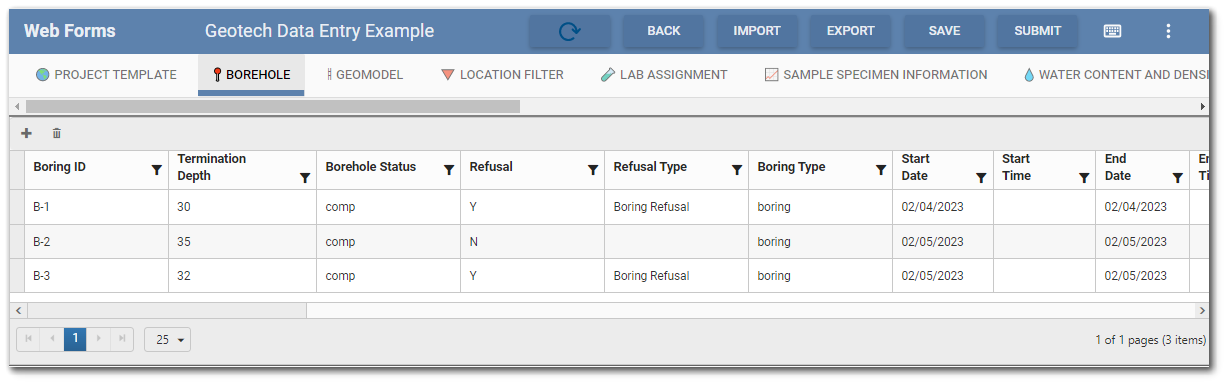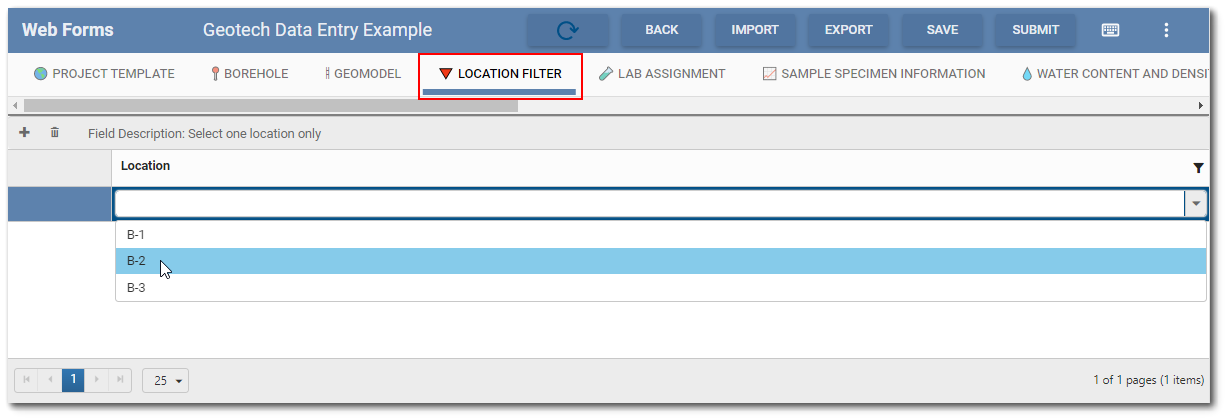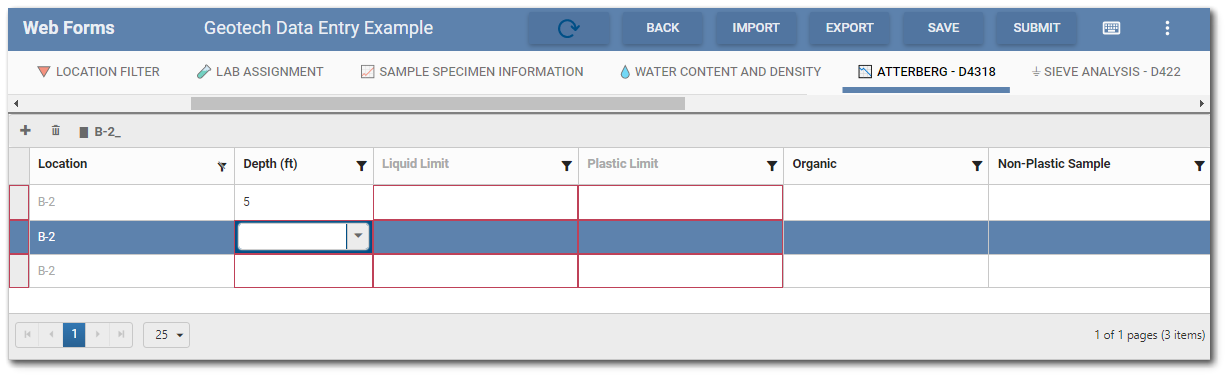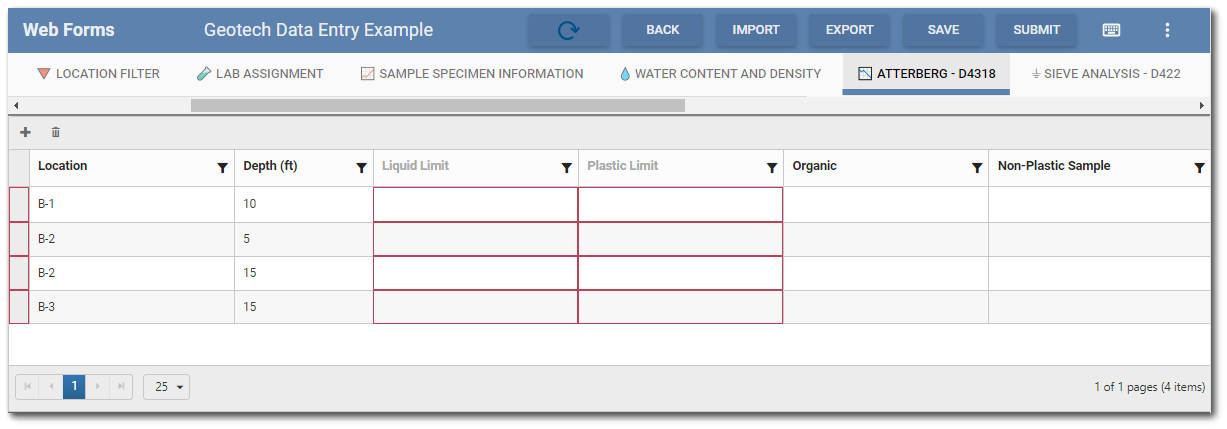To facilitate easier data entry, the Web Forms widget can be configured to filter the content of forms and subforms within a Collect template by a single field (e.g., Location). The Collect template must contain a "Filter Form" with the field that will be used to apply the filtering. When configured for filtering, a Filter drop-down will appear on the widget header in the Grid Entry screen populated with values from the field in the "Filter Form".
The filtering functionality is demonstrated in the following example. The Database Configuration to Enable Form Filtering section provides detailed instructions on how to add web forms filtering for a Collect template.
Example
When entering drilling and laboratory data for a geotechnical borehole, the user would select the desired borehole ID in the Filter Location drop-down and the subsequent tabs (forms) would only display records for that borehole location. After the user clears the location ID from the filter drop-down, all records will display in the data form.
To achieve this, a Collect geotechnical template was designed with a "Location Filter" form used to filter geotechnical laboratory test data forms. The database has also been configured to use the "Location" field on the "Location Filter" form to restrict the display and data entry for designated laboratory test data forms (see Configuration section below). A Data Form based on this template has been created in the Web Forms widget.
Three boreholes have been added to the data form in the Web Forms Grid Entry screen.
The user selects the Filter: Location drop-down on the widget header. The three borehole IDs are available in the drop-down. The user chooses "B-01".
The user then selects the "Atterberg - D4318" tab. Only records for B-01 will be displayed. If the user adds new record(s), the Location field will automatically be populated with "B-01".
If the user selects the "Filter: Location drop-down on the widget header and chooses "None", then all records will display in any of the associated laboratory test data forms.
Database Configuration to Enable Form Filtering
EQuIS system and reference table entries are used to enable form filtering during data entry in the Web Forms widget. Configuration of the filtering functionality is specific to each Collect template with information added to the RT_GROUP and RT_GROUP_MEMBER tables. Records must be added to the ST_GROUP_TYPE, RT_GROUP, and RT_GROUP_MEMBER tables as described below.
ST_GROUP_TYPE Table
For the forms filtering to work, GROUP_TYPE = collect_webforms_filter must be added to the ST_GROUP_TYPE table. Add an appropriate description.
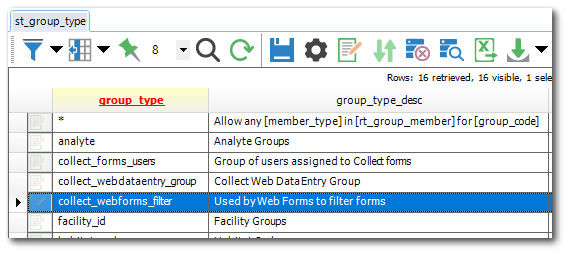
RT_GROUP Table
In the RT_GROUP table, create a new group for each desired Collect template by defining the following fields:
•GROUP_CODE: [User defined] – The GROUP_CODE should help identify which Collect template is being used.
•GROUP_TYPE: Must be “collect_webforms_filter”.
•GROUP_DESC: [User defined]
•GROUP_OWNER: [ID of the Collect template] – This is found in ST_COLLECT_FORMS.COLLECT_FORMS_ID.
•FACILITY_ID: Must be blank to ensure usage in all facilities. Can be facility specific for a facility-specific Collect Template.

RT_GROUP_MEMBER Table
For each GROUP_CODE defined in the RT_GROUP table (i.e., a specific Collect template), a record will need to be added to the RT_GROUP_MEMBER table for the form that will be the filter and each form that will be filtered. Define each record as follows:
•GROUP_CODE: [User defined] – Must match the GROUP_CODE in the RT_GROUP table.
•MEMBER_CODE: [Template form name] – Form name in the template that will either be the filter or will be filtered. This is case sensitive (i.e., must exactly match form name as defined in the template).
•REPORT_ORDER: [“-1” or "1"] – Defines which form is being used to filter and which forms will be filtered.
•Filter Form: “-1” defines that this is the form used to filter
•Forms that will be filtered: “1” defines that this form will be filtered by the other defined form
•REMARK: [Field name] – Defines the field that will be the filter or be used to filter the form (e.g., Location). This is case sensitive (i.e., must exactly match field name as defined in the form).