•Load Reference Values as an EDD
•Confirm Status of Recently Imported Reference Values
Reference values can be loaded (imported) using the EQuIS Data Processor (EDP) via EQuIS Professional. There are different methods of adding reference values to an EQuIS database:
•Load an EDD with the refvals format, as described in the following section.
•Import reference values from an existing .rvf File.
•Add new reference values from an open EDD (of any format) by right-clicking on fields with missing references in EDP and selecting Add (for instructions, see Add New Reference Values using EDP Right-Click Feature).
Load Reference Values as an EDD
To load reference data using the refvals format file, first create EDD files containing the new reference values.
Warnings When Creating EDD Files: •The included values must match the expected values in the appropriate sections of the format. •.txt file name(s) must match the appropriate section name(s) in the format. •The Excel file's Worksheet name(s) must match the appropriate section name(s) in the format. |
1.Open EDP, then click Format.
2.Browse to the standard Formats folder, typically C:\Program Files\EarthSoft\EQuIS\Formats\EarthSoft\refvals.zip or, for per-user installation, %localappdata%\Programs\EarthSoft\EQuIS\Formats\EarthSoft\refvals.zip, and click Open.
3.Click EDD and select the file containing the values to be loaded. This loads the file into EDP.
4.Select the Professional tab and click Create in the Package group to import the data into EQuIS Professional.
5.If no errors are present, click Commit in the Package group.
Confirm Status of Recently Imported Reference Values
To confirm if the reference value data from a previously loaded EDD is active, review the STATUS_FLAG in the data table(s).
1.Open ST_EDD_BATCH by clicking on Tables in the Open section of the Home tab and selecting System Tables, and locate the associated entry for the data load which added the reference values. Note the associated EBATCH number and close the table. Do not save any changes. Note that in some cases, user permissions will not allow access to the System Tables. The same information can be obtained from the EDD Rollback window (EDP - Professional - EDD Rollback).
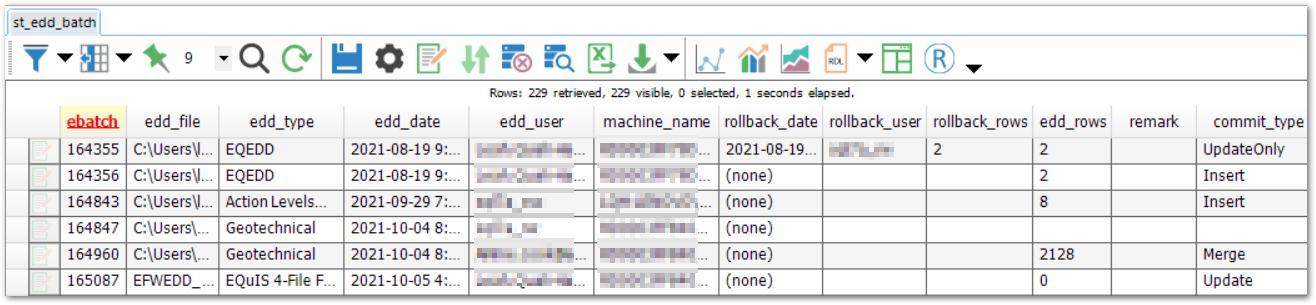
2.Open the Reference Table(s) for review.
3.Locate the STATUS_FLAG field in the table(s). Filter this field for any values that are set to R by clicking the Filter ![]() button.
button.
A STATUS_FLAG of R indicates that the associated values are not active and will not be referenced by EDP when loading data. In some cases, it is appropriate to set a status_flag to R, for example if a method has been retired. However, here, all of the newly added values should have the STATUS_FLAG set to A. Locate the data associated with a specific EDD data load by searching for the EBATCH number noted in Step 1 above.