The EDD Description tool defines the specifications of the selected format. Information about the selected format file is exported to a Microsoft Excel spreadsheet, including whether a field is a primary key (i.e., required), data type, related look-up tables, and EQuIS Schema mapping. The description file includes a separate worksheet detailing each section of the EDD format file.
To generate an EDD description file for a particular format:
1.Open EDP.
2.Ensure that the desired format is loaded.
3.Click on the EDD Description button in the Tools group on the Home ribbon.
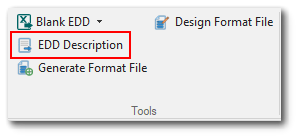
4.In the Save dialog box, select the desired folder and name the EDD Description file as desired. By default, the EDD Description file will be named after the EDD format (e.g., EQEDD.xls) and saved to the same directory as the EDD format. Click Save.
5.Excel will open the file, which has separate worksheets detailing each section of the EDD format file.
Additional Information: •The EDD Description Excel file includes a hidden Enumerations tab that displays the drop-down options for each field with enumerations. This is accessible by right-clicking on any worksheet tab and selecting Unhide. •The EDD Description Excel file indicates which fields are automatically remapped on import or export if Database Mapping(s) column value has "(remap)" appended to it. •In EDP, when exporting a Format EDD description to Excel, the Custom Checks tab can be included in any Format EDD description. This tab will list the Custom Check descriptions and the applicable fields and sections and will be available upon request to EarthSoft Support. |
The blank EDD tool creates an empty Microsoft Excel template that follows the format file’s specific layout for data entry. The Excel file contains the format columns and field types, along with the color-coding as displayed in EDP to indicate required fields, primary keys, and look-up values. Separate worksheets are named for each section of the format file. The Blank EDD file may be loaded into EDP for data checking after data has been entered.
To generate a Blank EDD file for a particular format:
1.Open EDP.
2.Ensure that the desired format is loaded.
3.In the Tools group on the Home ribbon, select the Blank EDD button or drop-down to select Valid Values, Parent Values or Both:
•If Blank EDD is selected and nothing in the drop-down: No reference value/parent value drop-downs are included if only the Blank EDD button is clicked.
•Valid Values: will include drop-downs with reference values for columns with a lookup in the format.
•Parent Values: will include drop-downs for columns that have a foreign key relationship in the format.
•Both: will show drop-downs for column that have either a lookup or a foreign key relationship in the format.
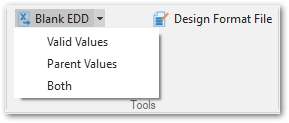
4.In the Save dialog box, select the desired folder and name the Blank EDD file as desired. By default, the EDD Description file will be named after the EDD format (e.g., EQEDD.xls) and saved to the same directory as the EDD format. Click Save.
5.Excel will open the file, which has separate worksheets for each section of the EDD format file.