A feature has been added to improve the Generate Format File tool in EDP Professional.
A format can now be generated from either an Excel (.xls, .xlsx) or Access (.mdb, .accdb) file. The form will display the layout of each table/spreadsheet from the file and will allow the column names to be changed. The form will also allow a database mapping to be specified for each column. When a mapping is specified, the format column data type and length will be set to match the database column data type and length. If a mapping references a reference table (RT_) then a lookup will be added to the format column using the reference table.
To Use the Generate Format File Tool in Professional EDP
1.Open EQuIS Professional.
2.Open EDP.
3.Load any EDD format.
4.Click Generate Format File.
5.Open the Excel (.xls, .xlsx) or Access (.mdb, .accdb) file.
6.Select the worksheet from the “Section” drop-down and complete the mapping if you’re planning to push the data back to EQuIS.
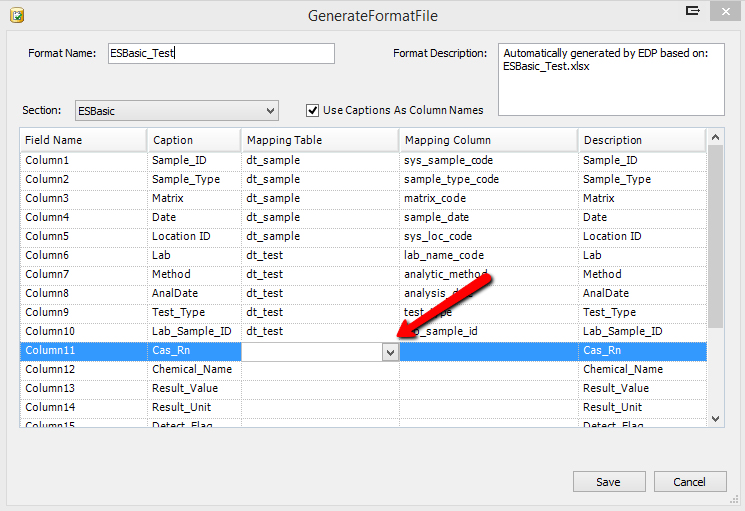
7.Save the format as an *.xsd file.
Notes: •Use the Design Format File in Professional EDP to further refine your custom format. The .xsd files need to reside in an accessible directory, such as the Desktop or Documents directories. They cannot be located in "C:\Program Files\". •The generated *.xsd file must either be embedded as a resource in the strong-named .NET assembly (i.e., *.dll) or encrypted (i.e., *.xse) before being used in EDP. See Securing EDD Formats for more information. |
To use Generate Format File to create forms for EDGE, please see the Design Format File page.
