To access the Collect Mobile menu, tap the Menu ![]() icon. The menu displays a list of all options available with Collect.
icon. The menu displays a list of all options available with Collect.
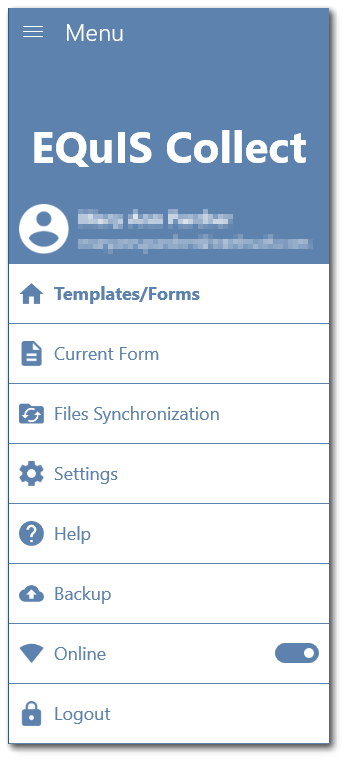
Note: There are some differences, including icons and labels, between the Android, iOS, and Universal Windows Platform (UWP) platforms in Collect Mobile. |
|---|
Templates/Forms – Provides access to templates and forms. All published templates/forms assigned to the user will be available for download.
Current Form – Provides access to the most recently used form. This menu option facilitates data entry when the same form is used repeatedly during a data collection activity.
Files Synchronization – When asynchronous file upload/download is enabled, provides user access to select file(s) to upload or download.
Settings – Provides user profile information, access to change global and data entry settings, and ability to generate a support or backup package.
Help – Information regarding the use of EQuIS Collect Mobile.
Backup – Save all Collect data on the device as a zip package. The zip package can be restored on any other device running Collect.
Online – Option of working on- or off-line depending on availability to connect to the internet.
Logout – Option for the current user to logout.