Sample Issues / Resample Requests Tab
This article details how to add or modify SRN sample issues. Prior to adding Sample Issues, first a Work Order then an SRN must be created. See Create a New SRN Work Order and Create a New SRN for additional information.
See Edit an Existing SRN Work Order for more information about modifying SRNs, and work orders in general.
Sample Issues
Open the SRN Manager from the Forms group on the Plan ribbon. On the Work Order tab, click the Edit button to open the Edit WO window.
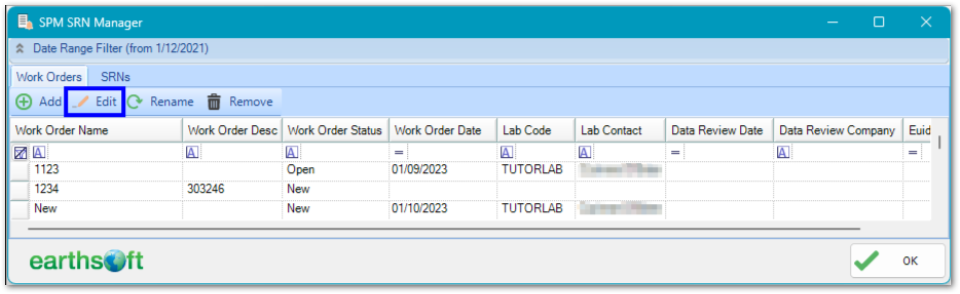
In the Work Order window, select the SRNs tab. Select a sample to display its SRN data.
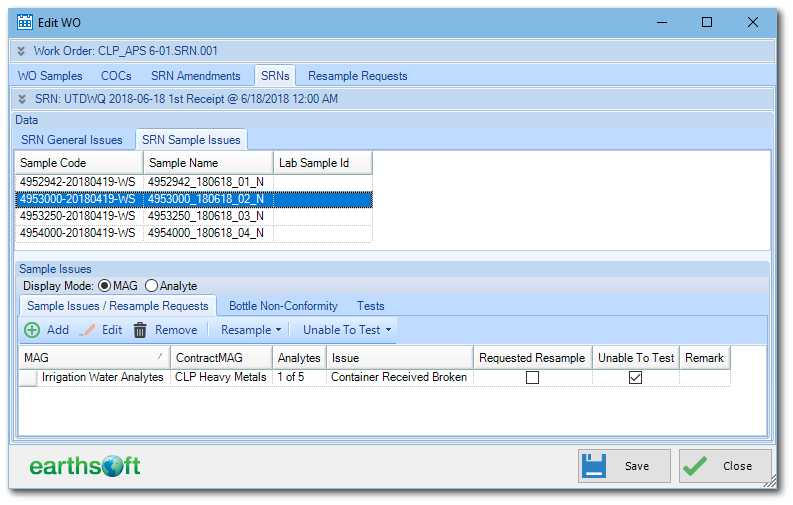
The sample issue entries can be displayed per MAG or per MAG analyte. To change the display type, click the corresponding radio button on the Display Mode selector.

When creating a new sample or bottle non-conformity issue, the SRN Issue window and required fields vary depending on the Display Mode selection.
SRN Sample Issues are sub-divided into the following categories and each category has a dedicated tab:
•Sample Issues / Resample Requests
•Bottle Non-Conformity issues
•Tests issues
Sample Issues / Resample Requests Tab
The Sample Issues tab displays issues and denotes resample request for WO samples in the current SRN.
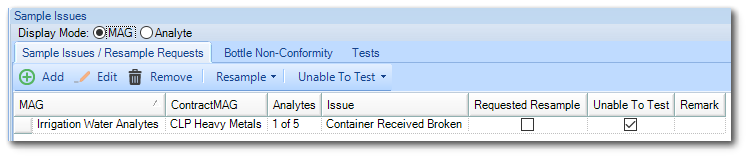
To remove an SRN sample issue, select the row(s) to remove and then click Remove. To add a new SRN sample issue or resample request, click Add. To edit an existing SRN sample issue / resample request, highlight it and then click Edit. When adding or editing an SRN sample issue or resample request, the following window is displayed. The SRN Issue Sample window depends on what is selected in the Display Mode. When Display Mode is MAG, the SRN Issue Sample window will look like the following:
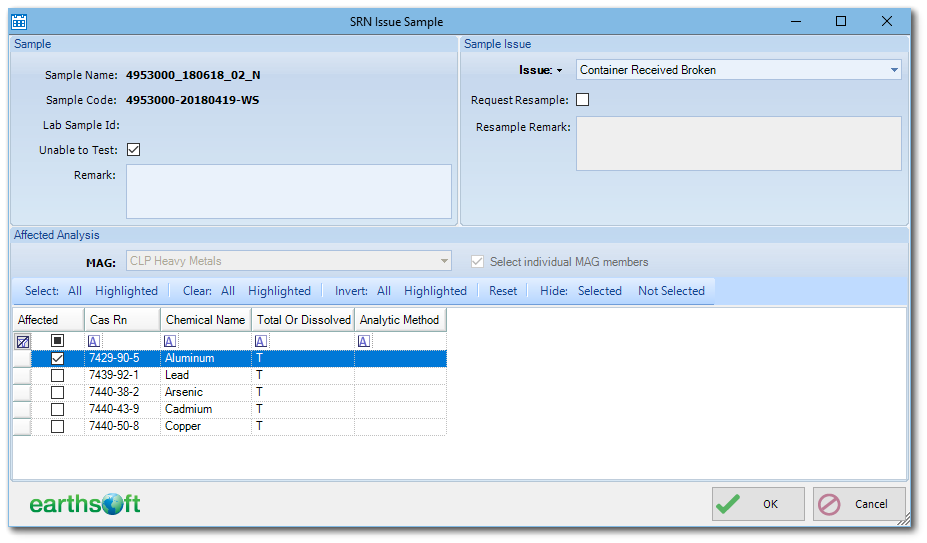
When Display Mode is Analytes, the SRN Issue Sample window will look like following:
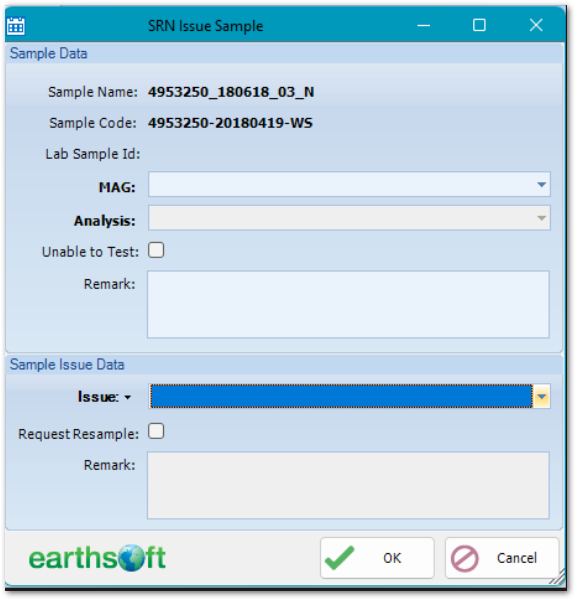
The bold labels indicate required values. The MAG value and Issue value are required. Issue value is restricted to a unique per-Sample-MAG-Analysis in the current SRN.
MAG value is populated from a currently assigned sample analysis as per COC data tables. The Analysis value is not required when Display Mode is MAG. When not entered, SPM will create an Issue for all analytes of the selected MAG as per COC data tables.
The Unable to Test, Request Resample, and other features are optional.
When the Request Resample feature is checked, SPM will create a new sample or point to an existing entry DT_SPM_RESAMPLE table.
Set or Clear Resample Request
Select desired row(s), click Resample, and then Set or Clear.
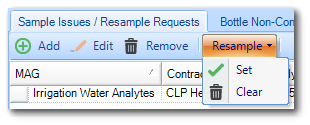
Set or Clear Unable To Test Flag
Select desired row(s), click Unable To Test, and then Set or Clear.
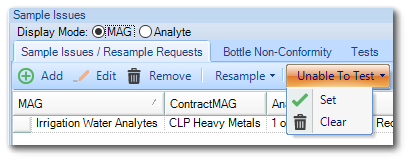
Bottle Non-Conformity Tab
The Bottle Non-Conformity (BNC) tab displays bottle issues and the inability to test.
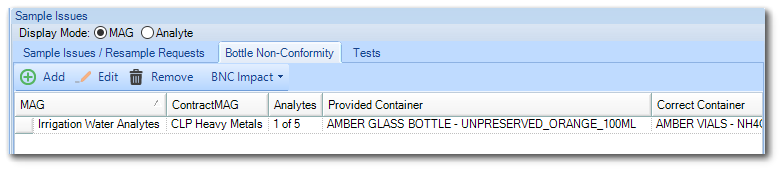
To remove the SRN bottle issue, select row(s) to remove and then click Remove. To add a new SRN bottle issue, click Add. To edit an existing SRN bottle issue, highlight it and then click Edit. When adding or editing an SRN bottle issue, the SRN Issue Container window is displayed. The SRN Issue Container window depends on what is selected in the Display Mode. When Display Mode is MAG, the SRN Issue Container window will look like the following:
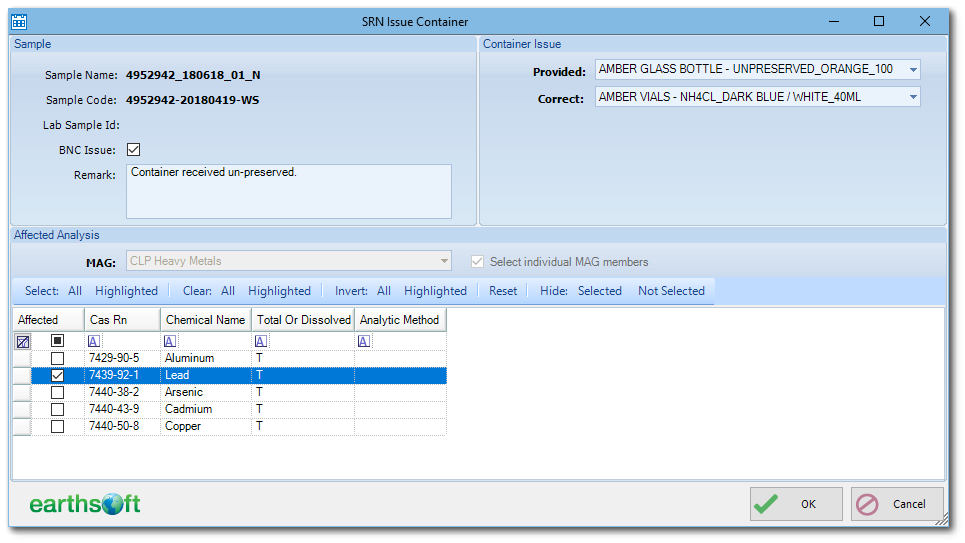
When Display Mode is Analytes, the SRN Issue Container window will look like the following:
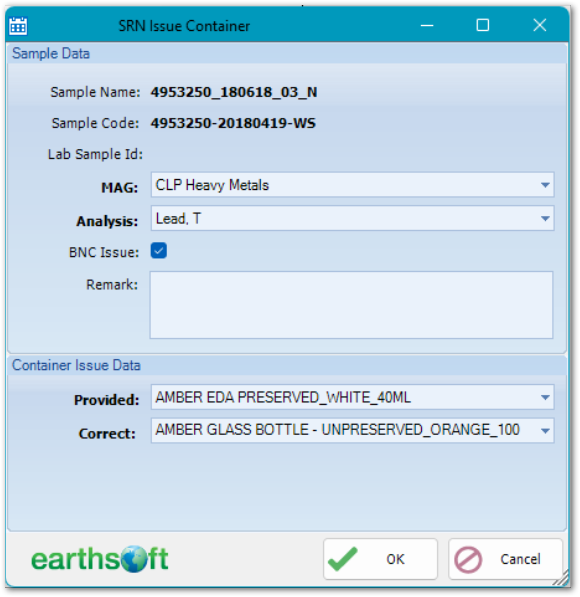
A MAG value is required. It is populated from the currently assigned sample analysis as per COC data tables. The Analysis value is not required when the Display Mode is MAG. When not entered, SPM will create an issue for all analytes of the selected MAG, as per the COC data tables.
The BNC feature is optional.
The Provided value is required and is restricted to a unique per Sample-MAG-Analysis in the current SRN.
The Correct value is required.
Other fields are optional.
Set/Clear BNC Impact
Select desired row(s), click the BNC Impact drop-down, and then Set or Clear.
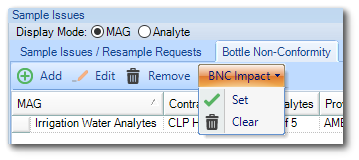
Tests Tab
The Test Issues tab displays sample test related issues.
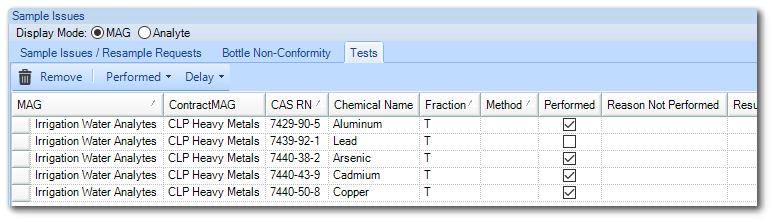
The tab allows the denoting of Sample MAGS or Sample MAG-Analytes and indicates the following:
•If a test was performed.
•If there is BNC impact.
•Test delay and expected new result date.
Note: The Test Issues tab displays all rows for all tests. Tests are defined in the DT_CHAIN_OF_CUSTODY_MAG_MEMBER table. Not all visible rows correspond to actual test issues. There are only rows with a check box in the 'In DB' Column when there are actual data in the EQuIS database. Unlike other SRN rows, users are not able to add new test issues. To add a new Test Issue, a new row needs to be added in the DT_CHAIN_OF_CUSTODY_MAG_MEMBER table. Clicking Remove does not remove the row, it removes this row from DT_SRN_ISSUE_TEST. All rows with the check box unchecked are virtual. DB rows are created/removed as needed. |
To remove the SRN Test Issue, select row(s) to remove and then click Remove.
Change the Performed Value
Select desired row(s), click the Performed drop-down, and then Set or Clear. When Clear is selected, an additional dialog will ask for Reasons Not Performed.
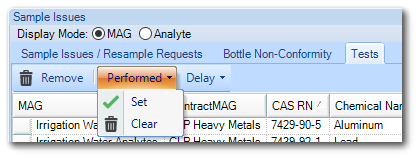
Change the Result Delay Value
Select desired row(s), click the Delay drop-down and then Set or Clear. When Set is selected, an additional dialog will ask for the anticipated new result date.
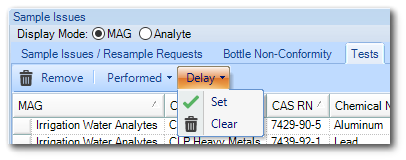
Remarks can be entered individually for each required row by clicking the grid.