The Commitment Manager allows users to review and schedule compatible tasks.
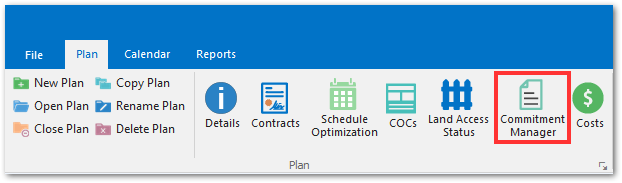
To Review Compatibility
1.Click Commitment Manager in the Plan group of the Plan ribbon.
a.The Commitments tab will display Planned Tasks containing Commitment Data.
2.For an overview of compatibility, navigate to the Commitment Compatibility tab. Note that the information in this tab is read-only. Review the following fields:
a.Optimizable: If checked, the task can be optimized. If unchecked, the task cannot be optimized.
b.Compatible Children: This field will display compatible child task candidates, if available.
c.Compatible Parents: This field will display compatible parent task candidates, if available.
d.Forced Parent: This field will display the forced parent task, if set. See Forced Optimization below for more information on forced parent tasks.
e.Optimization Issues: This field will display information if the task is not compatible for optimization.
3.Navigate to the Schedule Optimization tab.
4.In the Date Filter pane, enter the desired date filter parameters, then click Evaluate.
a.The Available Commitments sub-tab contains the same fields as the Commitment Compatibility tab, shown as a subset based on the date filter
5.Navigate to the Available Scheduled Tasks sub-tab. Review the following fields:
a.Planned Task: The Planned Task code.
b.Task Code: The Scheduled Task code.
c.Days to Parent: The number of days to the fulfilling parent task candidate if available, based on planned start and end dates of the tasks.
d.Fulfilling Candidate: The fulfilling parent task candidate, if available.
e.Fulfilled/Replaced By: If scheduled, the fulfilling parent task.
f.Planned Start Date: The planned start date of the task.
g.Planned End Date: The planned end date of the task.
h.Scheduled Start Date: If scheduled, the scheduled start date of the task.
i.Scheduled End Date: If scheduled, the scheduled end date of the task.
6.Navigate to the Compatibility Issues sub-tab. Records will be displayed if there are task compatibility issues. Review the following fields:
a.Parent Task Code: The Planned Task Code of the parent task for which there is a compatibility issue.
b.Child Task Code: The Planned Task Code of the child task for which there is a compatibility issue.
c.Issue Description: The description of the compatibility issue.
7.After reviewing the compatible and incompatible tasks, click Batch to schedule or unschedule tasks.
8.Select either Schedule or Unschedule.
9.Enter the desired date range for which to schedule or unschedule tasks, then click OK.
10.Click Go to schedule or unschedule the tasks, then click OK.
Forced Optimization
If tasks contain different sample and/or task details, they will not be automatically considered compatible for optimization. If schedulers desire to optimize such tasks regardless, the parent-child relationship must be set manually. To force task compatibility:
1.Click Schedule Optimization in the Plan group of the Plan ribbon.
2.Select the parent task for the desired child task in the Fulfilled By column. Note that parent tasks must be less frequent than child tasks.
3.Click Save.