•Water Table/Well Construction Tab
•Sample Parameter/Material Properties Tab
LogPlot is a desktop log design and plotting program to create customized boring logs. The GeologyEDD format can load data through EDP for use in the LogPlot Interface.
To open EQuIS for LogPlot, click the LogPlot button in the Plus section of the Graphics ribbon.
![]()
Location Tab
The default view when opening the EQuIS for LogPlot interface is the Location tab. This tab allows users to choose Individual, Groups, or All locations by selecting the radio buttons at the top of the Location Tab.
Tip: If Individual is selected, then multiple locations can be selected by holding down the Ctrl key on the keyboard (for non-consecutive locations) or Shift key (for consecutive locations) and then clicking the locations. |
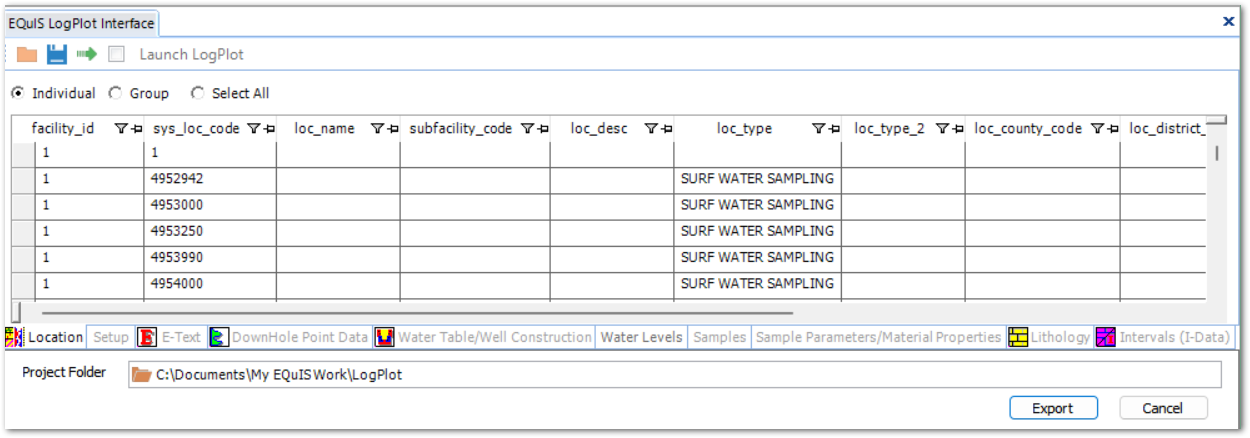
Setup Tab
In the Setup tab, select the coordinate system for data export and preview the selected location's coordinates prior to export. Users can also preview and edit the header information that will be exported to LogPlot's Setup Data tab, which is part of all LogPlot .dat files.
The Setup tab is divided into several panes:
•Coordinate Systems – Select Coordinate System in which to export spatial coordinate data (DT_COORDINATE.X_COORD, Y_COORD, and ELEV) into LogPlot.
•Coordinates – Changes when the Coordinate System changes.
•LogPlot Setup tab comments – Includes information that will be exported into LogPlot text file. Can be edited to include additional information, if desired.
If the Include End Line with the following End Text? check box is checked, EQuIS for LogPlot will export a horizontal line that will be plotted at the total depth of the location.
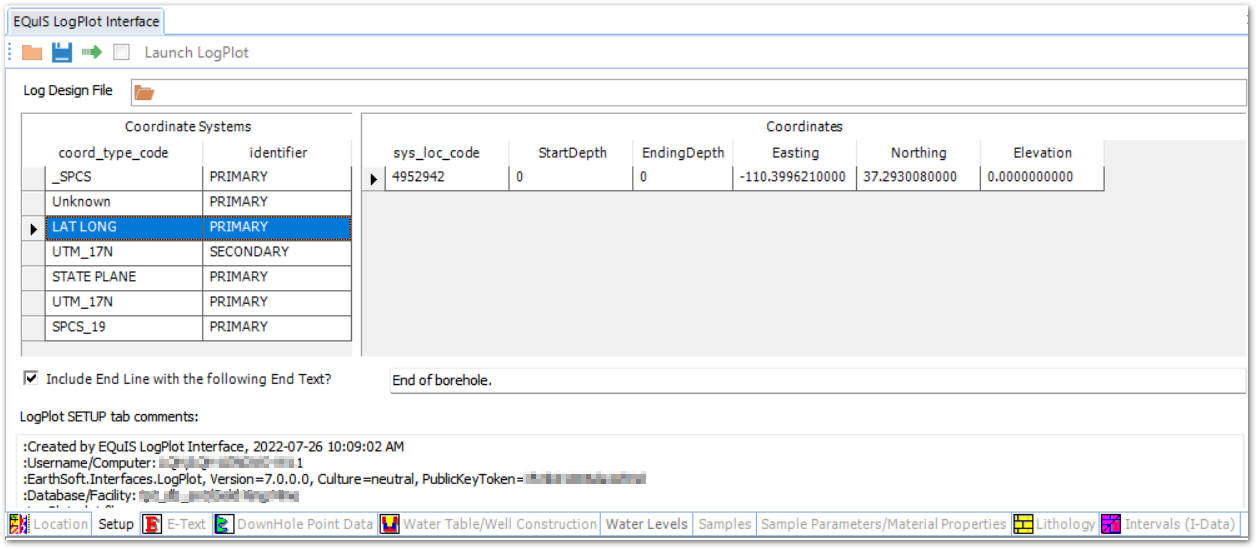
E-Text Tab
The E-Text tab allows users to designate information that will populate the EDIT-TEXT fields in the LogPlot data file, which correspond to EDIT-TEXT entities in the LogPlot Design File (LDF). Any field within EQuIS Professional can be used to populate E-Text. The fields that are selected in this tab will be exported to the Edit Text section of the LogPlot datafile. For example, the E-Text field in the EQuIS for LogPlot interface with an Entity Name of Project will populate the Edit Text field in LogPlot with the name Project in the LDF.
To change the fields that will be included in the LogPlot text file that is generated by the EQuIS LogPlot Interface, use the drop-down menus in the interface to select the desired Table and Field in the EQuIS Database.
To include fields in the LogPlot text file that is generated by the EQuIS for LogPlot interface, use the Add...EDIT-TEXT row button. This will populate the Project E-Text in the LogPlot data file.
To change the E-Text data elements for locations:
1.Point to the Table or Field columns and click the drop-down menu in the location to change.
2.Populate Entity Name with the name the entity should export with, matching it to the name given to the entity in the company's Log Design file. For example, if exporting DT_LOCATION.SYS_LOC_CODE to populate the Location ID E-Text field, then the Entity Name should be Location ID.
Note: When exporting to third-party interfaces, use VW_LOCATION in the E-Text Table for X_COORD, Y_COORD. VW_LOCATION will automatically pull from the correct tables and format the data for the third-party interface. |
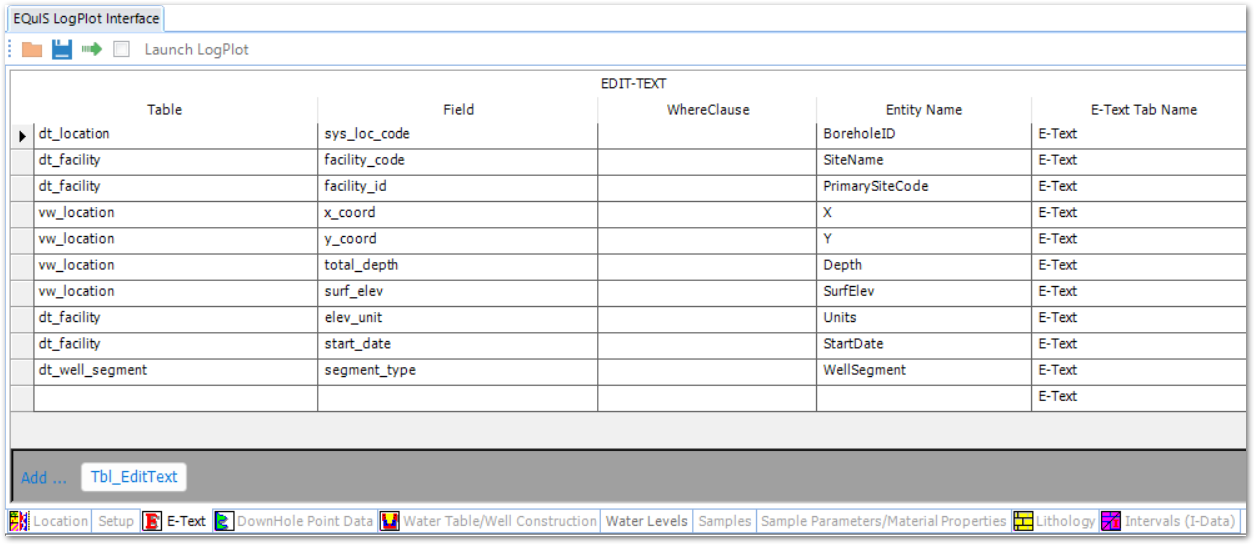
DownHole Point Data Tab
In the Downhole Point Data tab, select Downhole Point Data from the DT_DOWNHOLE_POINT_DATA table to be plotted in LogPlot. Downhole point data are any data measured at a point, such as CPT and geophysical data. The values listed as parameters come from the RT_DOWNHOLE_POINT_PARAM_TYPE table. Export downhole point data as either Curve or Text entities.
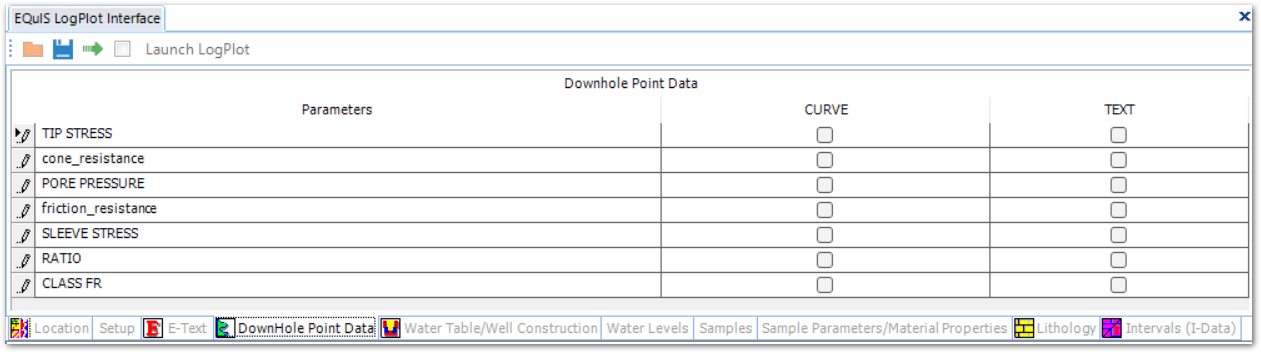
Water Table/Well Construction Tab
The Water Table/Well Construction tab allows users to select the water level(s) and the water level symbol(s) to export to LogPlot. This tab also allows users to export Well Construction information to LogPlot by checking or unchecking the Include Well Construction check box. If checked, EQuIS for LogPlot will populate the Water Level Symbol Column, the Well Construction Column, Well Description Text Column, and Well Materials Text Column in LogPlot.
Notes: •If more then one location is selected, the drop-down list for Static Water Table will be limited to type and sequence; the selection list will not be actual numeric values. •If there are no data in the RT_PARAM_POINT_TYPE table, then this tab will not have any selection parameters. |
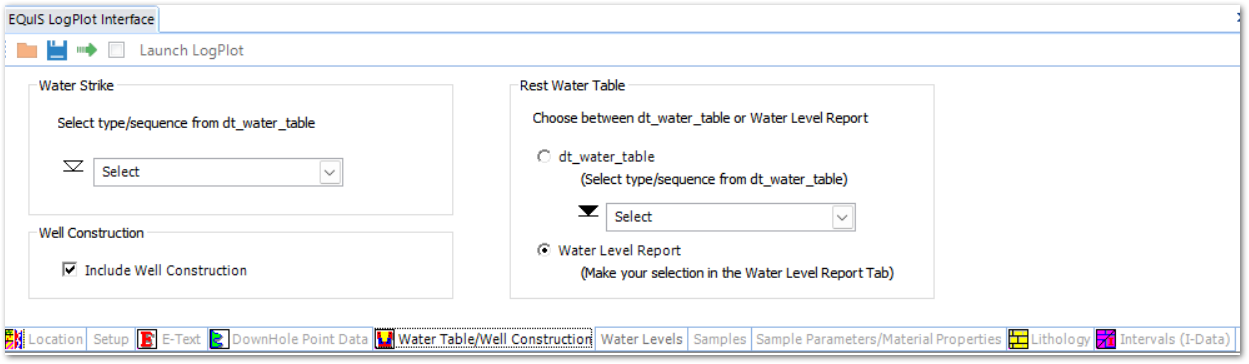
Water Levels Tab
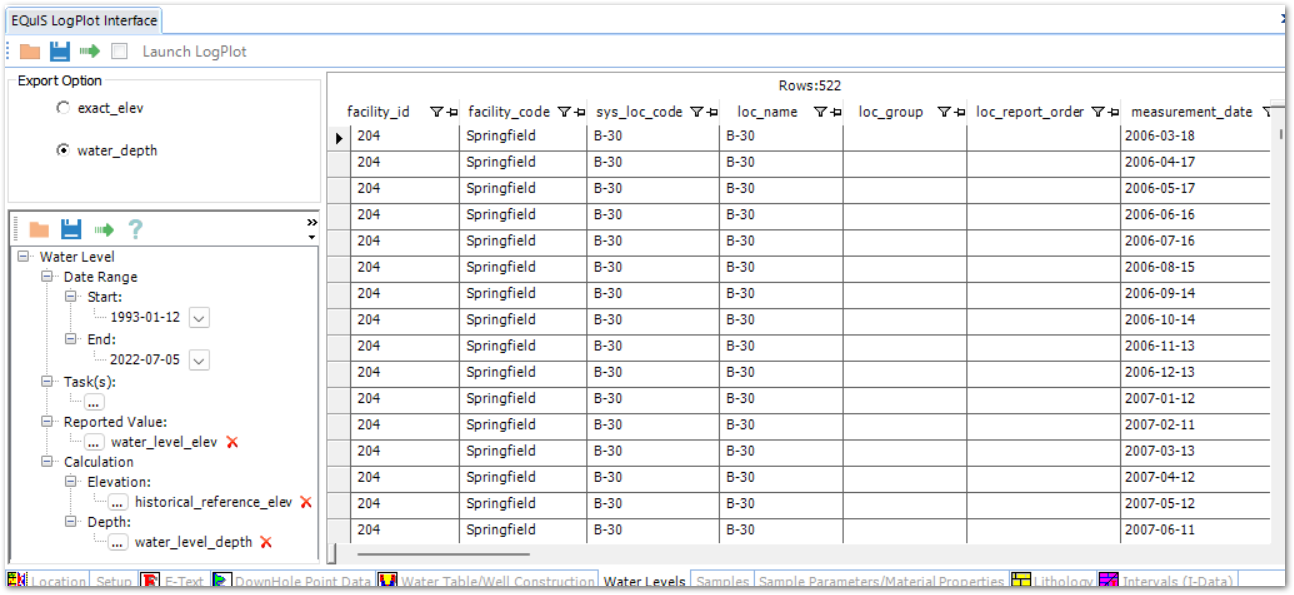
Samples Tab
The Samples tab allows users to select the specific samples, blowcounts, sample parameters, and static material parameters to export to LogPlot. To select specific samples, use Filtering, the Ctrl key (for nonconsecutive locations) or the Shift key (for consecutive locations). Sample Parameters can be selected for export in a variety of formats.
The Samples tab is divided into several panes:
Samples pane |
Contains all of the samples associated with the selected location(s). Filter based on any of the parameters in this grid to determine which samples appear in a borehole log. Only the samples showing in the grid will be exported to LogPlot. |
Sample Parameter pane |
Allows users to select data to be exported from the DT_SAMPLE_PARAMETER table as TEXT-COLUMN, VERT-TEXT, CURVE, HISTOGRAM, LITH, or FILLBAR entities. |
Static Material Properties pane |
Allows users to select data to be exported from the DT_ATTERBERG and DT_STATIS_PROPS tables. |
There are also several options to further specify how the information on the Samples tab will be exported:
Identify Sample By |
Determines whether the SYS_SAMPLE_CODE or SAMPLE_NAME will be exported to the data file. This option exists because SYS_SAMPLE_CODE must be unique (within a facility) and is frequently a long name. However, SAMPLE_NAME does not need to be unique, and the sampler may name samples {1, 2, 3, etc. in each borehole}. To display 1, 2, 3 as the sample identifier on each log, then that name must be in DT_SAMPLE.SAMPLE_NAME and must be the SAMPLE_NAME option chosen. |
By midpoint? Check box |
Exports all information related to the sample (name/code, sample parameters, blow counts) using the midpoint between the sample top and sample bottom as the depth associated with that information in LogPlot export. |
Blow Counts |
Determines how blow count information will be exported into LogPlot. |
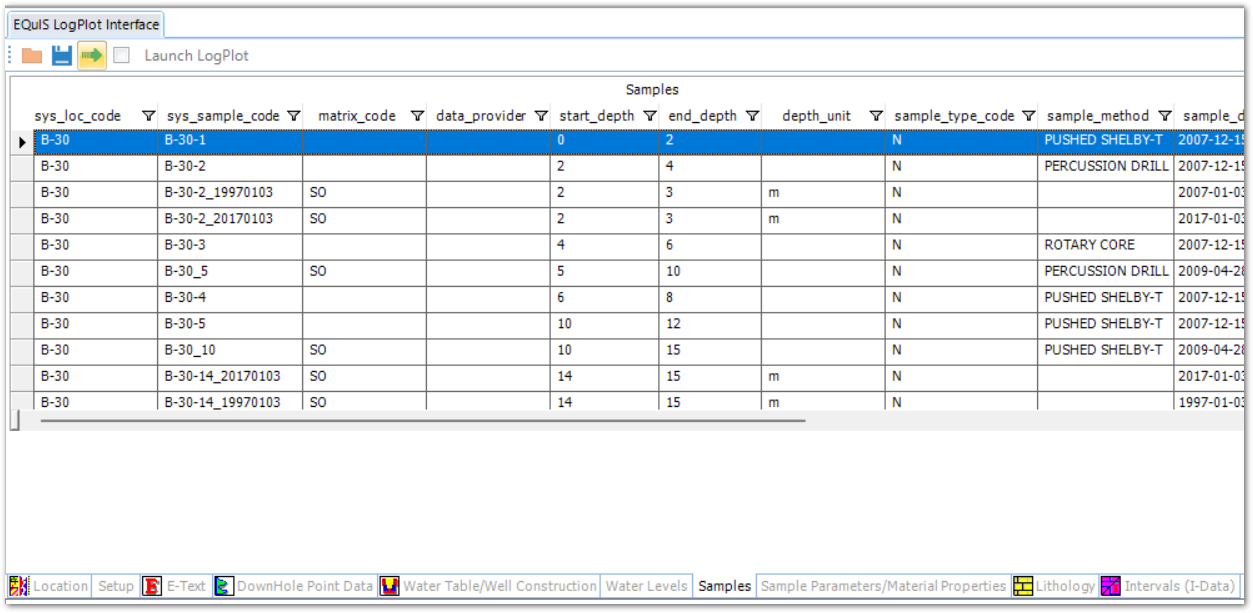
Sample Parameter/Material Properties Tab

Lithology Tab
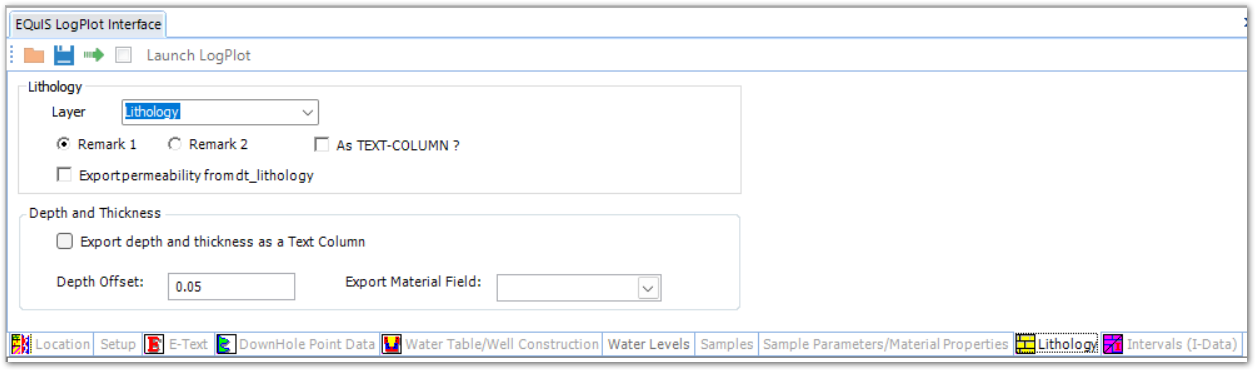
Intervals (I-Data) Tab
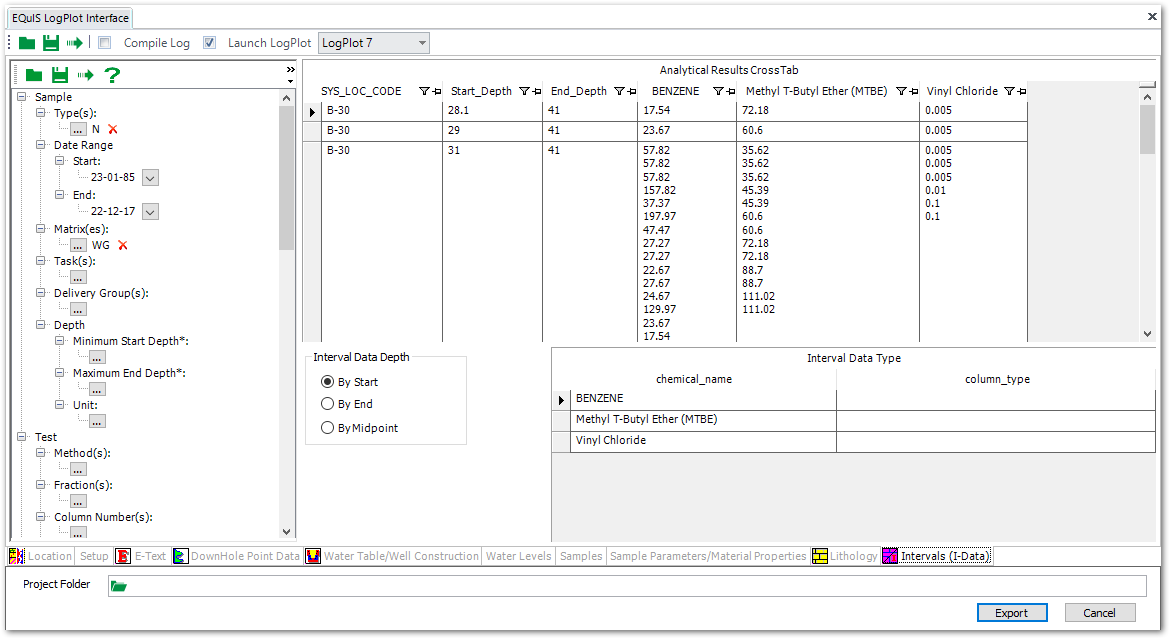
Exporting
![]()
Launch LogPlot Check Box
The Launch LogPlot check box will create the LogPlot *.dat files and open LogPlot with the exported data displayed.
Note: It is not recommended to select the Launch LogPlot check box if Group is selected on the Location tab. |
Compile Log Check Box
The Compile Log check box will create the LogPlot *.dat files, open LogPlot, and compile the Logs in LogView.
Note: The USE_INNER_DIAM_YN column in the RT_WELL_SEGMENT_TYPE table controls how the inner diameter is handled during a LogPlot export. If "Y" or null, the export will use the actual inner diameter entered in DT_WELL_SEGMENT.INNER_DIAMETER. If "N", the export will set the inner diameter to zero so that any graphics will plot across the width of the well construction diagram to the outer diameter. |
LogPlot Versions
EQuIS Professional 7 adds support for LogPlot 8, exporting into the new data format (.ldat8). EQuIS then launches the LogPlot 8 program and loads the appropriate data files from the current project.
Versions of LogPlot beyond LogPlot 8 (such as LogPlot 2023) continue to export in the old LogPlot 7 (.dat) format. Convert these data files within LogPlot as described in the LogPlot documentation.
Note: The compile log option is only supported for LogPlot 7, disabled by default for other versions. |
LogPlot Version Selection
If multiple versions of LogPlot are found on the current machine, a drop-down menu appears to select which version will be used when exporting data:
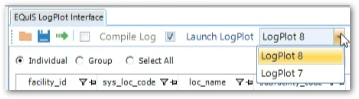
Any versions past LogPlot 7 should use the "LogPlot 8" option. After export, this option disappears, and any further exports will be made using the selected version. To change versions after an export, close then reopen the EQuIS for LogPlot Interface.