•Update Report Parameter Files
Report parameter files are external *.xml files stored locally. Users can save report parameters as an *.xml file to open in any facility or database (although specific data, like locations or groups, may not apply). The report toolbar provides easy access to existing local report parameter files, plus options to load and save new files:

For user reports stored in the database, see User Reports.
Save Report Parameter Files
1.Select and input report parameters.
2.From the report toolbar, click Save ![]() . A Browse window will launch.
. A Browse window will launch.
3.Change the directory location and filename, if desired.
4.Click Save.
Once the report parameters are saved, the name will display, and the file will be available in the Parameter files for this report dropdown list for this report, as pictured in the previous section. The list populates from the following:
•the current Working Folder as defined in EQuIS Professional Options (default = .Documents\My EQuIS Work\[database]\facility_name])
•any report parameter files saved within the report tab during the current session, regardless of save location
Parameter files saved outside the Working Folder within a different tab or session are not available from the dropdown menu.
If the user changes any parameter(s) in the currently loaded parameter file, that file name will be removed from display, as it no longer matches the selected parameters.
Load Saved Report Parameters
To load saved report parameters from a report parameter file in the current Working Folder, select the file from the Parameter files drop-down menu.

To load saved report parameters from other directories, select Load ![]() from the report toolbar.
from the report toolbar.
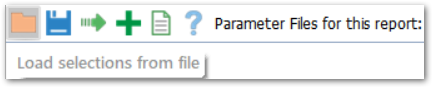
Choose either "Input Parameters (*.xml)" or "Input Parameters in Excel (*.xlsx, *.xls)" (an Excel report export with a Parameters tab).

Loading a file for a different report may cause errors (for more information, see the Troubleshooting section). In the absence of errors, loading it will assign the selections of matched parameters and ignore other parameters, for example:
•Loading an Analytical Results II (AR II) report parameter file into an Action Level Exceedance II (ALE II) with Parameters report will populate the matching "Analytical Results" section of the ALE II report parameters, but not the "Action Level" section. The "Action Level" section does not exist in AR II.
•Loading an ALE II report parameter file with both the "Analytical Results" and "Action Level" sections populated into an AR II report will populate the parameters from the "Analytical Results" section.
Update Report Parameter Files
1.Load a report parameter file, as described in the previous section, Load Saved Report Parameters.
2.Note or copy the exact name elsewhere.
3.Edit parameters as desired.
4.For a report parameter file in the current Working Folder, paste the name of the existing report back in the Parameter files field.
5.Click Save ![]() .
.
Troubleshooting
Users may encounter an error message that begins with the following text:
System.ApplicationException ---> System.Runtime.Serialization.SerializationException: Parse Error, no assembly associated with Xml Key NewDataSet |
This error occurs when attempting to load a saved User Report or a report parameter file created in one report in a different report. This includes reports created in a crosstab or graph report, which should not be opened in the base report, as this action will trigger the error above.
To avoid this error, only use User Reports or report parameter files in the reports they were created in.