Name: Advanced Action Level - AAL_Lookup - 105851
File Name: EarthSoft.ActionLevels.Library.105851.dll
Type: Advanced Action Level API
Dependencies: None, but only called from one of the Action Level Exceedance II reports
Output Type: Grid
Description: The DT_ACTION_LEVEL_LOOKUP based Advanced Action Level is an action level API that creates a sample-specific or location-specific action level with a variety of methods to choose from:
•LOOKUP – Looks up a sample-specific action level for each sample/analyte based on the value of another analyte in that sample such as pH hardness (the comparison analyte*). The value of the comparison analyte is compared to a LOOKUP table of values to determine the sample-specific action level for the initial analyte.
•CALC – Calculates a sample-specific action level for each sample/analyte based on the value of another analyte in that sample such as pH or hardness (the comparison analyte*). The value of the comparison analyte is used in a FORMULA to calculate the sample-specific action level for the initial analyte.
•GROUP_CALC – Calculates a sample-specific action level based on the value of a group of analytes in that sample. The value of the comparison analytes is used in a FORMULA to calculate the sample-specific action level for the chosen analytes.
•MIXED – The LOOKUP and CALC methods can be combined.
•MAG_SUM/TEQ_SUM – When the comparison analyte is a Method Analyte Group (MAG), an action level can be created for the sum of the analytes listed in the MAG.
•LOCATION – The comparison analyte can also be a SYS_LOC_CODE, SUBFACILITY_CODE, or Location Group to allow for location-specific action levels.
* The comparison analyte used in an advanced action level must be included in the report parameter selections. If not, the default action level will be used. For example, an advanced action level for copper, based on hardness, will only use the default action level IF hardness is not selected in the report parameters.
Installation Instructions: To run an advanced action level in EQuIS Professional, the EarthSoft.ActionLevels.Library.105851.dll file must be in the EQuIS installation folder. Contact your EQuIS administrator or EarthSoft Support if not already in the EQuIS folder.
Setup:
1.Open the Action Levels interface and Add a New Type, if desired.
2.Create a new Action Level Code in the type folder and Save.
3.Check the "Include the Advanced Action Levels specified in the Action Level Parameters" checkbox to populate the OBJECT_NAME field with:
EarthSoft.ActionLevels.Library.105851,EarthSoft.ActionLevels.Library._105851.AAL_Lookup
Note: Administrators who have created custom Advanced Action Level DLL files may wish to store those DLLs in DT_ACTION_LEVEL. Add these assemblies to the ASSEMBLY field for the corresponding DT_ACTION_LEVEL records as Binary Large Objects (BLOBs). For instructions, refer to the Blobber Form documentation. These DLLs should also be added to the EQuIS Enterprise bin folder.
Action level assemblies stored in DT_ACTION_LEVEL.ASSEMBLY use different OBJECT_NAME notation. Instead of a name like "EarthSoft.ActionLevels.Library.105851,EarthSoft.ActionLevels.Library._105851.AAL_Lookup", for example, omit the first portion of the reference ("EarthSoft.ActionLevels.Library.105851,") and use a name like the following: EarthSoft.ActionLevels.Library._105851.AAL_Lookup
Here is another example of how the OBJECT_NAME might look: Client.EQuIS.AALs.Client_AALs |
The DT_ACTION_LEVEL.OBJECT_NAME specifies the assembly and class name where additional logic for computing the action level is included.
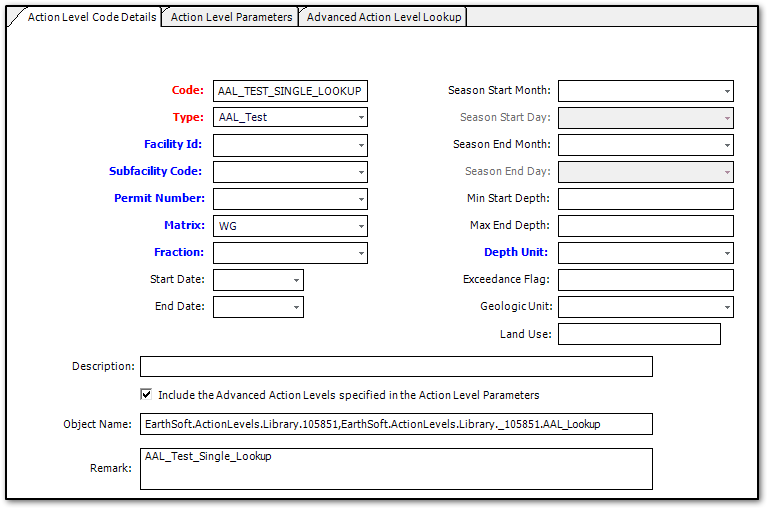
4.Populate the Action Level Parameters tab with the analytes to be included in this Action Level. All, some, or none of these analytes may also have their static action levels entered in the ACTION_LEVEL and UNIT fields.
5.To use the Advanced Action Level Lookup tab for a single analyte, select the analyte in the Action Levels Parameters tab prior to opening the Advanced Action Level Lookup tab and the three lookup fields along with the PARAM_CODE will be populated for that analyte (as shown in example below).
Notes: •Rows can be added, cloned, or removed from the DT_ACTION_LEVEL_LOOKUP table using the Advanced Action Level Lookup tab. oTo add a new row, populate the required fields in the new blank row at the bottom of the grid. Some lookup methods require the COMPARISON_GROUP to be populated. oTo clone a row, perform either of the following: •Right-click the selected row and choose "Clone Row" from the context menu. •Select a row and click the Clone Row button at the bottom of the window. oTo delete a row, select the row to delete and press the Delete key on the keyboard. •The CHEMICAL_NAME from the RT_ANALYTE column is for reference only. Changes to the CHEMICAL_NAME column are not saved. If PARAM_CODE is not a CAS_RN in the RT_ANALYTE table, the chemical name will be "******". |
6.The five basic types of entries in the DT_ACTION_LEVEL_LOOKUP table are listed below with links to associated help articles.
7.To use these Advanced Action Levels, run one of the Action Level Exceedance II reports:
•Action Level Exceedance II by User Report or
•Action Level Exceedance II with Parameters
Notes: •The DT_ACTION_LEVEL_LOOKUP table can also be used to add the MAG_SUM and/or TEQ_SUM functions to the Analytical Results II Report (the LOOKUP_SOURCE is set to EQuIS_AR_II. See the Standard Transformations help page for more information). •The Water Level - Action Level Exceedance Report also uses the DT_ACTION_LEVEL_LOOKUP table to set location-specific water level action levels. •The DT_ACTION_LEVEL_LOOKUP table is ordered by PARAM_CODE and COMPARISON_GROUP. •COMPARISON_GROUP does not allow duplicates for the SINGLE_LOOKUP or SINGLE_MIXED LOOKUP_METHOD. |
Tables: DT_ACTION_LEVEL, DT_ACTION_LEVEL_PARAMETER, DT_ACTION_LEVEL_LOOKUP
Data Requirements: Populate the DT_ACTION_LEVEL_PARAMETER.LOOKUP_SOURCE, DT_ACTION_LEVEL_PARAMETER.LOOKUP_CODE, DT_ACTION_LEVEL_PARAMETER.LOOKUP_METHOD, DT_ACTION_LEVEL_LOOKUP, DT_SUBFACILITY, and AT_SUBFACILITY_LOCATION table as necessary.
Report Requirements: Action Level Exceedance II by User Report or Action Level Exceedance II with Parameters Report
Note: The WARNING_LEVEL and WARNING_LEVEL_MIN fields in the DT_ACTION_LEVEL_LOOKUP table are not used for this Advanced Action Level. |
