EQuIS software uses culture settings to determine display and output such as date formats, number decimal separators, and language. When EQuIS first starts, it will determine the current culture by looking for the designated culture name as follows, listed in order of precedence:
2.AppSetting in the application configuration file
4.Internet Browser's Languages setting
5.Regional culture setting of the operating system
See a list of culture codes here. EQuIS supports English, Portuguese, Spanish, French, and German languages, but not all regional variations (e.g., Spanish - Latin America).
For information on regional and language settings in desktop EQuIS applications, see Use Desktop EQuIS Applications with Different Regional Settings or Languages.
Run Line Command Parameter
Set the culture for EQuIS products with the command line parameter "culture". The following example tells the workflow service to run in German regardless of other operating system settings:
EarthSoft.Workflow.Service.exe -culture DE
Note: Instructions detailing how to configure Enterprise to utilize different cultural settings are available depending on the installation method used when installing Enterprise. If the single folder installation method was used, please see the linked Note box here. If the multiple folder installation method was used, please see the linked Note box here. |
AppSetting
With no culture specified using a run line command parameter, then EQuIS will check the appSetting section of the application configuration file (e.g., EarthSoft.Workflow.Service.exe.config). To explicitly set the culture in the <appSettings> section, add key = "culture" and set the value to the desired culture. The example below sets the culture for English (United Kingdom):
<appSettings>
<add key="culture" value="en-GB" />
</appSettings>
Note: The <appSettings> element should be added below the <configSections> element. |
System Environment Variable
With no culture specified by command line or in the application configuration file, then EQuIS will check the system environment variable named APPSETTINGS_CULTURE.
For example, if you are running EQuIS Enterprise in a Microsoft Azure App Service, you may want to control the culture of the workflow service (also known in Azure as the webjob). To do so, add an entry named “CULTURE” to the Application Settings on the Environment Variables page of the app service running the Enterprise Workflow Service webjob. Set the value to the desired culture name.
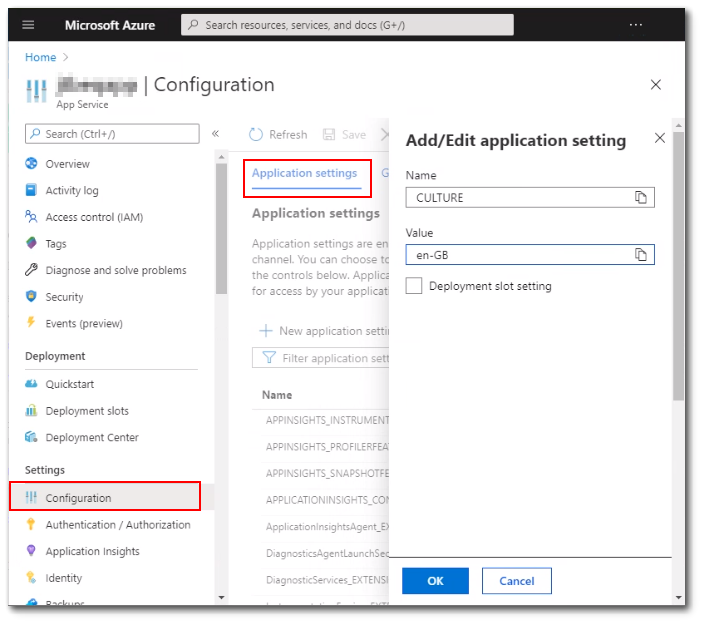
Internet Browser Language Setting
If no culture has been specified using the previous methods, then EQuIS will use the language specified in the Internet Browser's Languages setting.
Some date fields in the interface of EQuIS Enterprise 7 will use an international date format (yyyy-mm-dd). Others, such as setting start and end dates in the Report Parameter Editor, will use the date format dictated by the browser's language/culture setting. Set the desired language to the top of the list of languages found in the following locations of supported browsers:
•Google Chrome: Settings > Advanced > Language > Other languages
•Mozilla Firefox: Settings > Language and Appearance > Choose your preferred language for displaying pages
•Microsoft Edge: See instructions in Use Microsoft Edge in another language.
Example: Setting en-GB to the top of the list will cause Enterprise to expect and handle dates in dd/mm/yyyy format.
Regional Setting
If no culture has been specified using the previous methods, then EQuIS will use the regional culture setting of the operating system (Control Panel ... Region and Language). For desktop EQuIS applications, the regional settings pertain to the operating system of the user's computer. For Enterprise applications, the regional settings pertain to the operating system hosting those applications.