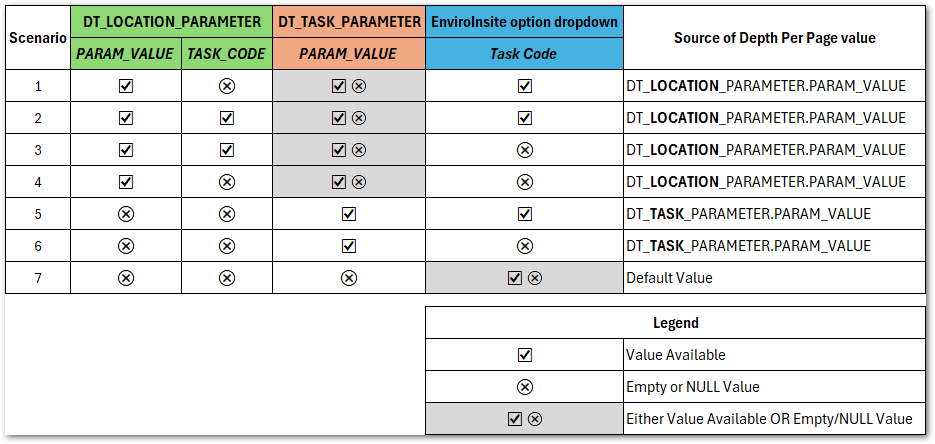The display of data on an EnviroInsite boring log can be dynamic and controlled through parameter configurations in EQuIS reference and data tables. The configuration options discussed in this article affect how a boring log is created at runtime within EnviroInsite as well as within EQuIS Enterprise or EQuIS Professional when running an EnviroInsite Boring Log report. The parameter configurations (PARAM_CODEs) allow users to determine how a boring log is produced depending on the facility, task, or location. The following options are available:
•Display downhole elevation setting
Reference Table Values
Prior to using the boring log parameter configuration options, various reference tables must be populated.
RT_TASK_PARAM_TYPE.CONTEXT = 'ei_Visible_Parameter'
RT_TASK_PARAM_TYPE.CONTEXT = 'ei_Parameter'
The PARAM_CODE must exist in the appropriate reference tables with STATUS_FLAG = 'A'.
RT_FACILITY_PARAM_TYPE.PARAM_CODE = 'text_at_base_of_log'
RT_TASK_PARAM_TYPE.PARAM_CODE = 'ei_display_elevation'
RT_TASK_PARAM_TYPE.PARAM_CODE = 'ei_depth_log_page'
RT_LOCATION_PARAM_TYPE.PARAM_CODE = ‘ei_depth_log_page’
RT_LOCATION_PARAM_TYPE.PARAM_CODE = ‘refusal_yn’
RT_LOCATION_PARAM_TYPE.PARAM_CODE = ‘refusal_type’
Visibility settings for Downhole Interval Data and Downhole / Point Data objects selected in the Boring Log Template Designer may be overridden using the PARAM_CODEs in the DT_TASK_PARAMETER and DT_FACILITY_PARAMETER tables. Visibility settings in DT_TASK_PARAMETER will take precedence over visibility settings in DT_FACILITY_PARAMETER if the PARAM_CODEs are identical.
Reference Tables
Prior to using the visibility configuration options in the data tables, the RT_TASK_PARAM_TYPE and RT_FACILITY_PARAM_TYPE tables must be appropriately populated with the PARAM_CODEs.
RT_TASK_PARAMETER_TYPE
•Create desired PARAM_CODEs. The PARAM_CODE must begin with "ei_", followed by user-defined text. The naming convention of “ei_{DATA NAME}_VISIBLE" (from Builds prior to 7.21.2) is no longer required. For each PARAM_CODE:
•STATUS_FLAG = A
•CONTEXT = ei_Visible_Parameter
RT_FACILITY_PARAMETER_TYPE
•Create desired PARAM_CODEs. The PARAM_CODE must begin with "ei_", followed by user-defined text. The naming convention of “ei_{DATA NAME}_VISIBLE" (from Builds prior to 7.21.2) is no longer required. For each PARAM_CODE:
•STATUS_FLAG = A
Data Tables
Assign PARAM_CODEs and PARAM_VALUEs in the DT_TASK_PARAMETER and DT_FACILITY_PARAMETER tables as follows:
DT_TASK_PARAMETER
•DT_TASK_PARAMETER.PARAM_CODE = ei_XXX, where XXX is the user-defined text in RT_TASK_PARAM_TYPE.PARAM_CODE.
•DT_TASK_PARAMETER.PARAM_VALUE = [Y_N_VALUE], where Y_N_VALUE will either be:
•'N'/'NO' to disable visibility for an assigned object/column
•'Y'/'YES' to enable disabled object/column to be visible
DT_FACILITY_PARAMETER
•DT_FACILITY_PARAMETER.PARAM_CODE = ei_XXX, where XXX is the user-defined text in RT_FACILITY_PARAM_TYPE.PARAM_CODE.
•DT_FACILITY_PARAMETER.PARAM_VALUE = [Y_N_VALUE], where Y_N_VALUE will either be:
•'N'/'NO' to disable visibility for an assigned object/column
•'Y'/'YES' to enable disabled object/column to be visible
This Task parameter provides a means to not display elevation within the downhole columns of the boring log, even if users select the “Post bottom elevation” check box option on the Format tab in the Downhole Interval Data window. The check box must be selected to display elevation on the boring log regardless of whether this parameter setting is configured. This will only affect locations that are associated to the task.
Reference Tables
Prior to using the task parameter configuration in the data table, the RT_TASK_PARAM_TYPE table must be appropriately populated with the PARAM_CODE.
RT_TASK_PARAMETER_TYPE
•Create PARAM_CODE = ei_display_elevation
•STATUS_FLAG = A
•CONTEXT = ei_Visible_Parameter
Data Tables
Assign PARAM_CODE and PARAM_VALUE in the DT_TASK_PARAMETER table as follows:
DT_TASK_PARAMETER
•DT_TASK_PARAMETER.PARAM_CODE = ei_display_elevation
•DT_TASK_PARAMETER.PARAM_VALUE = [Y_N_VALUE], where Y_N_VALUE will either be:
•'N' to disable display of downhole elevations on the boring log
•'Y' to enable display of downhole elevations on the boring log when the option is selected in the dialog window
This Location and Task parameter provides a means to override the "Depth per Page" setting within the boring log template, which can be assigned on the Page Layout tab in the Log Plotter Options window of the Boring Log Template Designer. When this parameter is present, it will use the value entered in the PARAM_VALUE. This can be setup either at the task level or for an individual location, with the individual location taking precedence over the task if they both exist.
Reference Tables
Prior to using the parameter configuration in the data tables, the RT_LOCATION_PARAM_TYPE and RT_TASK_PARAM_TYPE tables must be appropriately populated with the PARAM_CODE.
RT_LOCATION_PARAMETER_TYPE
•Create PARAM_CODE = ei_depth_log_page
•STATUS_FLAG = A
•CONTEXT = ei_Parameter
RT_TASK_PARAMETER_TYPE
•Create PARAM_CODE = ei_depth_log_page
•STATUS_FLAG = A
•CONTEXT = ei_Parameter
Data Tables
Assign PARAM_CODEs and PARAM_VALUEs in the DT_LOCATION_PARAMETER and DT_TASK_PARAMETER tables as follows:
DT_LOCATION_PARAMETER
•DT_LOCATION_PARAMETER.SYS_LOC_CODE = [LOCATION]
•DT_LOCATION_PARAMETER.PARAM_CODE = ei_depth_log_page
•DT_LOCATION_PARAMETER.PARAM_VALUE = [DEPTH_VALUE]
•DEPTH_VALUE is the depth per page for the boring log (e.g., 20)
DT_TASK_PARAMETER
•DT_TASK_PARAMETER.PARAM_CODE = ei_depth_log_page
•DT_TASK_PARAMETER.PARAM_VALUE = [DEPTH_VALUE]
•DEPTH_VALUE is the depth per page for the boring log (e.g., 20)
The DEPTH_VALUE parameter is expected to be in feet. To assign a metric value, convert the value to feet. For example, to have page breaks be every 10 meters, the value should be 32.8084.
Note: The following example scenarios demonstrate how the "Depth Per Page" selection is determined:
|
Display of termination text at the end of a column within a boring log can be overridden/enabled based on a facility parameter for all logs produced within a facility, even if users do not select the “Termination text” check box option on the Format tab in the Downhole Interval Data window.
Reference Tables
Prior to using the facility parameter configuration in the data table, the RT_FACILITY_PARAM_TYPE table must be appropriately populated with the PARAM_CODE.
RT_FACILITY_PARAMETER_TYPE
•Create PARAM_CODE = text_at_base_of_log
•STATUS_FLAG = A
Data Tables
Assign PARAM_CODE and PARAM_VALUE in the DT_FACILITY_PARAMETER table as follows:
DT_FACILITY_PARAMETER
•DT_FACILITY_PARAMETER.PARAM_CODE = text_at_base_of_log
•DT_FACILITY_PARAMETER.PARAM_VALUE = [ei_COLUMN_NAME]
•ei_COLUMN_NAME is the name that displays in the Boring Log Template Designer. For example, a PARAM_VALUE = material_name will display the termination text for the material_name column.
The termination text setup in a boring log template can be overridden by the refusal text. Two location parameters are required to display refusal text: one to override setup of termination text (refusal_yn) and one to store the text that is displayed (refusal_type).
Reference Tables
Prior to using the task parameter configuration in the data table, the RT_LOCATION_PARAM_TYPE table must be appropriately populated with the PARAM_CODEs.
RT_LOCATION_PARAMETER_TYPE
•Create PARAM_CODE = refusal_yn
•STATUS_FLAG = A
•Create PARAM_CODE = refusal_type
•STATUS_FLAG = A
Data Tables
Assign PARAM_CODEs and PARAM_VALUEs in the DT_LOCATION_PARAMETER table as follows:
DT_LOCATION_PARAMETER
•DT_LOCATION_PARAMETER.SYS_LOC_CODE = [LOCATION]
•DT_LOCATION_PARAMETER.PARAM_CODE = refusal_yn
•DT_LOCATION_PARAMETER.PARAM_VALUE = [Y_N_VALUE], where Y_N_VALUE will either be:
•'Y' to display the refusal text PARAM_VALUE
•'N' to display the default template termination text
•DT_LOCATION_PARAMETER.SYS_LOC_CODE = [LOCATION]
•DT_LOCATION_PARAMETER.PARAM_CODE = refusal_type
•DT_LOCATION_PARAMETER.PARAM_VALUE = [REFUSAL_TEXT]
•REFUSAL_TEXT is the text that will be displayed on the boring log in the following format: “{PARAM_VALUE} at {depth} {unit}”. An example record with PARAM_VALUE = "Auger refusal" would display text at the end of the boring log as "Auger refusal at 20 feet."
The Depth Unit defined in a template can be overridden based on a task parameter for all logs produced with a task.
Reference Tables
Prior to using the unit parameter configuration in the data table, the RT_TASK_PARAM_TYPE table must be appropriately populated with the PARAM_CODE.
RT_TASK_PARAMETER_TYPE
•Create PARAM_CODE = output_units
•STATUS_FLAG = A
•CONTEXT = ei_Parameter
Data Tables
Assign PARAM_CODEs and PARAM_VALUEs in the DT_TASK_PARAMETER table as follows:
DT_TASK_PARAMETER
•DT_TASK_PARAMETER.PARAM_CODE = output_units
•DT_TASK_PARAMETER.PARAM_VALUE = 'E' or 'M'
•If 'E' is set, then the depth axis (and other values?) will be output in Feet.
•If 'M' is set, then the depth axis (and other values?) will be output in Meters.