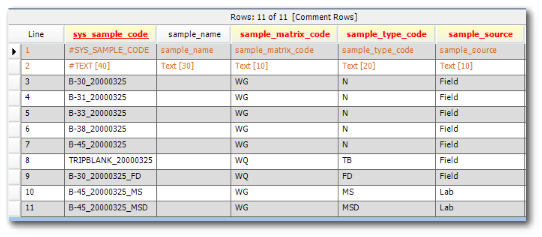To access EDP Options, select the File tab and click the Options button. There are general options and options to customize the appearance of rows and column headers as well as errors. This information is stored as XML files in the %AppData%\EarthSoft\EDP\Forms\Options folder. Deleting one of these files will reset the configuration for that subsection; the file will be automatically recreated the next time configurations for that subsection are saved.
General Options
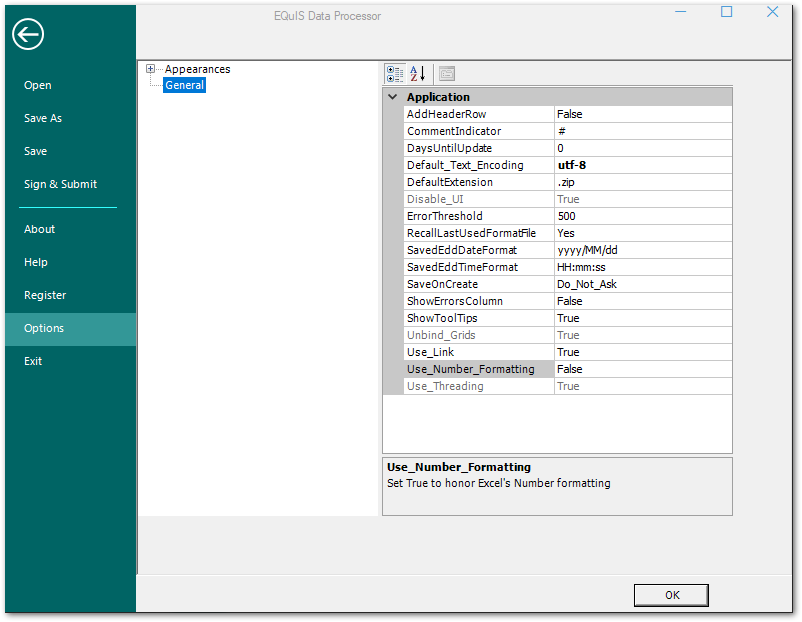
Click the General folder to access the following options:
•AddHeaderRow – Indicates whether or not a header row will be added to text EDDs when saving.
•Comment Indicator – This allows you to choose a custom indicator for comment rows within an EDD. Multiple indicators can be used by using a pipe "|" delimiter (e.g. @|#).
•DaysUntilUpdate – EDP Professional allows you to use a reference value cache to decrease load time for formats. This reference value cache is created upon the EDP create process. This field is used to determine how many days before a cache should be updated. The default, 0, will load the live set of reference values each time you load EDP.
•Default_Text_Encoding – Allows the specification of the default encoding to be used for loading text files that do not contain a BOM (byte order mark). Any value returned by the System.Text.Encoding.WebName property is valid. The default is set to utf-8. See: https://docs.microsoft.com/en-us/dotnet/api/system.text.encoding.webname?view=net-5.0.
•DefaultExtension – Allows user to choose the default extension when saving an EDD. The default is set to .zip.
•ErrorThreshold – Allows user to set the threshold for Error Log reporting. The default is set to 500.
•RecallLastUsedFormatFile – EDP will remember the most recently opened format file and open it automatically upon loading EDP. If this is set to No, EDP will not automatically open a format file when EDP is loaded. Alternatively, click Ctrl+EDP to open EDP without recalling the last used format.
•SavedEDDDateFormat – Indicates the date format used when saving an EDD.
•SavedEDDTimeFormat – Indicates the time format used when saving an EDD.
•SaveOnCreate – This determines if EDP should save a copy of the EDD with a time stamp to the directory the EDD was loaded from. Options include "Do_Not_Ask", "Ask" and "Always_Save".
•ShowErrorsColumn – Choosing "True" for this option will display an error column with a count of Errors within that row of data.
•ShowToolTips – Choosing "True" for this option will allow EDP to display tooltips.
•Use_Link – Choosing "False" for this option allows users to not automatically consume an EQuIS Link license when EDP opens.
•Use_Number_Formatting – If "True" then EDP will honor Microsoft Excel's Number formatting when importing data. If "False" (the default) EDP will use the raw value without formatting applied. Unless EarthSoft.EDP.UseNumberFormatting is configured for the format in ST_CONFIG.
This section displays each error type in EDP and the color indicator of the error, and allows for user customization. Click on the node to the left of Appearances to display the menu items.
•Column Headers – Formatting of columns with specific requirements.
•Row Appearance – Formatting for each row level of the data grid, separated by even and odd rows. Each level refers to further nesting, such as when related tables are open within a single tab (as described here).
•Errors and Information – Controls the appearance of EDP errors and tables.
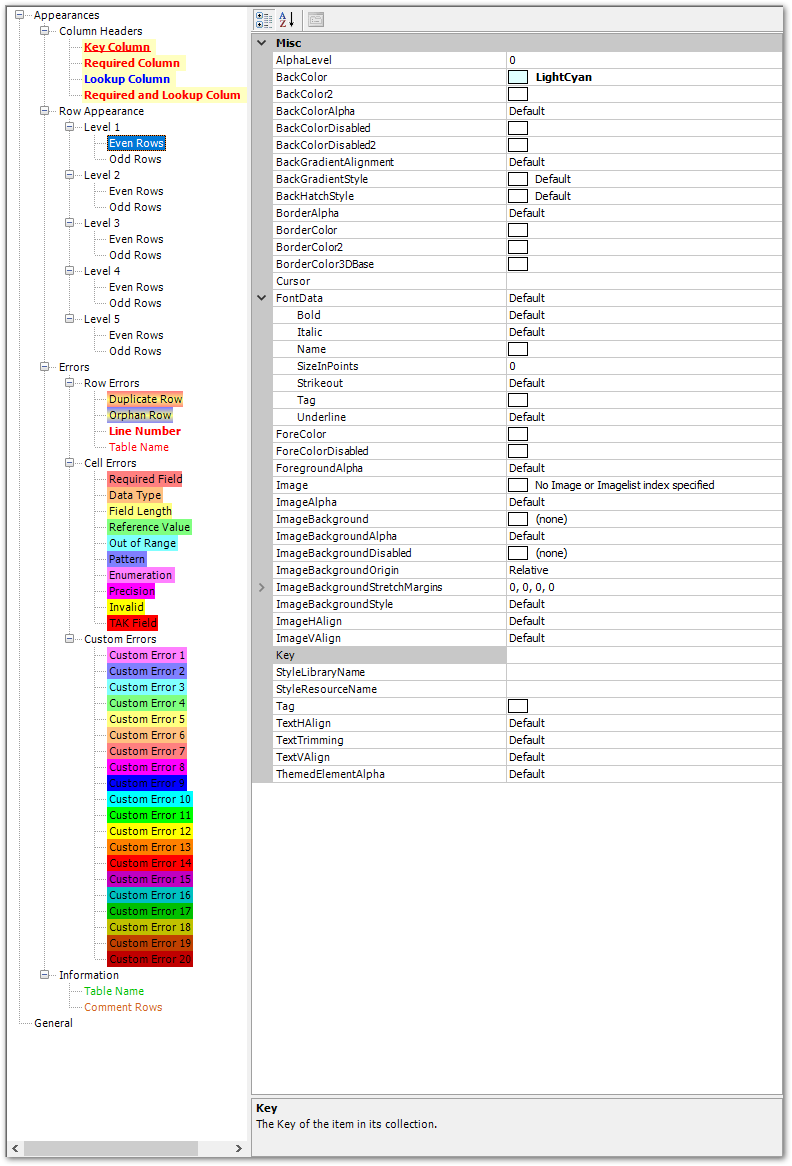
Some pertinent options within the above menus are:
•AlphaLevel – Determines the opacity of elements (default = 0).
•BackColor... – Options for cell backgrounds, including adding a gradient by using both BackColor and BackColor2.
•Border... – Options for shading the borders of cells.
•Cursor – Options for the cursor from a predetermined list.
•FontData – Options for the text.
oBold, Italic, Strikeout – Formatting options.
oName – Specific font (e.g. Arial, Times New Roman). Note that this field is not nullable once created. It can be cleared by
a.deleting the corresponding XML file (warning: removes all of the customizations for that item) or
b.within the corresponding XML file, deleting the Name row, which will appear as something like:
<Name id="ref-6">Arial</Name>
oSizeInPoints – Font size.
•ForeColor – Font color.
•ForeColorDisabled – Font color for disabled elements.
•ForegroundAlpha – Opacity level of text.
•Image – Options for using images within the grid.
•TextHAlign, TextVAlign – Horizontal and vertical alignment of text, respectively.
•TextTrimming – Specifies how text will be rendered when there is not enough room to display the entire string.
Along with using the pre-supplied Custom, Web, and System options, a color can be typed into a Color line (e.g., BorderColor2, ForeColor) as R,G,B values (e.g. 255,255,255 for White).
EDP can be configured to display its rows with alternating colors, which can make tables and reports much easier to read. Under Row Appearances, adjust either the Even or Odd rows Level 1 through 5 to the alternate row color of choice.