EDP has a setting (RecallLastUsedFormatFile) in the File Menu/Backstage to open the Format File used in the previous session.
RecallLastUsedFormatFile defaults to Yes. To change this option:
1.In EDP, click the EDP button ![]() or File.
or File.
2.Click Options (left-hand side).
3.Click General folder to expand. Under the Application section, the option RecallLastUsedFormatFile will be displayed.
4.Click on Yes, a drop-down button will appear.
5.Click the drop-down button and select No.
Tip: To open EDP without recalling the last used format, click Ctrl+EDP. |
The following changes can be made to RecallLastUsedFormatFile without opening EDP:
•Remove or change the format using user.config
•Change the setting using General.xml, if it exists
Both of these changes require access to the AppData folder which is a hidden folder. This setting can be changed on the top of the File Explorer window by clicking View > Show > Hidden items. Alternatively, the address of the directory can be typed into the address bar of the File Explorer.
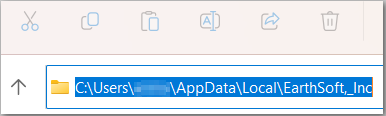
Remove or Change the Format Using user.config
1.Navigate to C:\Users\[username]\AppData\Local\EarthSoft,_Inc.
2.Open the most recent EQuIS.exe or EDP.exe folder, depending on if using Professional EDP or EDP Standalone.
3.Open the user.config file in a text editor.
4.Edit the section name="LastFormatFile" and delete or change the format name to look as shown here.
<setting name="LastFormatFile" serializeAs="String"> <value>C:\Program Files\EarthSoft\EQuIS\Formats\EarthSoft\ [Delete or change Format name e.g. EQEDD]</value> </setting> |
5. Close and reopen Professional and EDP. If the format name was deleted in step 4 then you will be prompted to select a new format file the next time EDP is opened. If the format name was changed, the new format file will be automatically opened the next time EDP is opened.
Change the setting using General.xml
1.Navigate to C:\Users\[username]\AppData\Roaming\EarthSoft\EDP\Forms\Options
2.Open the General.xml file in a text editor.
3.Edit the section name="RecallLastUsedFormatFile" and set it to No.
<_RecallLastUsedFormatFile>No</_RecallLastUsedFormatFile> |
4.The next time EDP is opened, you will need to select a Format File.