EQuIS Collect Mobile is supported on Android, iOS, and Windows 10+ devices. Determine the operating system on your device and follow the appropriate instructions below to install or upgrade. Upgrading EQuIS Collect Mobile does not require uninstalling. Uninstalling Collect should be avoided as it deletes the Collect data on the device.
Android
Recommended minimum version is Android 10 or higher.
1.Open the Play Store.
2.Search for "EQuIS Collect" in the Play Store search.
3.Once the application is downloaded and installed, it will be added to your applications.
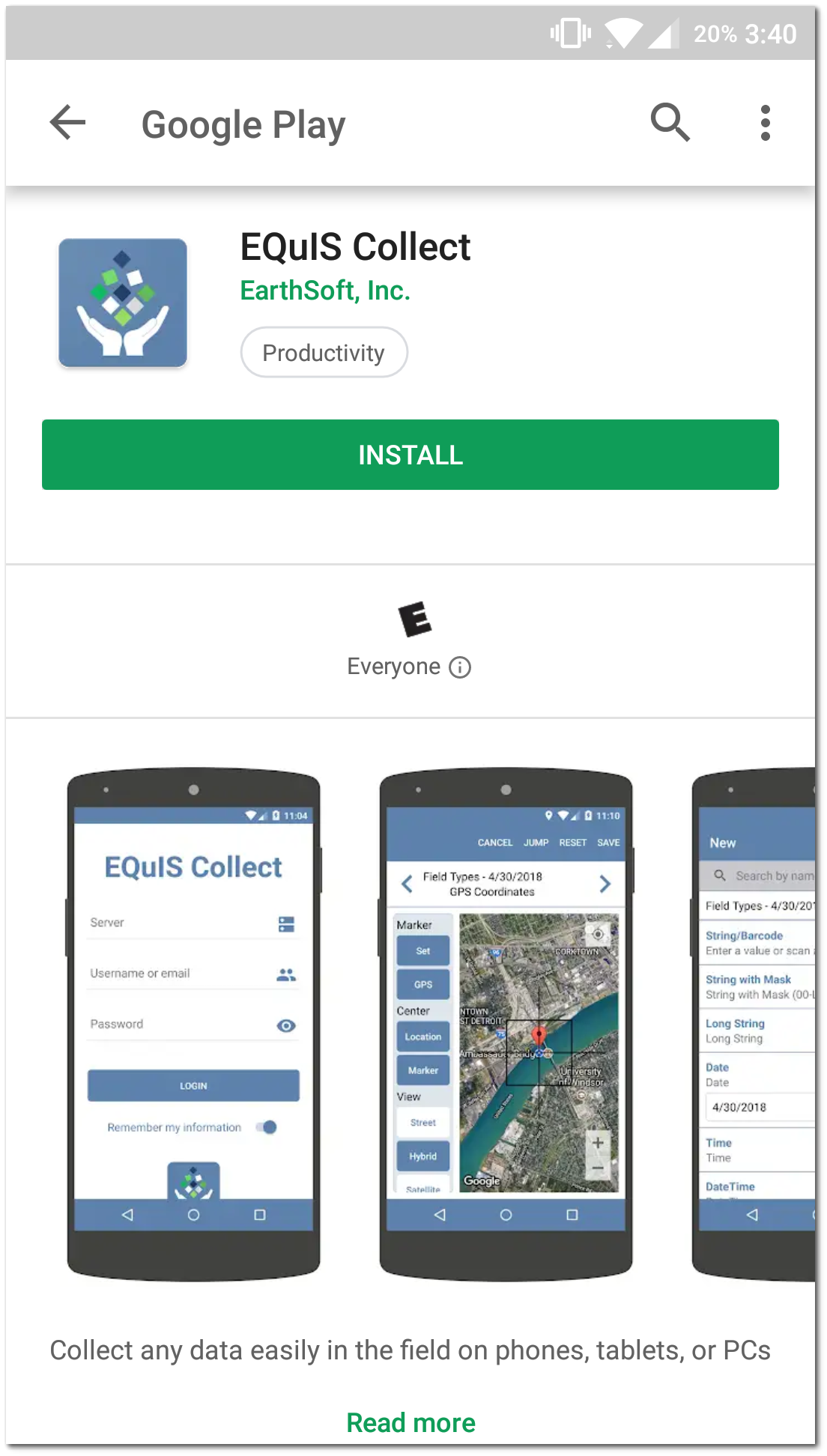
Upgrade
1.Open the Play Store.
2.Search for "EQuIS Collect" in the Play Store search.
3.Select the “Update” button to upgrade EQuIS Collect.
4.Some device settings may require you to “Enable” Collect in the app store.
5.Once the application is updated and enabled, the new version will be available in your applications.
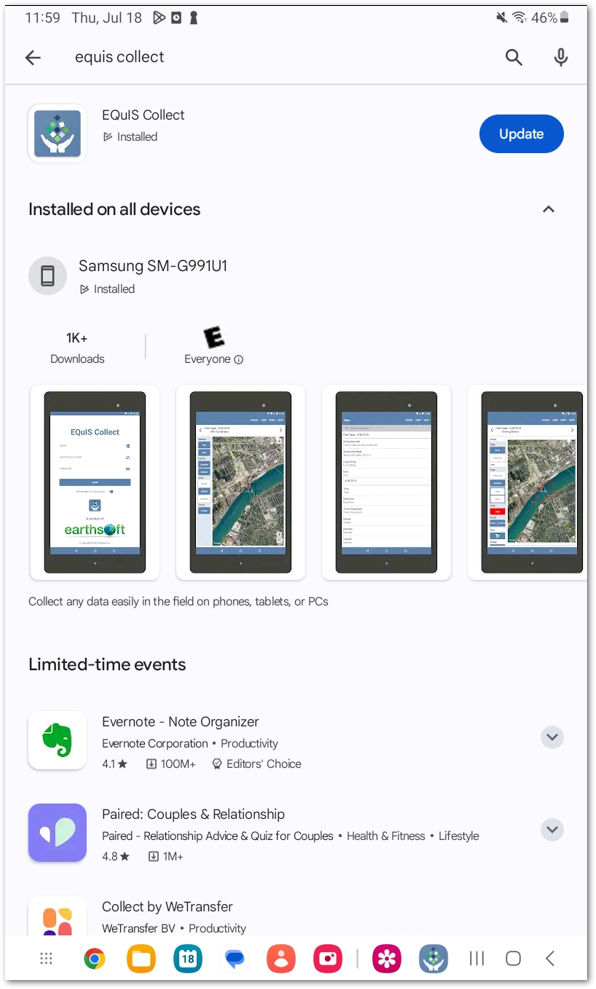
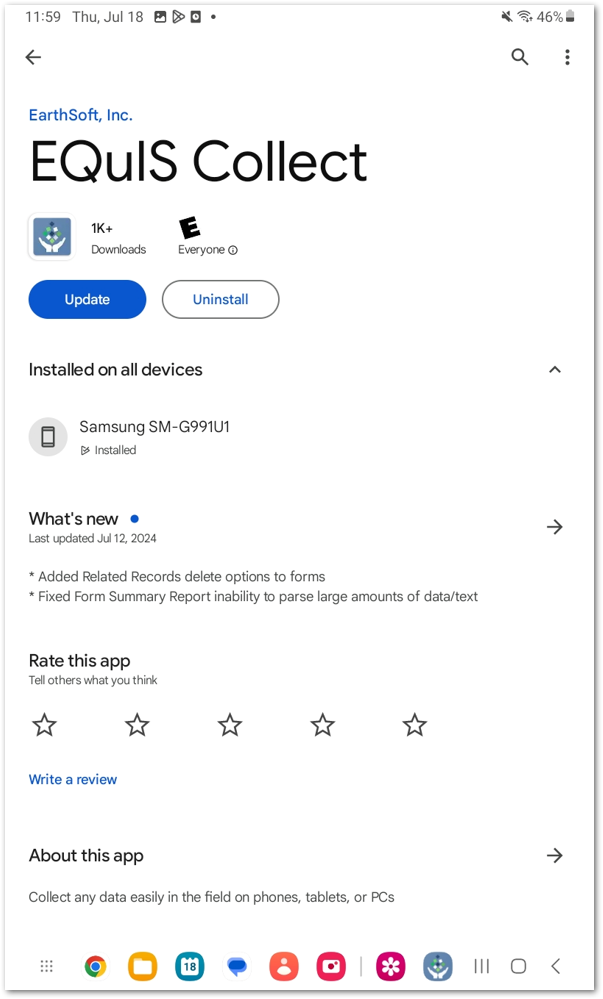

iOS
Recommended minimum version is iOS 12 or higher.
1.Open the device’s App Store (iOS).
2.Tap the GET button to download and install the application.
3.Once the application is downloaded and installed, it will be added to your applications.
Upgrade
If the application has been previously installed on the device, you will see a redownload icon (cloud with a downward arrow). Tap to redownload the application.
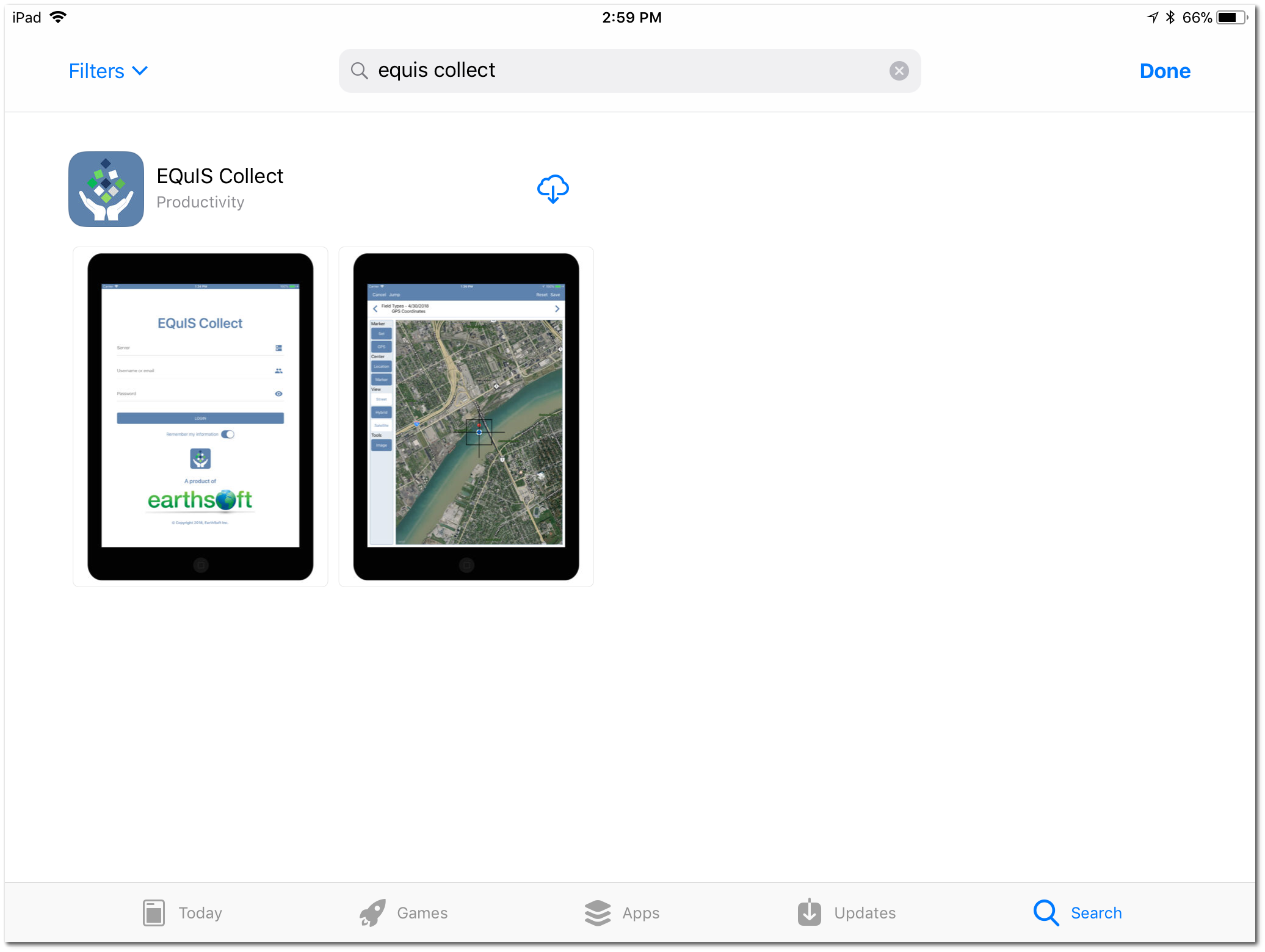
Windows 10+
Recommended minimum version is Windows 10 or higher.
1.Click the Microsoft Start button and select the Microsoft Store.
2.In the Microsoft Store, use the search bar and search for EQuIS Collect.
3.Click on the Get button, bottom left, to install EQuIS Collect. Once the application is downloaded and installed, it will be added to your applications.
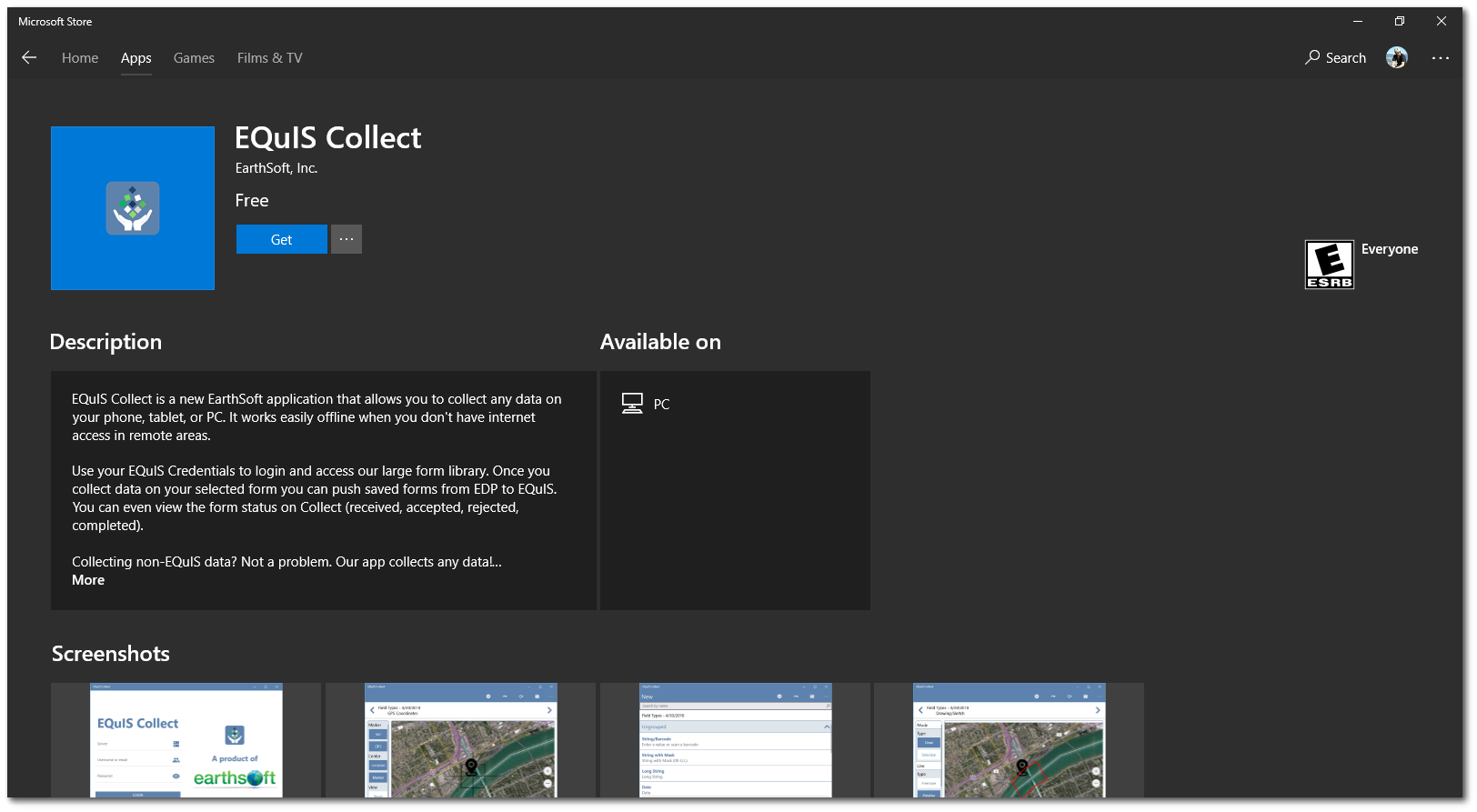
Upgrade
1.Click the Microsoft Start button and select the Microsoft Store.
2.In the Microsoft Store, use the search bar and search for EQuIS Collect.
3.Click get updates and Collect Mobile will show it has an update.
Alternately, Collect Mobile can update automatically using App updates setting:

Install Collect Mobile on Windows from File
Some users of Collect Mobile are prevented from accessing the Microsoft Store by IT policies for their organization. Collect Mobile for Windows may be installed from a file available on the EarthSoft Community Center, located on the Downloads Dashboard in the All Items > Products > Collect > [year] > Mobile folder.
1.If needed, enable Developer mode in Windows. This requires administrative rights on the computer.
a.Open Windows Settings.
b.Search for “Developer…”.
c.Click Developer settings.
d.Select Developer mode. This will take a few minutes to complete.
2.Download the .zip file from the EarthSoft Community Center.
3.Unblock the file (right-click, Properties --> Unblock).
4.Extract the .zip file and navigate to the folder where the package was extracted.
Note: Backup any data already present in Collect Mobile as uninstalling will erase all data in the app. Follow these instructions to back up your current Collect Mobile data. |
5.Uninstall any previous builds of Collect Mobile (if needed).
6.Right-click on the Install.ps1 file and click Run with PowerShell.
7.Follow the prompts.
8.Launch Collect after the installation process is finished.
Note: For issues related to a “certificate” while installing the build, follow these steps: •Download, unblock the zip, and extract the .zip file according to Steps 2 to 4 above. •Open the extracted folder and right-click on the Certificate “EarthSoft.Collect.Mobile.UWP_{build}_x86_x64_arm.cer". •Select Install Certificate. •Select Local Machine and click Next. •Select Place all certificates in the following store. •Click Browse. •Select the folder Trusted Root Certification Authorities. •Click OK and Next. •Click Finish and then OK. •Proceed with the usual installation method. |