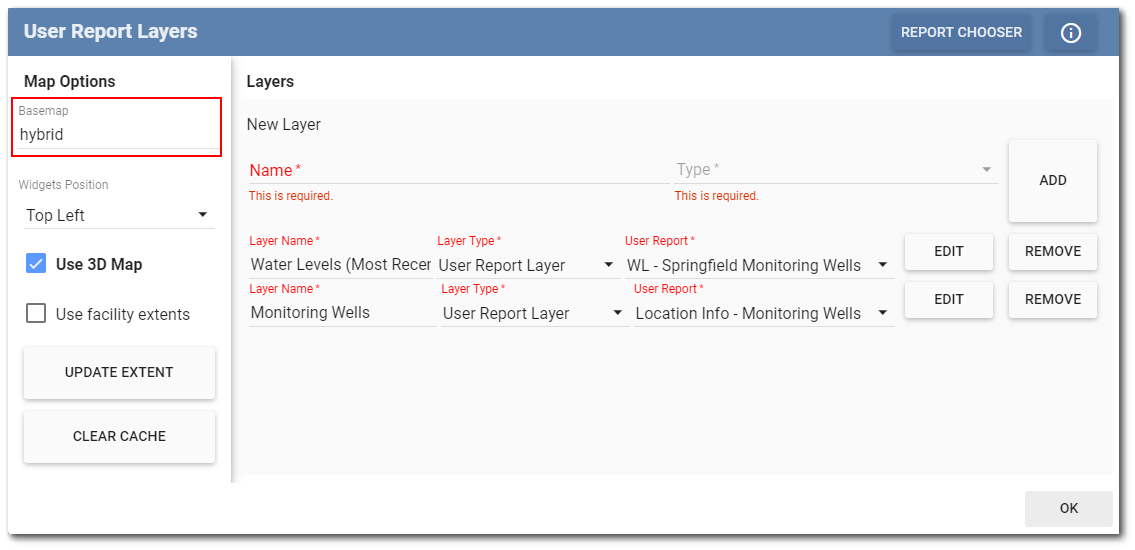A variety of map types are available within Collect Enterprise. Select the Basemap Gallery ![]() button on the map controls to open the drop-down selection of map types applicable to the current map view.
button on the map controls to open the drop-down selection of map types applicable to the current map view.
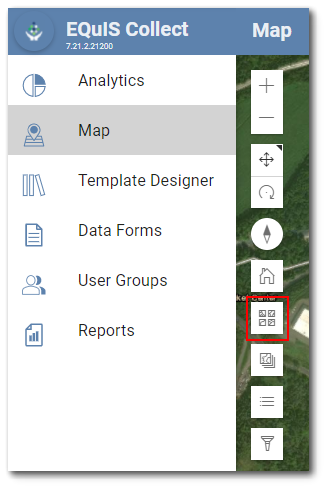
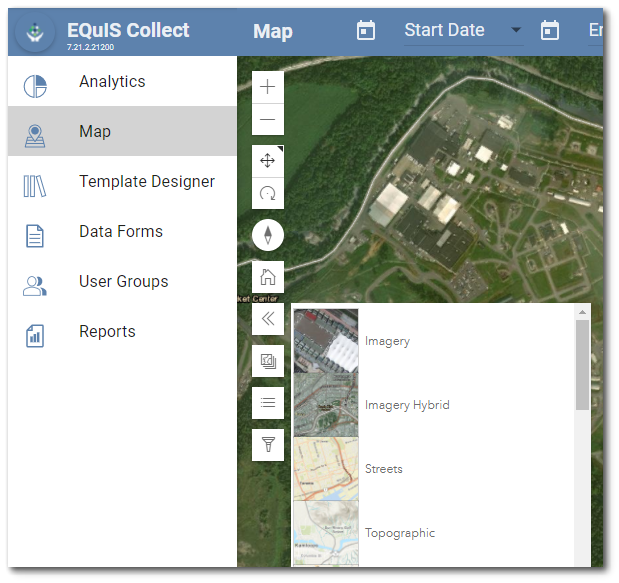
Select the desired map type. The current options are ArcGIS defaults types. Click on the Collapse ![]() icon to close the drop-down menu.
icon to close the drop-down menu.
Note: When Collect is first installed, the basemap value is usually set to a URL pointing somewhere on server.arcgisonline.com. The default basemaps for Enterprise 7 are stored in the ST_CONFIG table. The ST_CONFIG table entry "hybrid" refers to the "Imagery with Labels" basemap gallery option and needs to be set as the default in Collect for the map to function correctly. See the Enterprise Map Widget article to read more about the Basemap Gallery and the ST_CONFIG table. |
|---|
A user specified basemap can also be added by entering a specific URL. Select the Map page and then select the Setup button on the upper right corner of the Map page frame.
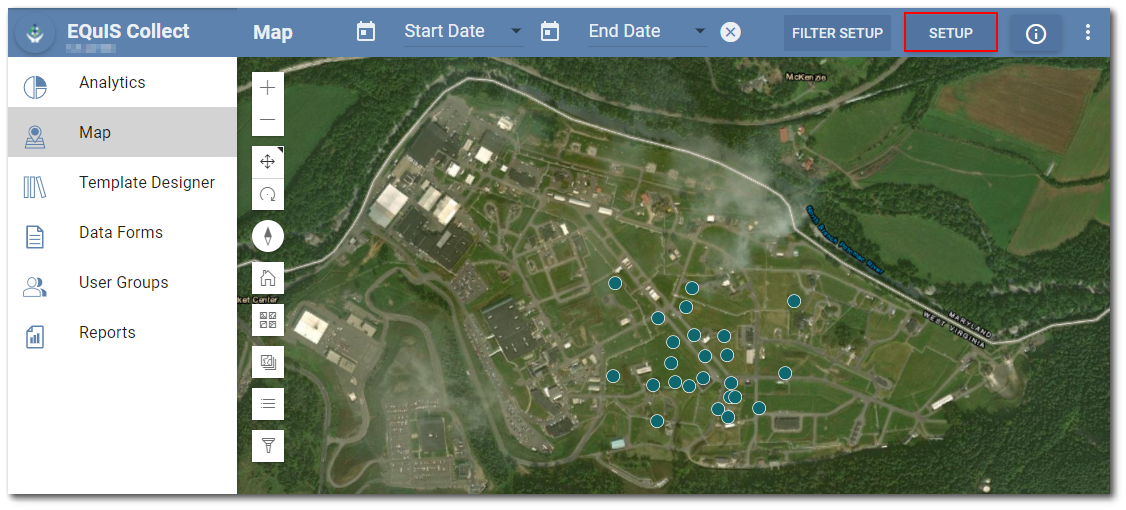
The User Report Layers window will open. The name of the existing basemap will be displayed in the upper left corner of the window. To add a user-specific basemap, enter the URL in the basemap text box and click the OK button.