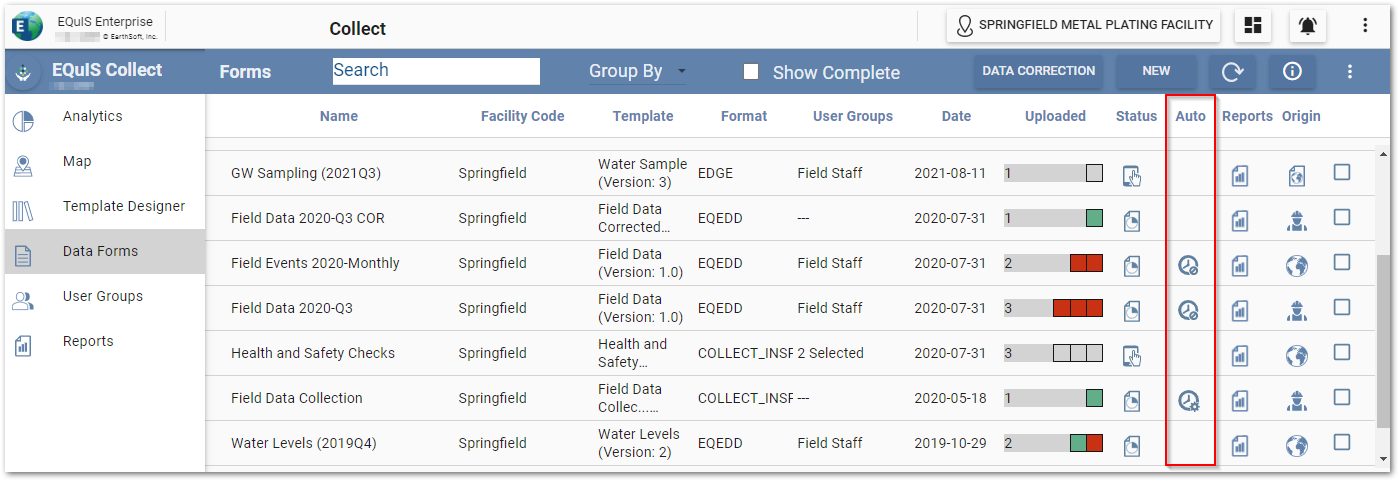The Collect forms Auto Completion feature allows Collect Data forms to be marked complete automatically in Collect Enterprise. When a Collect Data Form is marked complete, it is essentially archived; See Collect Enterprise Data Forms Page for more information.
Auto Completion Template Configuration
Auto Completion is configured at the template level in the Collect Template Designer Form Template Layout window.
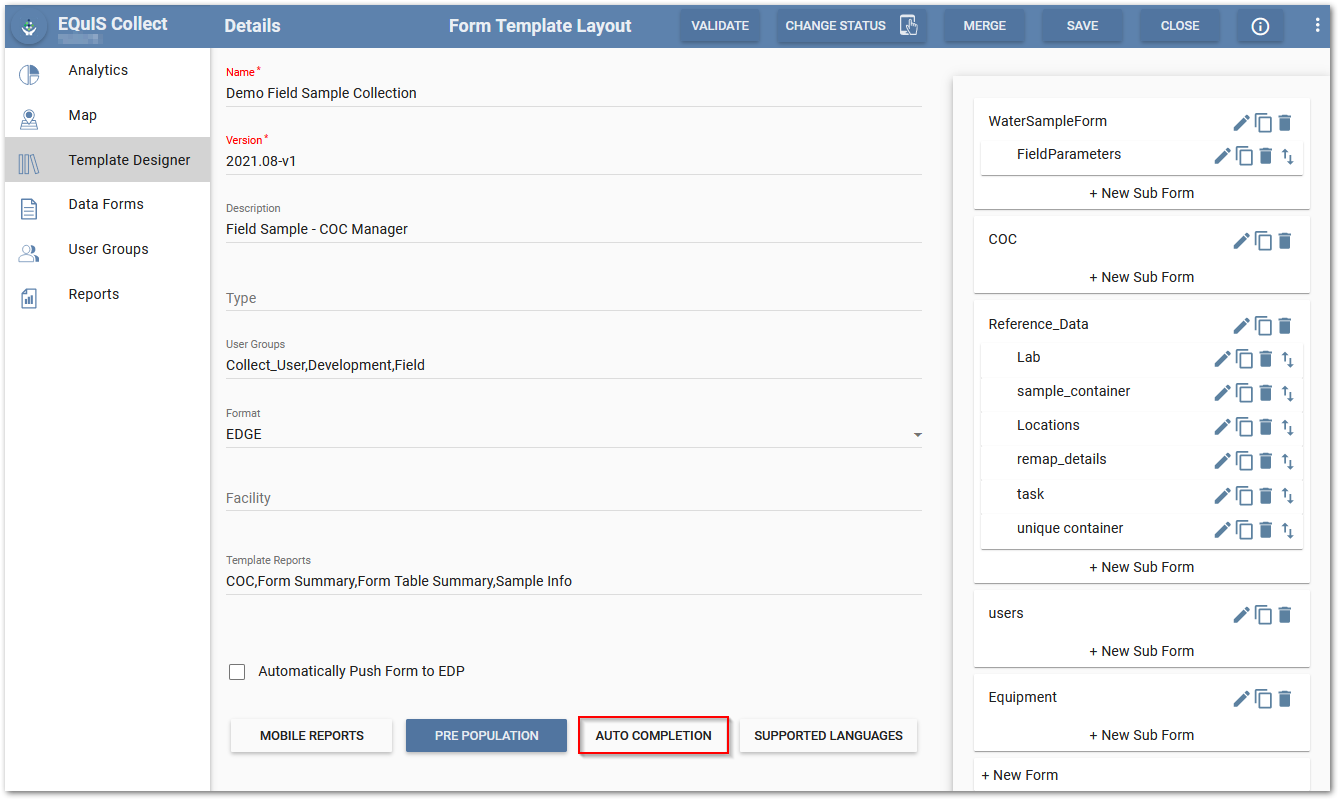
Auto Completion Button – The Auto Completion button is shaded blue when a Data Form has been configured to be completed automatically. Clicking the Auto Completion button opens two setup parameters:
•The Auto Completion Formula button opens the Formula Builder. The Auto Completion Formula must use either AGGAND or AGGOR functions to check for the desired conditions on all form records in a submission to Enterprise.
•The Days to delay auto completion field sets how many days to delay automatically completing the form once a data submission fulfills the Auto Completion Formula. This setting is an integer that can be set between a range of 0 to 90 days, with a default setting of 10 days. Days to delay auto completion functions on a 24-hour timer and does not use a benchmark (e.g., midnight) to decide when to auto-complete forms; therefore the time until auto-complete equals the value set in Days to delay auto completion plus one (+1) day.
Both the Auto Completion Formula and Days to delay auto completion parameters must be configured to enable Auto Completion in the Collect Data forms.
Auto Completion Status
The Auto Completion status of data forms can be seen on the Data Forms page under the Auto column.
•Auto Complete Enabled ![]() - Data Form is watching for a submission that fulfills the Auto Completion formula. When a template is configured with Auto Completion, any new Data Form created using that template will have Auto Complete enabled. Configuring Auto Completion on a template will not enable Auto Completion on pre-existing Data Forms, but it can be enabled on those forms by clicking the icon and selecting Enable Auto Complete.
- Data Form is watching for a submission that fulfills the Auto Completion formula. When a template is configured with Auto Completion, any new Data Form created using that template will have Auto Complete enabled. Configuring Auto Completion on a template will not enable Auto Completion on pre-existing Data Forms, but it can be enabled on those forms by clicking the icon and selecting Enable Auto Complete.
•Auto Complete Disabled ![]() - The template for the Data Form has Auto Completion configured, but it is disabled for this Data Form. Click the icon and select Enable Auto Complete to enable.
- The template for the Data Form has Auto Completion configured, but it is disabled for this Data Form. Click the icon and select Enable Auto Complete to enable.
•Countdown to Auto Complete (number) - When the latest submission on a Data Form satisfies the Auto Completion formula, a countdown begins. The number shown reflects how many days remain until the form will be auto-completed. If the auto completion countdown has started and new data are submitted, the countdown will either be halted if the new data doesn't satisfy the Auto Completion formula, or will restart if the new data do satisfy the Auto Completion formula.
Example 1
A routine inspection form should be archived ten days after receipt of any data from the field.
•Auto Completion Formula: AGGAND(TRUE())
•Days to delay auto completion: 10
Example 2
In a water sampling template, a user wants to have a Data Form be marked as complete two weeks after a submission is received where all the planned samples have been taken, (i.e., each sample's form has a sample code, a sample date, and a signature).
•Auto Completion Formula: AGGAND(NOT(ISEMPTY([WaterSampleForm.sample_code],[WaterSampleForm.sample_date],[WaterSampleForm.signature])))
•Days to delay auto completion: 14
Example 3
In a water sampling template, a user wants to have a Data Form be marked as complete five days after a submission is received where all the planned samples have been taken, (i.e., each sample has a sample code, a sample date, and the Collect form has been signed. The user also needs any chain of custody records in the form to have a relinquisher's signature.
•Auto Completion Formula: AND(AGGAND(NOT(ISEMPTY([WaterSampleForm.sample_code],[WaterSampleForm.sample_date],[WaterSampleForm.signature]))),AGGAND(NOT(ISEMPTY([COC.relinquished_signature]))))
•Days to delay auto completion: 5
Frequently Asked Questions
•What happens if a Data Form was archived via Auto Complete and someone manually restores the Data Form back to In Progress?
▪The Data Form will return to the default view of the Data Forms page with Auto Complete disabled. Auto Complete can be enabled again manually.
•What if an EDD fails and the form is closed?
▪Auto Completion only takes the field data into consideration. If a form submission triggers the push of an EDD to Enterprise EDP, it will not influence the Auto Completion feature. It is advised to set the delay of auto completion parameter to a setting that gives reasonable time to address any submissions that lead to failed EDDs. Even if the form is archived, it can be returned to In Progress via the Data Forms page in the Collect widget.
•If a Data Form is automatically completed, what happens to form data in Collect Mobile that hasn't yet been submitted?
▪In general, unsubmitted data will remain visible in Collect Mobile even if the corresponding Data Form has been marked as Complete. Once outstanding data have been pushed, the Data Form will also be marked as Complete in Collect Mobile, making it hidden by default.
•How do you handle the data sync scenario?
▪Setting up the Auto Completion formula to only return TRUE when all users have submitted the expected data is advisable. The Auto Completion formula is run on each submission to a given Data Form. Each submission will either reset the timer or halt it.