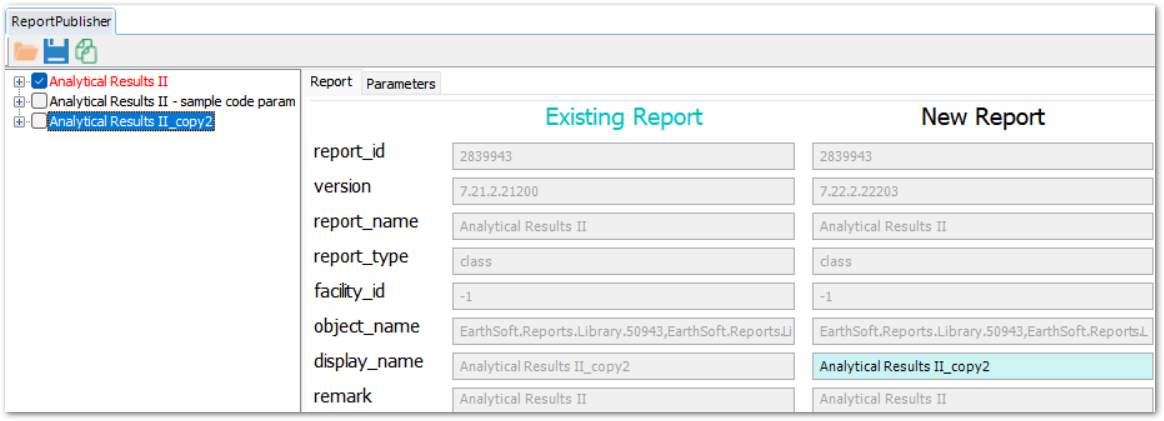•Create Multiple Copies of the Same Report
•Retain Old Versions when Publishing New Report Version
•Updating Multiple Copies of a Published Report
The Report Publisher can set up multiple copies of the same report, and even set up different versions of the same report to be available at the same time. Duplicate versions of the same report will need to be given different display names so that EQuIS can differentiate them. If two copies of the exact same report are present, EQuIS will choose to run the newest version, regardless of whether it is in the program folder or saved to the database.
When a report file is loaded into the Report Publisher, the list of reports to republish is populated by the ST_REPORT.REPORT_NAME field on the form. When the ST_REPORT.REPORT_NAME field has been altered, that report will not appear in the list of reports to republish for that specific report file.
This help topic primarily discusses class reports (*.dll). However, these same steps can be used with SQL Reports (*.sql) and RDL Reports (*.rdl).
RDL and SQL Reports
Administrators can publish a new RDL report or SQL report with the same version on the same day. Timestamp increments are added to the ST.MODULE.VERSION_NUMBER based on the hour and minute (in local 24-hour time) at which the RDL/SQL file was saved — [build].[yy][ddd – numbered day of the year][hh][mm].
For instance, if a user initially saves a report on 2:30pm local time, the version number logs 7.23.3.232401430 upon publishing the report. If the report is re-saved at 2:45pm on the same day, then later republished, then a new report record is created in ST.MODULE with new MODULE_ID and VERSION_NUMBER = 7.23.3.232401445.
In the following scenarios, the VERSION_NUMBER will be identical, preventing republishing, Wait at least one minute to re-save the file and republish the report.
•Republishing within a minute of last publishing time.
•Two users - regardless of time zone - saving the same file on the same date and local time.
oEQuIS publishes/stores the report that is published first. The user attempting to publish second will not see the result of their published file upon running the report.
Note: Prior to build 7.23.3, these reports would use a VERSION_DATE of [build].[yy][ddd]. In these builds, for a file from the same day, use one of the workarounds below to republish: 1.Manually change the version_number in ST_MODULE of the previous record to a number lower than the current one (e.g.,"7.23.2.23200" to "7.23.3.23199"). 2.Save the new .sql file at least one day later than the previous version. 3.Delete the entry in ST_MODULE. Note that report customizations and saved user reports will be lost with this approach. |
Create Multiple Copies of the Same Report
Having multiple copies of the same report allows the setup of these copies with differences in the parameter default value and visibility, if the parameter is required along with other parameter properties.
There are two ways to create multiple copies of the same report. The first method is the easiest.
Method 1
1.Load a report in the Report Publisher Form.
2.Select the report to be copied from the left pane.
3.In the Report Publisher toolbar, select Copy ![]() .
.
4.Use the Report Publisher Form to make sure the new copy of the report has the desired values for the New Report Display Name and for each parameter in the New Parameter properties.
Warning: The new report Display Name must be unique. If another existing report has the same Display Name as the new report, the new report will fail to publish. |
5.Ensure the new report is checked in the left pane of the form. Click Save ![]() to publish the new copy of the report.
to publish the new copy of the report.
Method 2
The second way to create a copy of a report is by renaming the Display Name of the existing report. If a file loads in the report publisher without any existing published report with the default Display Name (as defined by the report assembly), a new copy of the report appears with the default report Display Name, along with all existing reports.
1.Rename the Display Name (ST_REPORT.DISPLAY_NAME) of the existing report to be copied to something other than the default Display Name defined in the report file.
2.Open the report file in the Report Publisher by following number one in Method 1 above. Make sure a new copy of the report with the default Display Name is listed in the left pane of the Report Publisher Form. Follow numbers two through five in Method 1 above to finish publishing the new copy.
Storing the report assembly in the database when publishing multiple copies of the same report does not create multiple records of the report assembly in the database. Each report saved in ST_REPORT will point to a single record in ST_MODULE, referenced by the MODULE_ID column.
Retain Old Builds when Publishing New Report Build
1.Check that the old build of the report assembly is stored in the database. ST_MODULE.ASSEMBLY should be populated for the MODULE_ID that matches the ST_REPORT record for that report.
2.Rename the existing report's Display Name by altering ST_REPORT.DISPLAY_NAME for that report.
Tip: A Display Name that incorporates the build number may help avoid confusion. |
3.Load the new build of the report assembly in the Report Publisher.
4.Uncheck the old build of the report in the left pane. Select the new build of the report that uses the default Display name.
5.Check just the new build of the report in the left pane. Click Save ![]() to publish the new build of the report.
to publish the new build of the report.
6.Select Yes (when prompted) to store the report assembly in the database. Skipping the old build of the report means it retains its reference to the old report assembly in ST_MODULE, while the new build of the report now points to the new record and build of the report assembly in ST_MODULE.
7.Remove or rename any copy of the new report assembly file that is in either the EQuIS Professional folder (default location C:\Program Files\EarthSoft\EQuIS or, for per-user installation, %localappdata%\Programs\EarthSoft\EQuIS\) or Enterprise bin folder (default location on the server C:\Program Files\EarthSoft\Enterprise7\bin). Otherwise, when running the old build of the report, the application will run it using this new build.
When working with multiple builds of the same report assembly, EQuIS Professional and Enterprise applications will compare the different available builds of the report (between the EQuIS folder, bin folder, or in the database). The program then runs the report using the newest build.
To remove a report copy from the list of reports to be published for that report file, change the ST_REPORT.REPORT_NAME field for that report to a different value. The REPORT_NAME field is used by the Report Publisher form to find reports related to a specific report file.
Updating Multiple Copies of a Published Report
When multiple copies of the same report are published to the database (with different display names), republishing the DLL allows for updating any or all copies. Bulk republishing will always update report copies.
When manually republishing a report DLL using the Report Publisher, as long as the report copy is also checked (the default behavior), then it will also be updated.