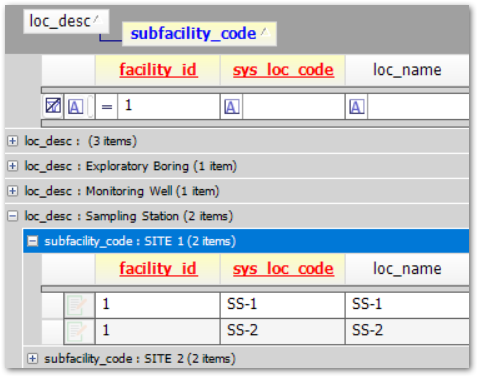•Grid
In EQuIS Professional, the data grid offers several options for viewing and exporting data in EQuIS tables, views, or grid reports. It consists of several areas:
•The grid toolbar.
•The grid with the data records, or grids if expanding a row with the Add Related Tables feature (pictured below).
•The Add New Record row.
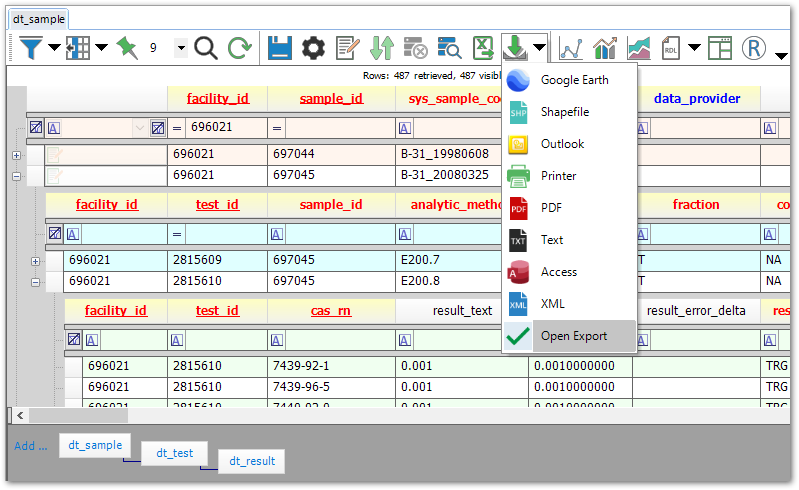
Keyboard shortcuts are available for the grid. See the Keyboard Shortcuts article.
Note: For records with varchar(max) fields populated with text values over 32,000 characters, a warning message will be displayed instead of the actual value to prevent errors in the grid display. The full text value is still stored in the database. •If a user updates a cell with text over the character limit, then the warning message will be displayed within the cell and it will no longer be editable. •If a user saves the update/edit, then the full string inputted will be saved to the database. •If another field in that record is updated and then the user saves, the large text field is unaffected (warning message will not be saved to the database; full string is still stored). •If a user exports a grid with a record that contains a field with the warning message (the full text value stored in the database is over 32000 characters), the full text value of that field is queried from the database and will appear in the export (the warning message will not be in the export). |
Grid
There are several components to the grid:
•Details on the displayed grid, such as the runtime or the number of records retrieved, visible (such as if a table or report has been filtered), and selected
•Column names
•A filter row, if filters are enabled
•Data rows
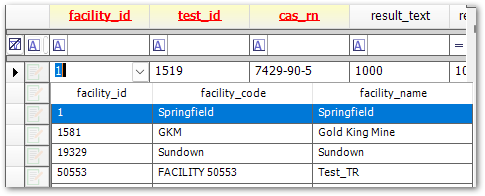
Data rows will include drop-downs in fields/columns with dates or with foreign key references to other tables. Some drop-downs, such as for FACILITY_ID or CAS_RN, will show information from multiple columns; only the value in the first column is used.
Context Menu
The following options are available after right-clicking within a grid:
•Related Tables – show parent or child table entries for each record (only available in tables)
•Column Chooser – configure how columns display
•Group By – turns on Group By mode, described below
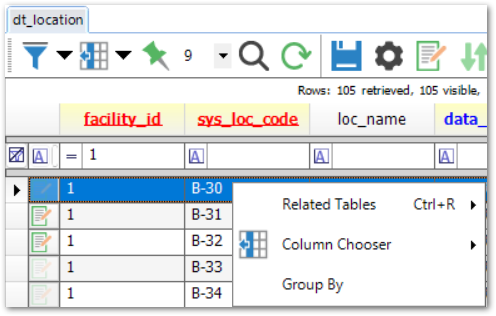
Group By
Right-click on the grid and select Group By to enable Group By mode. The Group By bar will appear in grey above the columns with instructions:
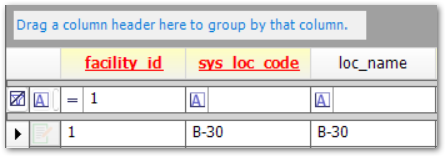
Drag a column to the Group By bar to group by that column. Drag a column out of the Group By bar to remove that grouping. Dragging multiple columns will group by each, in order: