This process is to be used when a field sample cannot be taken for reasons out of the control of the sampler, or only field results or activities are required without a lab sample. It is used to easily record the fact that analytical results should not be expected against the sample. This can be useful when producing analytical reports and SPM Completeness Reports (shows the samples with status = "No Sample Taken," (NST) which will not prevent the task from showing as Complete).
Setup No Sample Taken Sample Type in EQuIS
1.Open RT_SAMPLE_TYPE in EQuIS Professional.
2.If NST is not already present, add a new row by clicking the RT_SAMPLE_TYPE button on the lower portion of the window.
3.Enter NST as the value in sample_type_code and No Sample Taken as its sample_type_desc.
4.Save changes.
5.Export a new reference value file (RVF) from EDP or Enterprise based on instructions found in Create a Reference Value File.
Designating NST Samples in EDGE
Fill out the Field Sample information as per standard procedure, but enter NST as the Sample Type for samples that are not taken.
You may wish to supplement NST samples with some explanation of why the sample was not taken. An explanation in the sample's REMARK or FLD_QUALIFIER fields can be added. Optionally, set up a list of established reasons for these fields using an enumeration or a setup in RT_LOOKUP, and then point the field to use this lookup using information regarding the EDGE configuration tool found in Configuration Plugin Tool. For example, setup a list of reasons for the FLD_QUALIFIER field:
1.Open RT_LOOKUP.
2.Create a new row and enter:
a.“fld_qualifier” as the LOOKUP_TYPE
b.a relevant LOOKUP_CODE that will show in the FLD_QUALIFIER column in EDGE’s Field Sample data tab, e.g. Incorrect Bottles or Insufficient Sample
c.Optionally, a description in LOOKUP_DESC
Repeat as needed to supply all of the reasons.
3.Re-export the RVF.
4.In EDGE, open the EDGE Configuration Manager per information in Configuration Plugin Tool.
5.Go to Format Sections > FieldSample_v1.
6.On the FLD_QUALIFIER row, populate the table as shown:
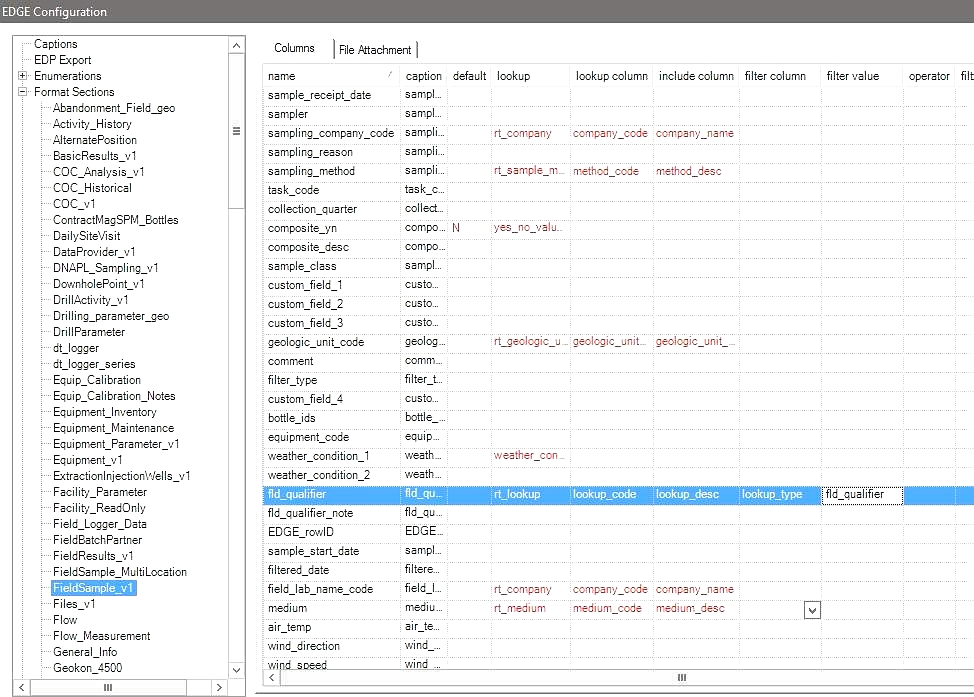
7.Save changes.
Once a new RVF is exported and opened in EDGE, the FLD_QUALIFIER field will provide in the drop-down, the established reasons for the sample not being taken.