The EQuIS Live - Schema Checker widget compares table schemas in the client’s database to their predefined schemas, displaying the results in a tree view. Passing tables will show in green with the suffix “ - PASSED”, while tables that fail will be in red with the suffix “ - FAILED”. Expanding the tree will display each field of that table along with the row and column count, and whether they passed or failed.
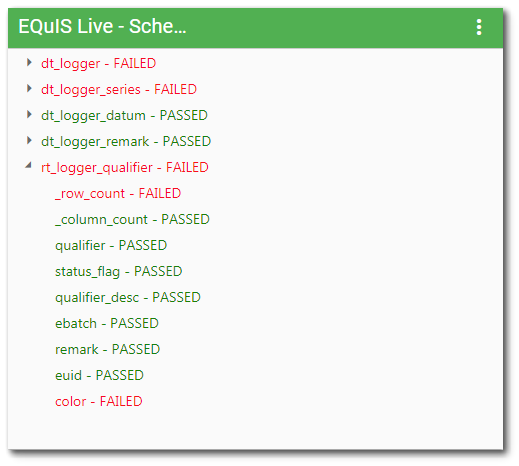
Widget Editor
To open the Widget Editor, select the More Options ![]() icon in the upper right corner of the Schema Checker widget to open the drop-down menu and then select the Edit menu option. The widget properties are divided into two tabs: Tables and Options. The height of the widget may be set from the options tab.
icon in the upper right corner of the Schema Checker widget to open the drop-down menu and then select the Edit menu option. The widget properties are divided into two tabs: Tables and Options. The height of the widget may be set from the options tab.
Widget Title – By default, the widget title is EQuIS Live - Schema Checker. The title can be modified.
Widget Color – The color of the widget can be changed using the Change Widget Theme![]() icon to the left of the widget title.
icon to the left of the widget title.
Help – The Help ![]() icon connects to the online documentation related to the specific widget.
icon connects to the online documentation related to the specific widget.
Copy – Select the Copy Settings ![]() icon to copy the settings from another widget of the same type. See the Copy Widget Settings article for more information.
icon to copy the settings from another widget of the same type. See the Copy Widget Settings article for more information.
Cancel – Select the Close without Saving ![]() button to exit the Widget Editor without saving changes.
button to exit the Widget Editor without saving changes.
Save – Changes will be applied to the widget by clicking on the Save ![]() button. The Widget Editor screen will close after the save operation is complete.
button. The Widget Editor screen will close after the save operation is complete.
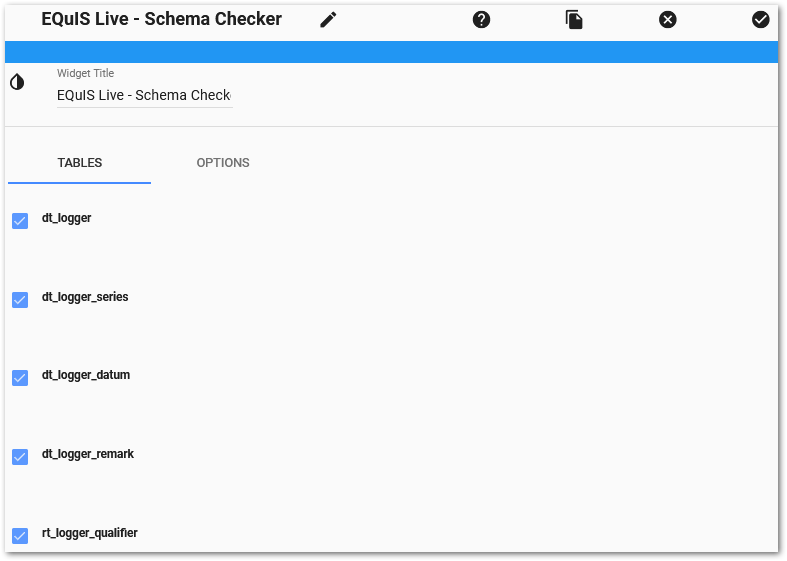
Five tables can be checked using the Live Schema Checker widget.
•DT_LOGGER
•DT_LOGGER_SERIES
•DT_LOGGER_DATUM
•DT_LOGGER_REMARK
•RT_LOGGER_QUALIFIER