See EQuIS 7 Hardware and System Requirements for additional information on what is required for SPM. SPM will require a connection to an existing EQuIS database. Contact EarthSoft Support for additional details.
Machine Install
To install SPM, complete the steps below.
1.Download the correct version of SPM from the Products\SPM folder on Download Dashboard of the EarthSoft Community Center (ECC).
2.Unblock the downloaded files.
3.Extract the zip file and run the SPM.msi file.
4.Update Database with the SPM Schema.
5.Launch SPM via the C:\Program Files\EarthSoft\SPM\SPM.exe or from Start Menu > All Programs > EarthSoft > EQuIS Sample Planning Module.
The SPM main screen will open, where users can create, edit, or open an existing Sample Plan. Learn how to use SPM as explained in Begin Using SPM.
Use the Xcopy Install
SPM is available as an xcopy zip install. This means that SPM can be run on a machine without doing a full uninstall/install.
1.Download the SPM xcopy zip install from the Downloads Dashboard on the EarthSoft Community Center.
2.Unblock the downloaded zip file.
3.Extract the zip file.
4.(Optional). If not already, rename the folder to SPM. Copy the SPM folder and its contents into C:\Program Files\EarthSoft. Note that this step is only needed if you wish to enable the SPM button from the ribbon in Professional.
5.Browse to .../SPM (File type: Application) and double-click to run.
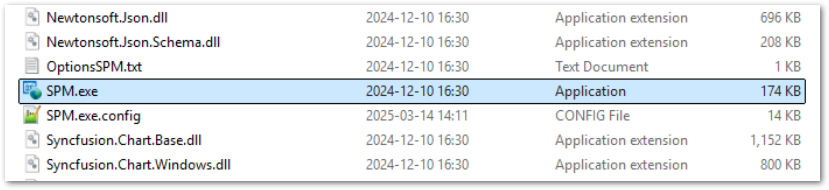
Additional information on using xcopy SPM with Professional is available here.