The Containers tab in the SPM Contracts window allows entry of information for containers to be used for analyses. This article demonstrates how to setup containers. This information is optional and used for calculating bottle request forms and for other reports regarding lab samples. The container details are not used for field measurements.
Notes: •Containers are based on available records in RT_SPM_CONTAINER. RT_SPM_CONTAINER and can be populated via EDP by using the SPM_REF.xsd EDD Format, installed by default in the .\Program Files\EarthSoft\SPM\Format\SPM\ directory. •In addition to the steps in this article, multiple containers can be imported by clicking the RT Import button in the Containers tab. More information is available in RT Import into an SPM Contract. •To swap the positions of containers and methods tabs, please refer to the information on contract user interface options in Configure Options. |
|---|
Add Container
Select Contracts from the Plan group on the Plan ribbon to open the SPM Contracts window. Select a contract. See the Setup Contracts article if the desired contract does not already exist.
Click Add on the Containers tab in the Contracts Items pane.
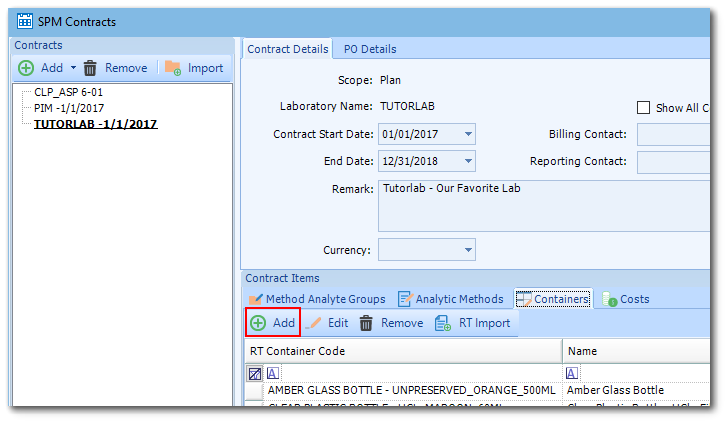
Select the desired type of container (i.e., container code) from the Select RT Container window and then click OK.
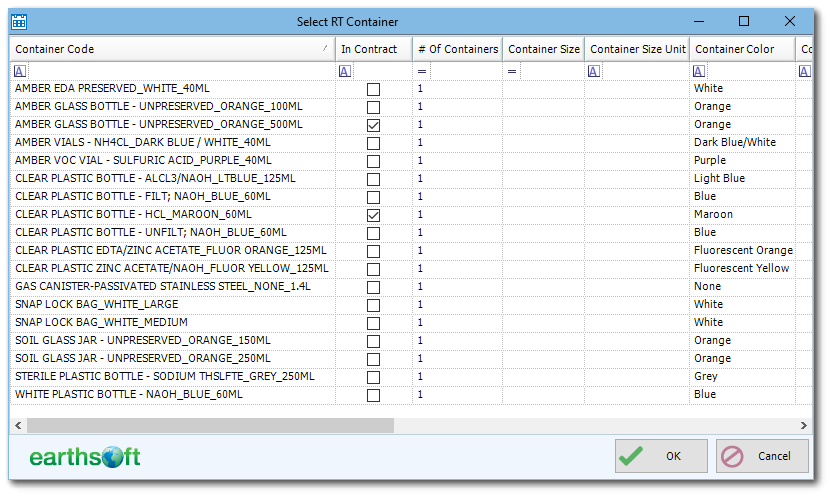
Review the information in the SPM Contract Container window. If desired, modify the information for this instance of the container in the Contract (such as the number of containers required per sample, container size, preservative, color and holding time). Click the Create button.
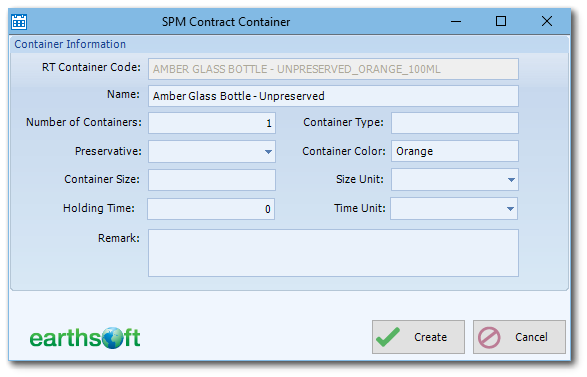
Note: Modifying container information in this interface will not affect the records in RT_SPM_CONTAINER; it will create new records in DT_SPM_CONTRACT_CONTAINER. |
Edit Container
Highlight the record on the Containers tab and select Edit, or double click a container row. The SPM Contract Container window will appear, allowing edits to the Remark and Filtered fields, and also setting any containers to "Shared". The Filtered options are (null), F (Field), L (Lab), and N (None). To complete the edits, select OK.
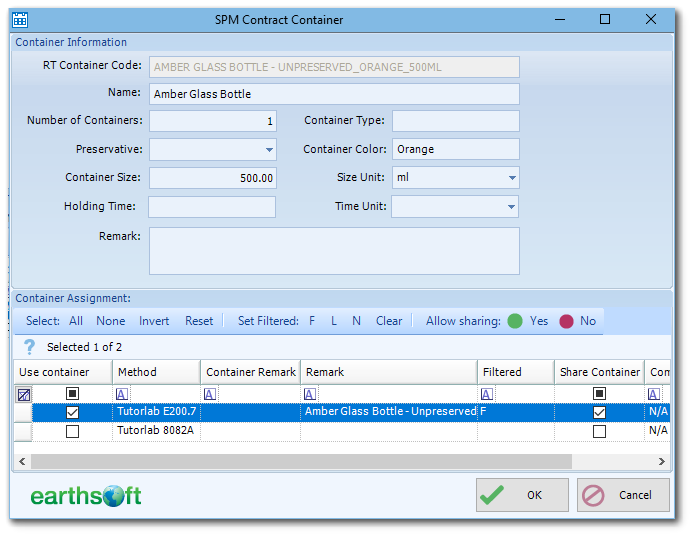
Delete Containers
To delete a container, highlight a record on the Containers tab in the Contracts Items pane and click Remove. A warning message will display, asking for confirmation that this is an approved action. Select OK to confirm and remove the container.
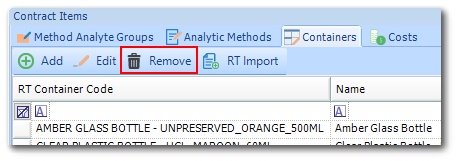
Note: The matrix, lab_code and analytic_method fields in RT_SPM_CONTAINER are not used in SPM or EDGE, but if populated, provide the user a way to filter the total list of containers in a contract. |
See RT Import into an SPM Contract for steps on how to import containers from the RT_SPM_CONTAINER table into an SPM Contract.
Note: If a container listed in the SPM Container import window has already been imported into this Contract, its "In Contract" column will be checked. Selecting this kind of container for import again will resulting in duplication of that container type in the list of Contract Containers. |