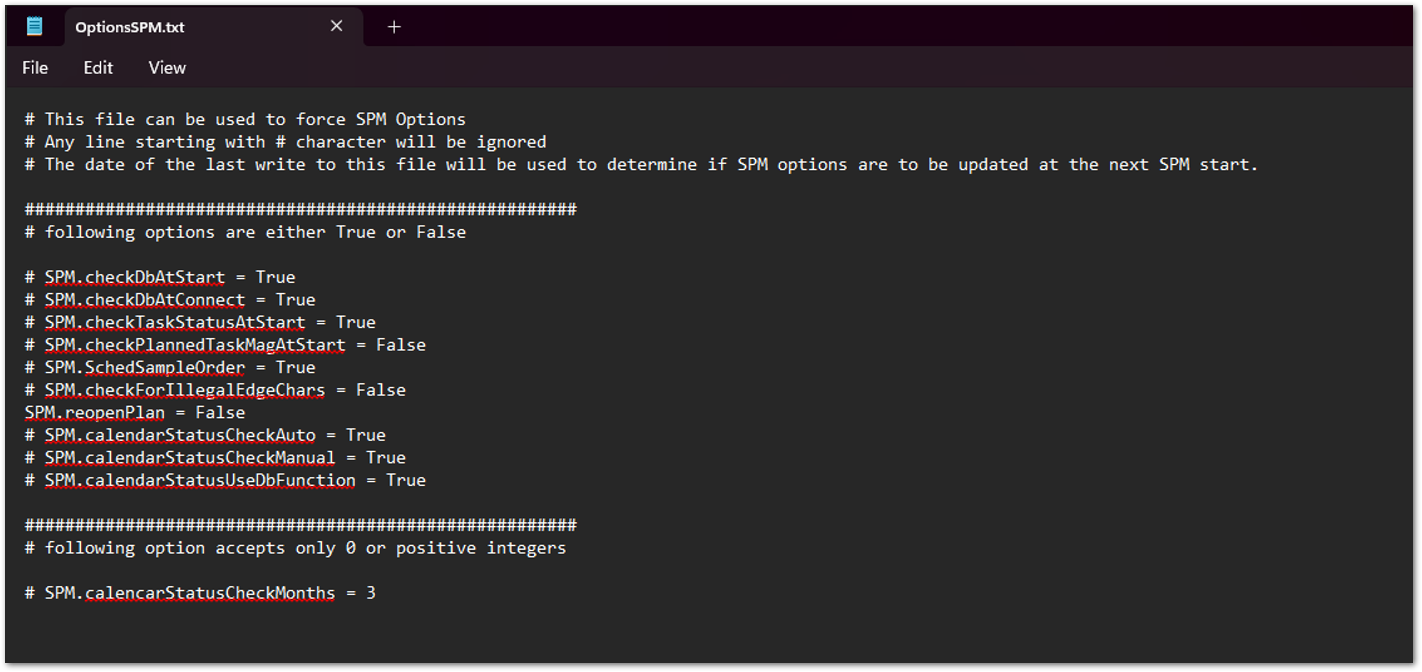The SPM Options allow users to customize the appearance, startup, calendar, and working folders settings in SPM. Select File to open the SPM backstage.
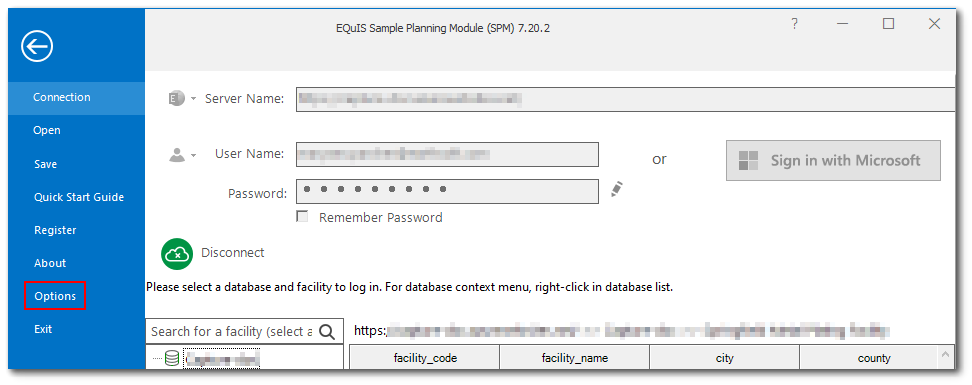
Select Options to open the SPM Options window.
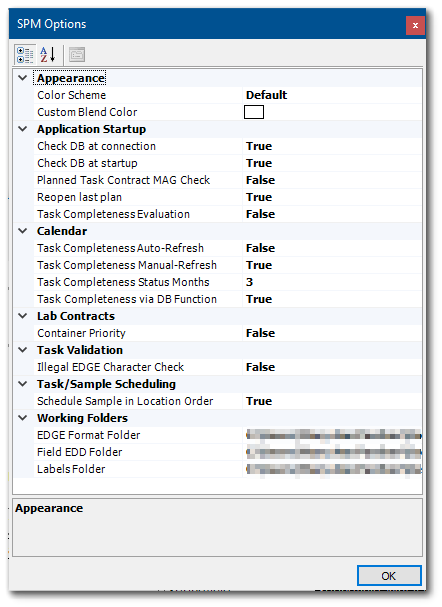
Appearance
Select the Appearance Color Scheme Menu and choose the desired option from the pull-down list. Select the Appearance Custom Blend Color menu and select the desired color.
Application Startup
Check Database at Connection – If a default facility is used, this option instructs SPM to check the used database for the correct schema when SPM starts.
Check Database at Start-Up – Select True or False. When this option is set to True (the default), SPM checks the database on start prior to connecting to ensure it has the correct schema and licenses for use with SPM. Setting this option to False will decrease startup times when connecting to the same database each time. SPM will always check new database selections for SPM compliance.
Planned Task Contract MAG Check – When enabled, SPM will check for any planned tasks that reference invalid Contract Method Analyte Groups (MAGs).
Reopen Last Plan – Select True or False. When this option is set to True (the default), SPM will open the most recently used plan on startup. When set to False, SPM will show plan options buttons on startup, allowing for the creation of a new plan or opening or copying an existing plan.
Task Completeness Evaluation – When enabled, SPM will re-evaluate the completion status of tasks upon startup.
Calendar
Task Completeness Auto-Refresh – Refresh task completeness status after task changes.
Task Completeness Manual Refresh – Refresh task completeness status when the calendar is manually refreshed.
Task Completeness Status Months – Limit the number of tasks shown in the calendar to those planned/scheduled within a number of months previous, which are specified in the option. For example, entering "3" will display tasks going back three months in the past, and will hide any that fall further back in time.
Task Completeness Via Database Function – Allow for the use of a database function to determine when task completeness is re-evaluated.
Lab Contracts
Container Priority – Select True or False. Allows a user to define if the Container tab should precede the Method tab in the Contract User Interface. When set to True, the Container tab will precede the Method tab. When set to False (the default), the Method tab will precede the Container tab.
Task Validation
Illegal EDGE Character Check – When enabled, SPM will check if task codes contain characters that are not compatible with EDGE.
Task/Sample Scheduling
Schedule Sample in Location Order – The default is True, which sorts scheduled samples by location order. Change to False to set the scheduled sample order as they were created/planned.
Working Folders
Allow a user to choose default folders in the EDGE Format, saving Field EDDs*, and saving Labels. Select the folder of interest, click the ellipses to open a Browse for Folder box, and navigate to select the desired folder path.
EDGE Format Folder – Used for reports that may need to access the EDGE format.
SPM Options Troubleshooting
If the Options in SPM revert back to default after restarting the machine, modify the OptionsSPM.txt file in the SPM installation to force SPM Options to stick.
To force an option, remove the # from the beginning of the line you wish to change and change the option to the desired setting. Any line starting with # character will be ignored.
In the example below, the # is removed from the start of “SPM.reopenPlan,” forcing SPM to honor its setting.