•Populating Action Level Details
•Action Level Details and Action Level Exceedance Report Matching
To add a new action level, click on an Action Level Type in the list on the left side of the Action Level Form. Select New Action Level Code from the Add New Type/Code drop-down. This will add a record to DT_ACTION_LEVEL.
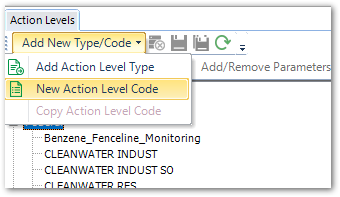
You will only be able to enter a value in the Code field. Click Save to create the new Action Level record.
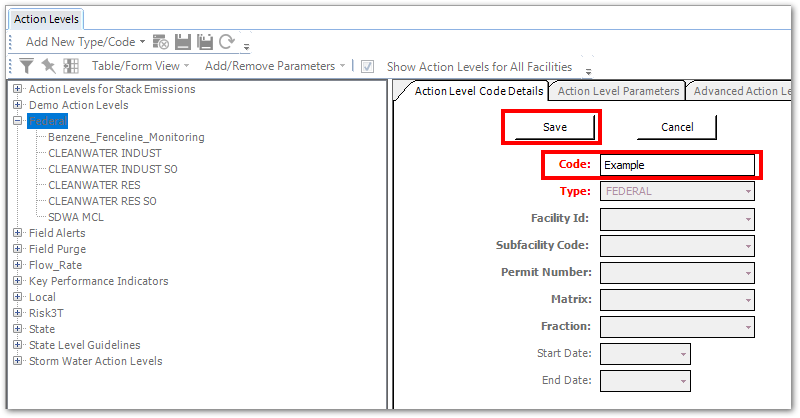
Warning: Special characters such as commas, single quotes, and words that are also SQL commands (e.g. 'UPDATE', 'DELETE') should not be included in the ACTION_LEVEL_CODE field as they will cause errors when generating related reports. In addition, the _WARNING should not be used at the end of an ACTION_LEVEL_CODE (e.g. [Action level name]_WARNING) as this naming convention is used for the warning level field of an action level.
A message will appear when special characters ( " , ' | ^) are entered in the ACTION_LEVEL_CODE field. |
Populating Action Level Details
After saving, the Action Level Details will be available for editing.
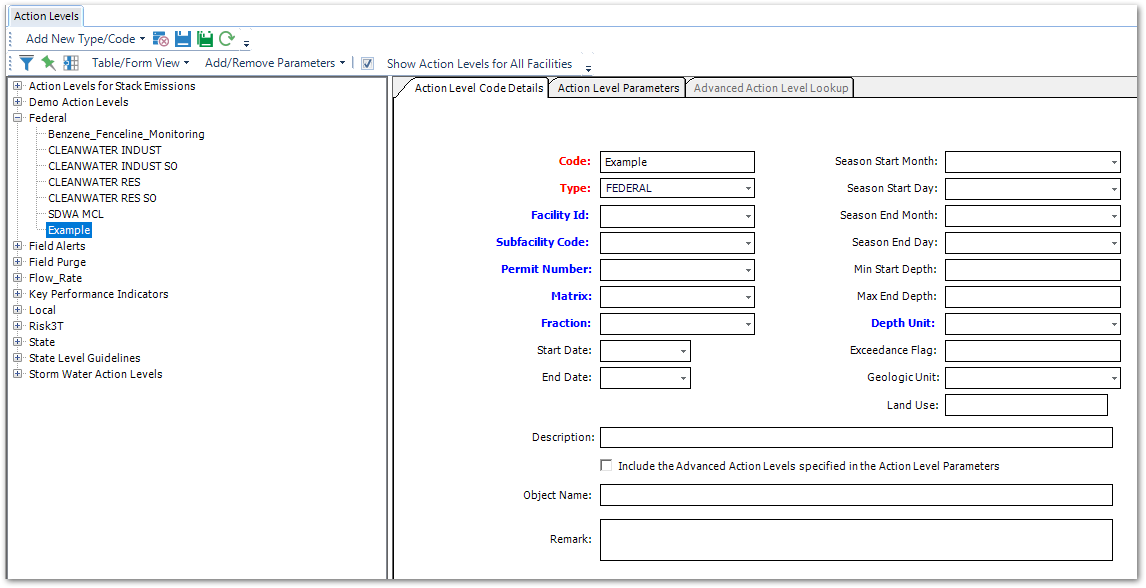
These values apply to an action level code and all of the analytes referenced in DT_ACTION_LEVEL_PARAMETER. For example, to have one analyte with more than one season, it is necessary to create two action level codes with different season start and end dates.
Action Level Details and Action Level Exceedance Report Matching
The remaining fields in the Details pane are not required.
•If the action level applies to all facilities, leaving the FACILITY_ID field (or FACILITY_CODE when used in formats) null allows the action level to be available to all facilities.
•The following Detail fields are the most often used to restrict the application of a particular Action Level Code during the matching process that is used by the Action Level Exceedance reports.
oMatrix is commonly used to distinguish Action Level Codes since a given set of action levels generally only applies to one matrix.
oMin Start Depth/Max End Depth/Depth Unit (for soil Action Levels)
oStart Date and/or End Date is used to determine the effective start and/or end date of any action level, so the action level applies only to samples during that time span. Care should be taken when using these date fields. If an agency released a set of action levels on a particular date but declared them to be applicable retroactively, then the Start Date should not be entered here.
oDT_ACTION_LEVEL.SEASON_* fields are valid for the time specified on a yearly basis to allow action levels to be seasonal (e.g. only applicable during certain times of the year). To use this field, select a month from the drop-down menu. If using the Action Levels EDD format to create an action, use integer values for both the MONTH and DAY fields (i.e. January = 1, First day of January = 1).
Note: If you use February 29th as either a start month/day or end month/day, the action level will fail for non-leap years. |
•The Object Name field is used to specify which Advanced Action Level DLL to call if an AAL is being used in the ALE II Report.
The help article How Matching Works in Action Level Exceedance Report offers more information on report matching.
Note: When adding parameters to an action level using the Action Level Form |
The ActionLevels format includes an export feature. An EDD can be exported with existing action levels and then edited in Excel to enter different details and action levels.