EQuIS supports project-level data organization in SPM and EDGE.
Create Project
1.Ensure a record exists in the RT_TASK_TYPE table, where TASK_TYPE = "Project".
2.Select Edit from the Planned Tasks group of the Plan ribbon to open the SPM - Planned Task window.
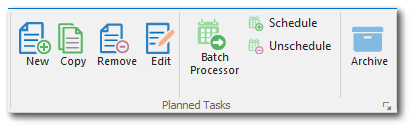
3.On the Task Parameters tab, click Project # > Edit/Add.
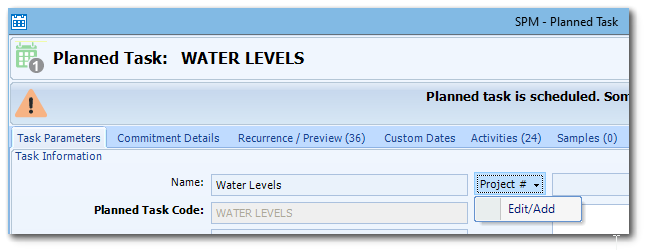
4.The DT_TASK window will open. Existing project information may be selected, or new project information can be added.
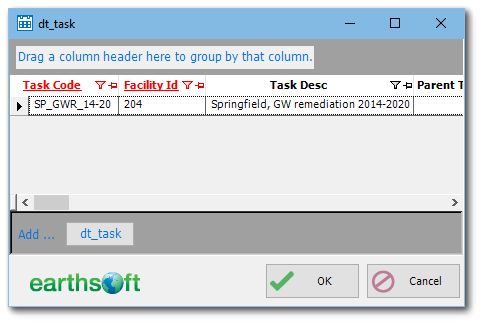
5.If adding a new task, ensure that DT_TASK.PROJECT_TYPE is set to "Project". Click OK when complete.
Add Project Data to Planned Task
In the Planned Task editor, the "Project #" drop-down will list all tasks with TASK_TYPE = "Project". Make a selection from the drop-down menu to choose the project for this task.
Project information will be propagated to the Task section of the EDGE Field EDD report.
Add Project Information to EDGE
In the Task tab, project information can be added ad hoc, given that the task type "Project" exists in the reference value file (RVF).