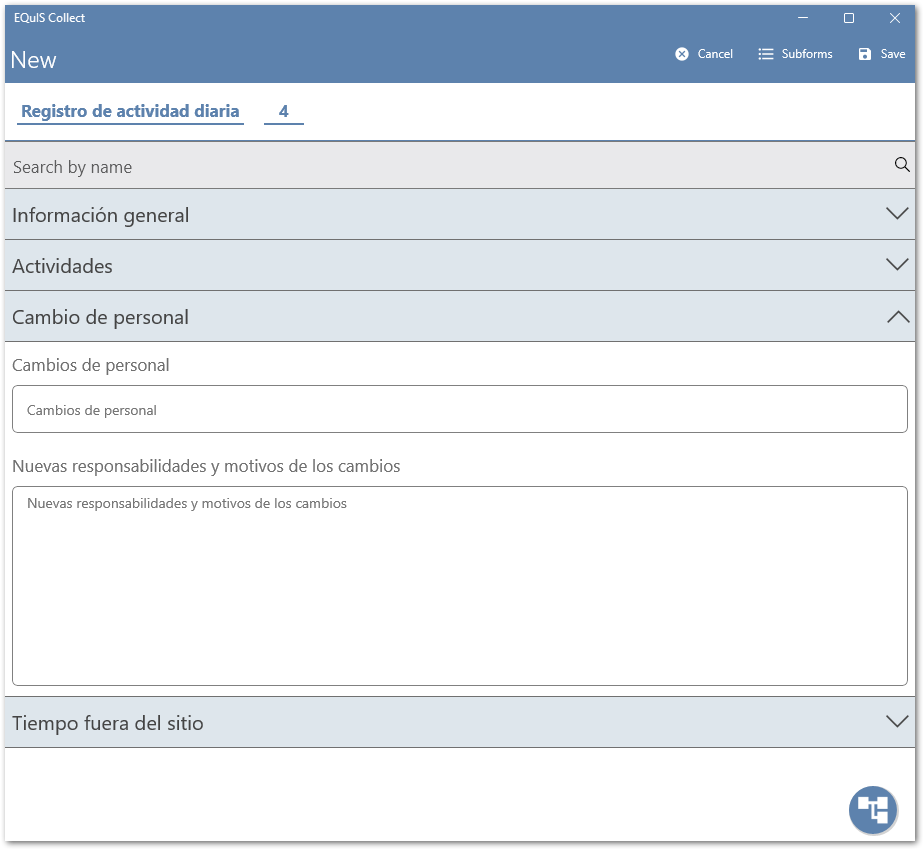Data forms can display translated text, for captions and descriptions, if the template containing the data forms has been configured with a populated language file in Collect Enterprise.
Note: The device running Collect Mobile must be configured for one of the languages included in the language file for the template in order for a data form to show the translated text. |
|---|
Open Collect Mobile and refresh the template if it had been accessed in Collect Mobile previously. Next, open the template and navigate to the data form. Translated text should be displayed for the captions and descriptions that were translated in the LanguageTranslation.csv file for the template in Collect Enterprise.
Note: Not all captions and descriptions have to be translated for a template. The default value(s) in the language translation file will be used if translated text is not available for a caption or description. |
|---|
Enter data into the data form as normal.