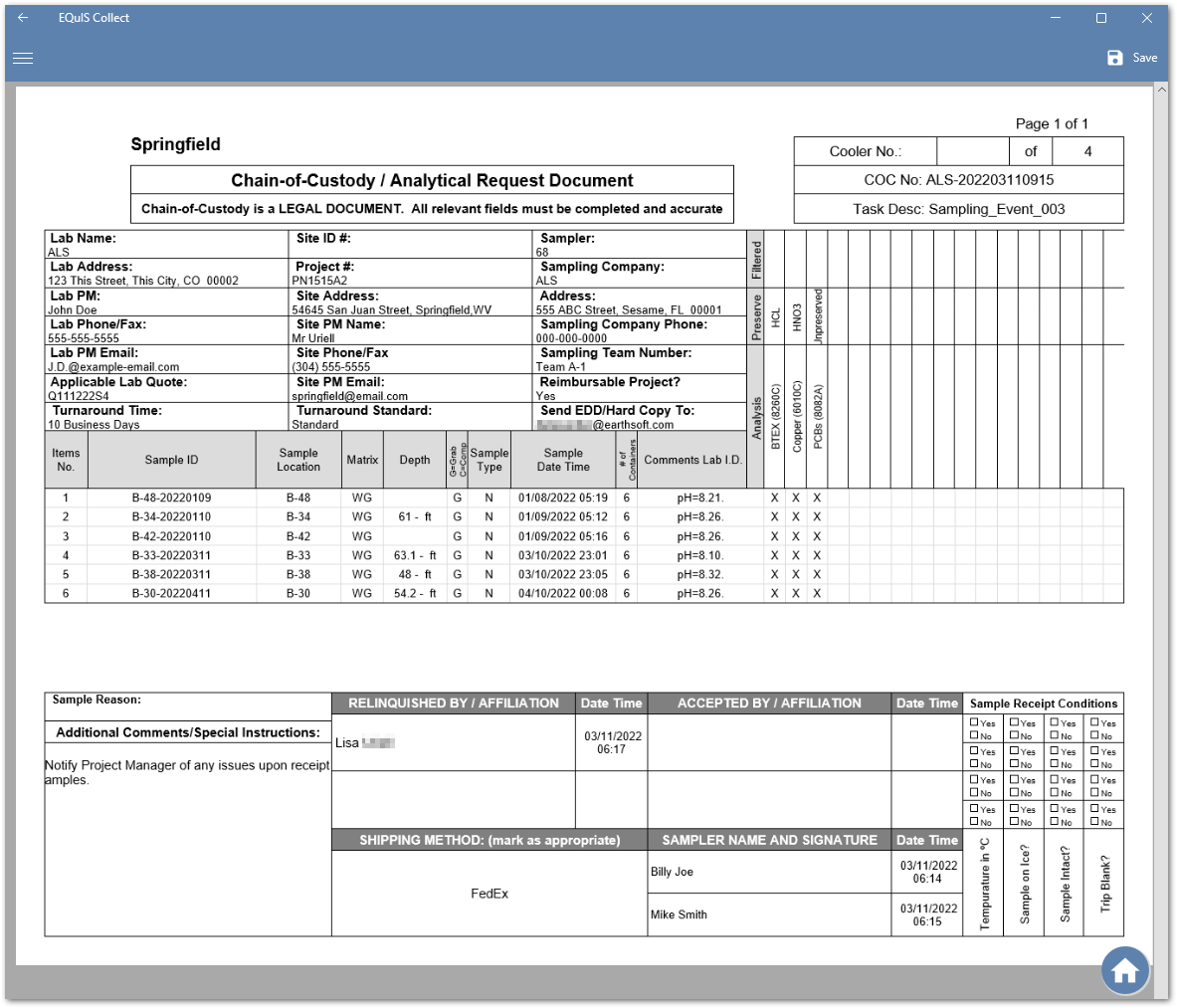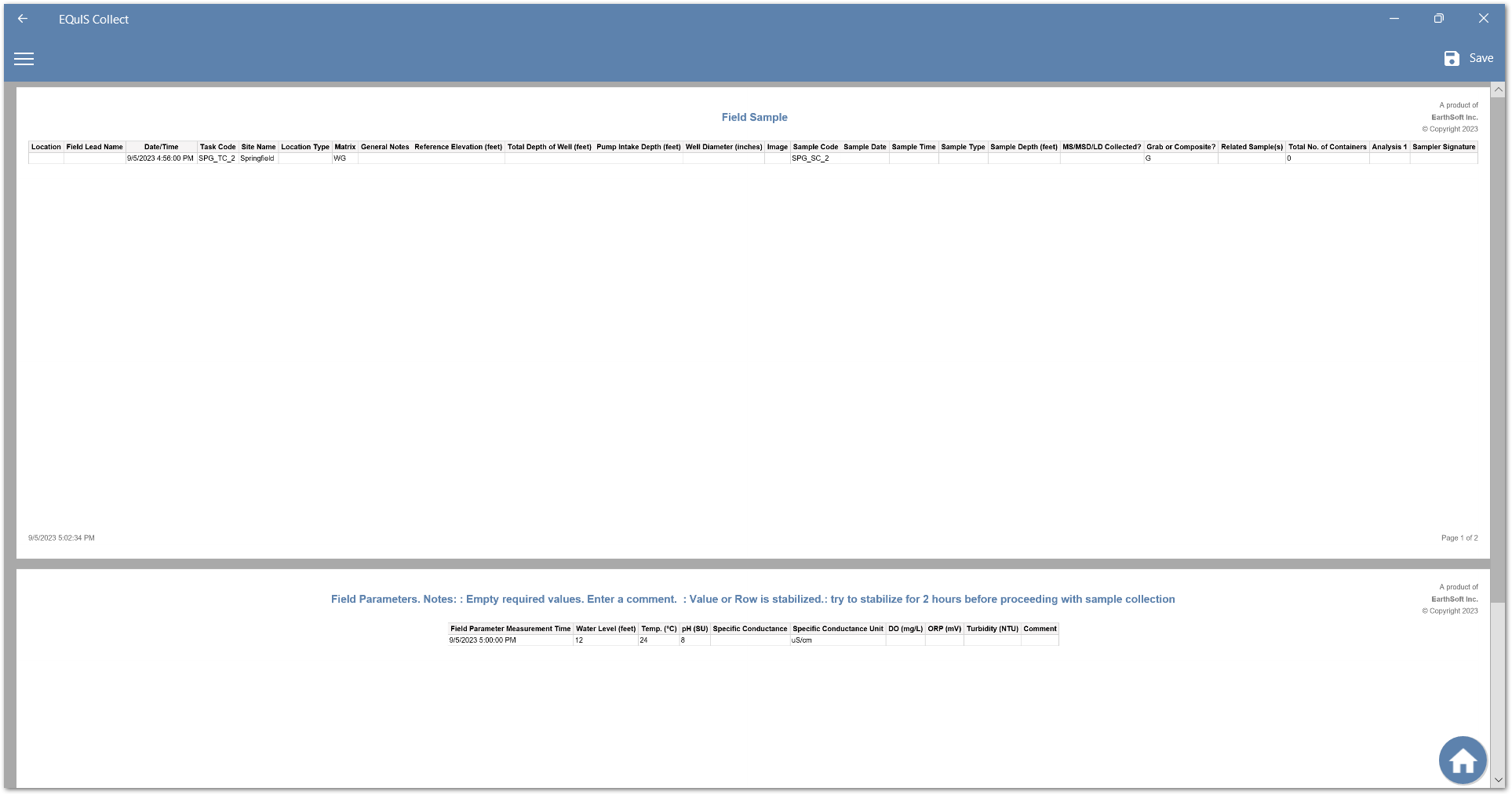All EQuIS user reports that have been published on the Enterprise server are available to be selected. On the Collect Mobile app there are two standard reports, the Form Summary and Form Table Summary. The Form Summary report outputs all selected data forms, with one per page. The Form Summary report is better suited for data forms that contain a lot of data or a lot of fields. The Form Table Summary report outputs all selected data forms in a tabular format and is best suited for data forms that do not contain a lot of data or fields (i.e., table columns). If other reports have been assigned to the form they will appear below the Form Summary and Form Table Summary reports. Based on how the form was generated locally or on the server (discussed in Create New Forms), the reports will be available either locally or on the server. User reports created locally are generated only for that user and the data collected on that form. User reports generated from the server may combine data from all assigned users or a variety of data sources. A variety of user report file types are supported, including XML, HTML, HTM, PDF, and CSV.
Note: The Form Table Summary report is only available for templates created using EQuIS Collect, version 23.1 or later. Creating a new template or copying an existing template will automatically include the Form Table Summary report as an option. |
After selecting a form, tap the Reports icon to see the available reports.
![]()
Note: The Reports icon will not be displayed if there are no Template Reports enabled for the template containing the data form. |
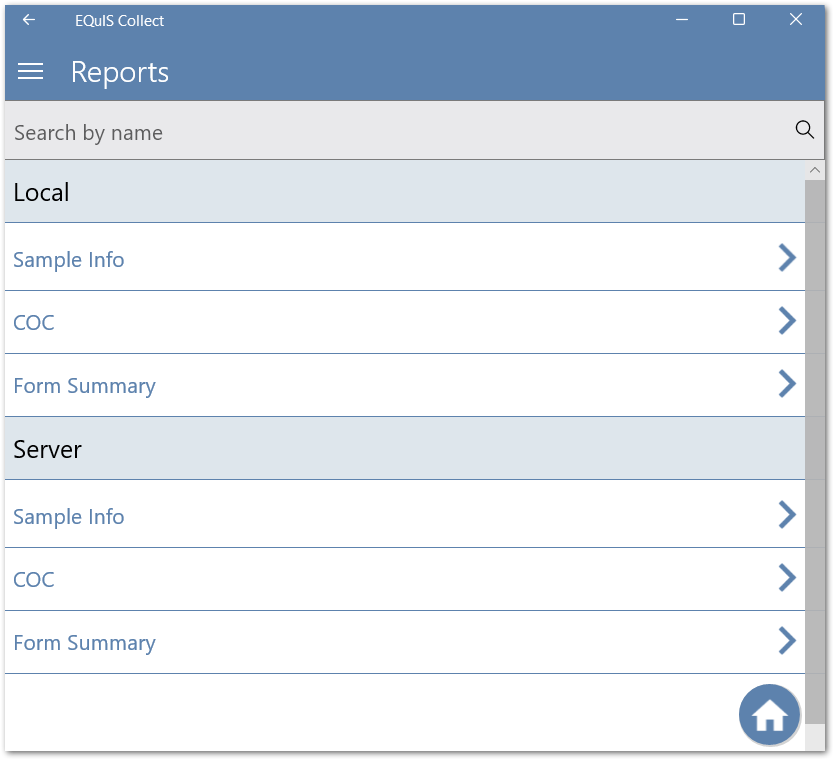
For the Form Summary, all forms are automatically selected for inclusion in the report. Deselect a form to not include it in the report. Tap the Generate icon to run the Form Summary report.
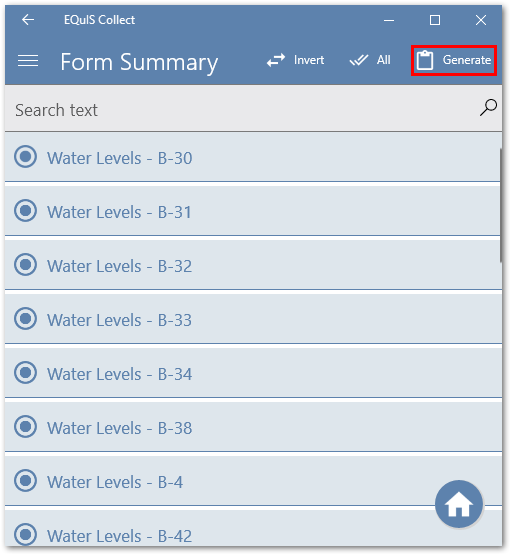
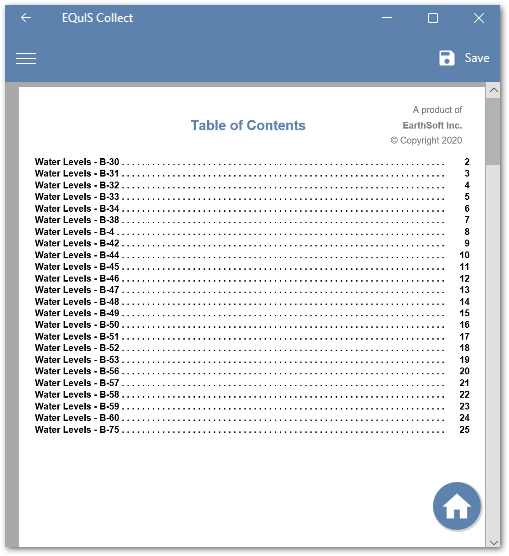
Note: Zoom functionality is not supported in Android or Universal Windows Platform (UWP). |
For the Form Table Summary, all forms are automatically selected for inclusion in the report. Deselect a form to not include it in the report. Tap the Generate icon to run the Form Table Summary report.
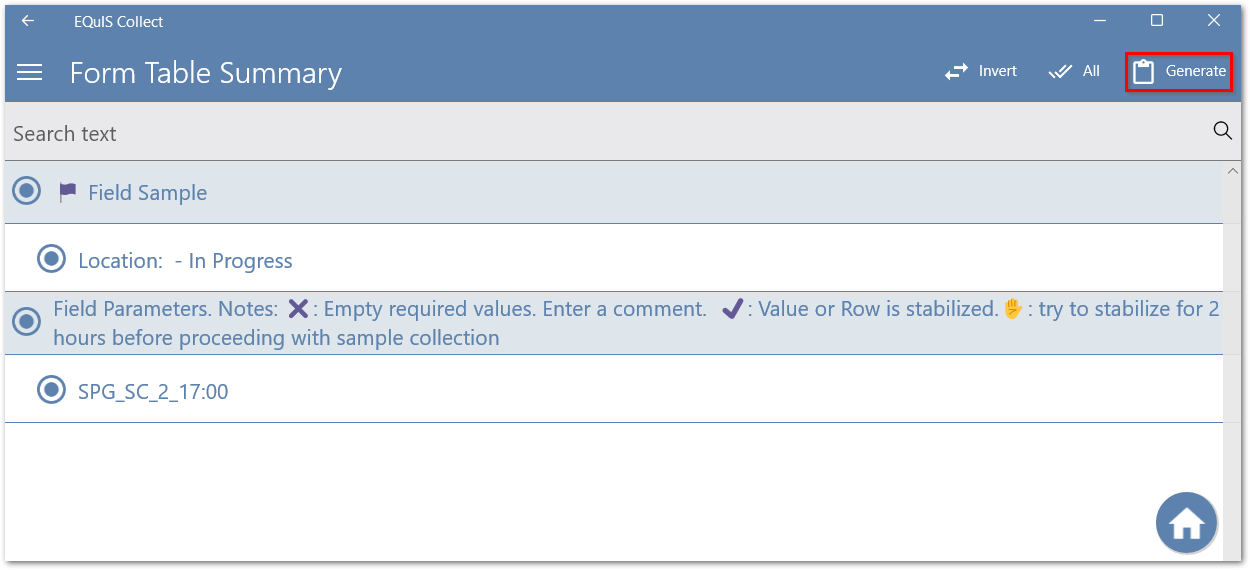
In order to share a report, use the Save button to save the report locally prior to sharing the document via email or another application.

Local Collect COC Report
Local, or offline, Collect COC (Chain of Custody) reports are custom reports that EarthSoft clients, with a licensed EQuIS Collect Collect module and Collect schema applied to their database, can have built into a custom Collect template through EarthSoft services. The Collect offline COC report can be saved as a PDF file document and available locally for only that user and with data collected on the form. After selecting a form, click on the Reports button to see the available reports.
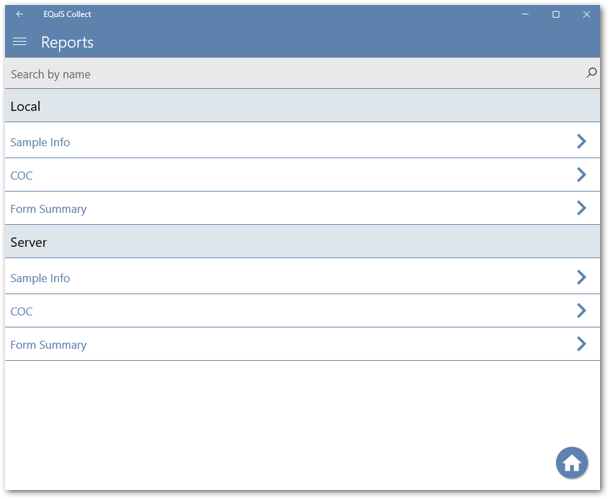
For the COC report, all Chain of Custody forms and sample records are automatically selected for inclusion in the report. A form and/or sample can be deselected, excluding them from the report. Click the Generate button to run the COC report.
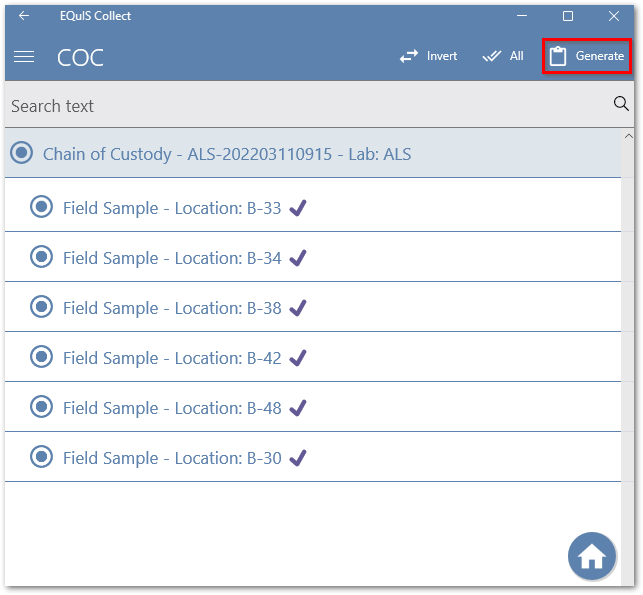
After a COC report is run, the user is able to save, print, or share the PDF file of the COC report. Select the Save button to save the PDF file locally. To print a PDF file, it is necessary to save the file locally first, then print the saved document.