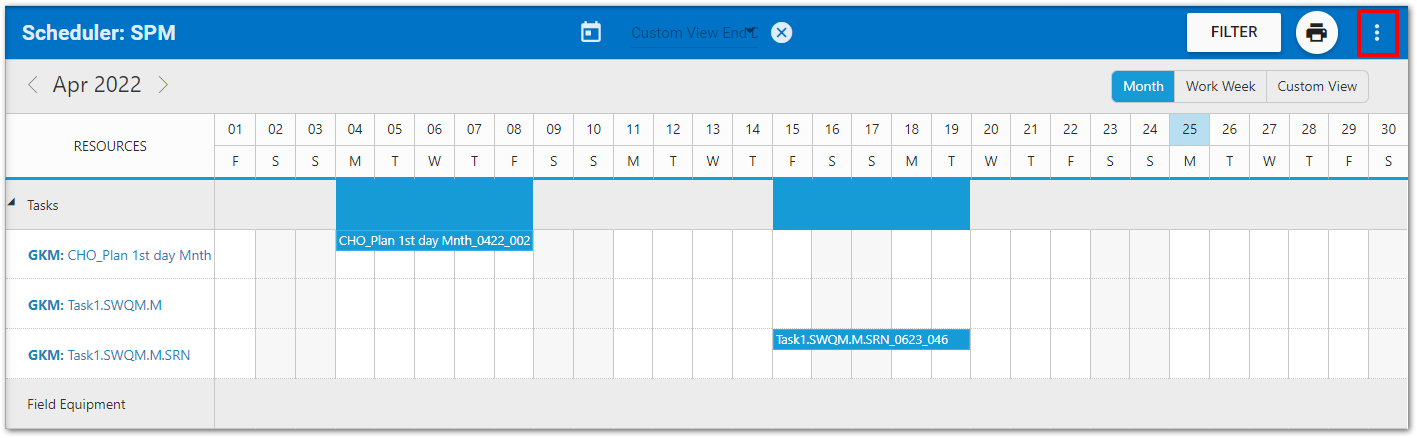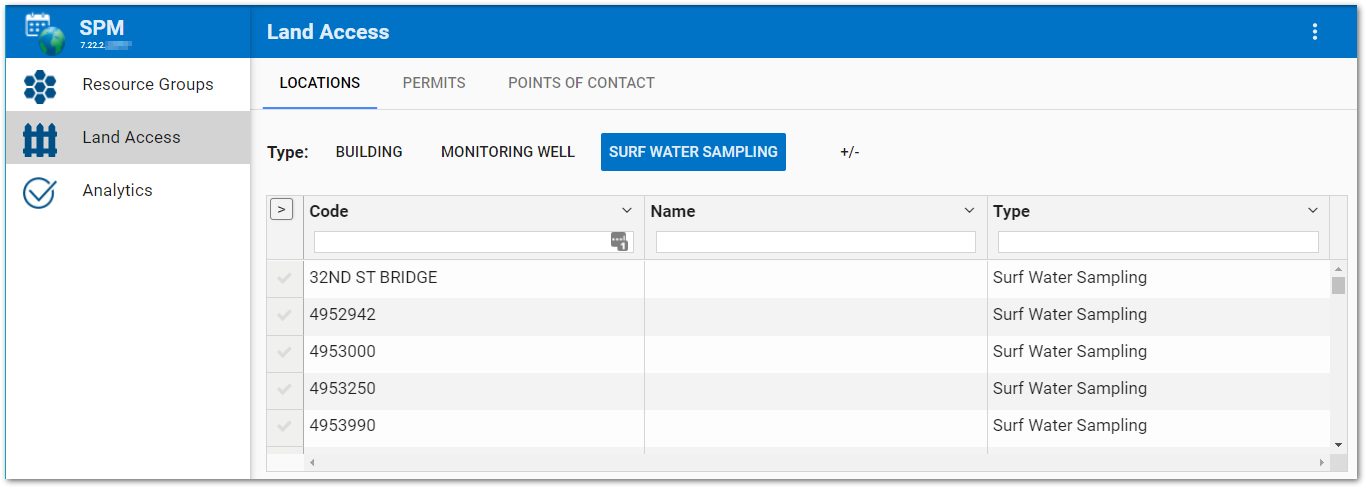Edit Settings in Widget Editor
Dashboard Configuration Example
Overview
The SPM dashboard can be copied and customized. Numerous SPM dashboards can exist within Enterprise. General Enterprise dashboard functionality is accessible via the dashboard header at the top of the page.
By default, the SPM Enterprise dashboard consists of a dashboard header and an SPM widget with with five menu pages:
•Analytics
•Scheduler
•Availability
•Resource Groups
•Land Access
Administrator users can define which page(s) are displayed, the order of page(s), and which page is the default for each SPM dashboard by directly editing the JavaScript Object Notation (JSON) properties using the SPM Widget Editor. Additionally, the tabs on the Land Access page can be configured in the JSON Editor (see the Land Access Page article).
On the Scheduler page, tasks are displayed by default as the planned task code. Frequently, a planned task name has also been populated, which can be more easily recognizable. If planned task names are available, administrator users can configure the SPM dashboard to display task names instead by editing the displayTaskName JSON property.
Edit Settings in Widget Editor
To edit the settings on the SPM dashboard, click the More Options ![]() icon on the right-side of the SPM widget header and then select the Edit Settings option.
icon on the right-side of the SPM widget header and then select the Edit Settings option.
The SPM Widget Editor will open to allow an administrative user to edit the JSON properties.
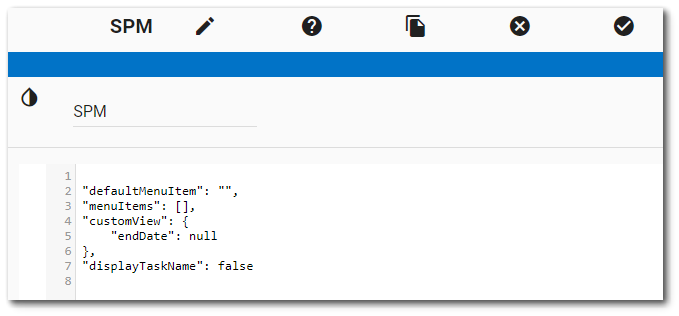
JSON Properties
defaultMenuItem – This property defines the default landing page that loads when a user chooses the SPM dashboard. The Analytics Page is the default landing page if no value is set.
menuItems – This property can be used to define which pages appear on the SPM dashboard and their display order. By default, this property is empty and all pages are displayed. Any page name(s) added to the menuItems, as string properties, will be displayed on the SPM dashboard and pages not listed will not be displayed (will be hidden).
The string values for the Page names used to define the menuItems or defaultMenuItem properties are:
•Analytics
•Scheduler
•Availability
•ResourceGroups
•LandAccess
Note: Each page can only be listed once. Do not create a duplicate property with the same page name as no pages will be displayed on the SPM dashboard. |
|---|
displayTaskName – When set to "true", this property displays names of planned tasks (DT_SPM_PLANNED_TASK.PLANNED_TASK_NAME) rather than the task code (DT_SPM_PLANNED_TASK.PLANNED_TASK_CODE). If the JSON setting is set to "true" and the corresponding record does not have PLANNED_TASK_NAME populated, the field will default back to the value in the PLANNED_TASK_CODE. By default, this property is set to "false".
Changes will be applied to the SPM widget by clicking on the Save ![]() button. The Widget Editor will close and changes will be reflected on the SPM Dashboard.
button. The Widget Editor will close and changes will be reflected on the SPM Dashboard.
Note: To restore the initial default SPM Enterprise Dashboard, with all the Pages and Land Access Tabs available, add the missing values into the JSON editor. |
|---|
Dashboard Configuration Example
In this example, SPM Enterprise will only display the Resource Groups, Land Access, and Analytics pages, in that order. By default, the SPM dashboard will load on the Land Access page.
{
"defaultMenuItem": "LandAccess",
"menuItems": ["ResourceGroups", "LandAccess", “Analytics”]
}