Setting Up an Additional Bluetooth Port
To set up an additional Bluetooth port, follow these instructions:
1.Go to your computer's Bluetooth settings. You will see an existing connection for the Trimble ProXH receiver.
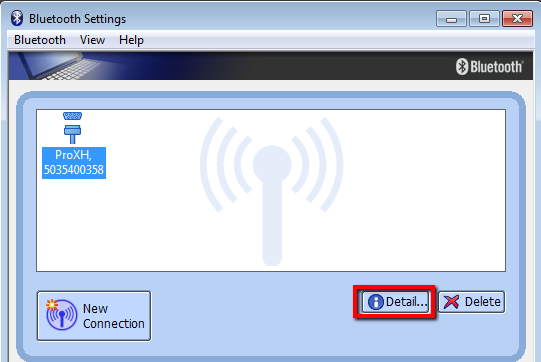
2.Click Details to view the settings for this connection, which should be set up to use COM40 and Bluetooth Port 2.
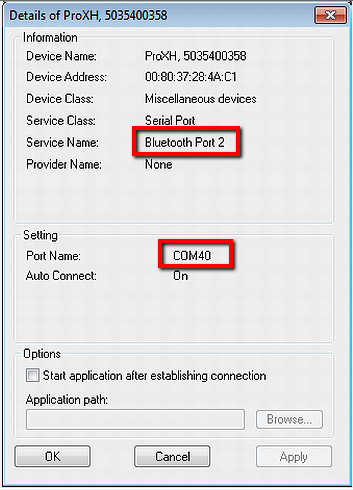
3.Turn on the ProXH GPS receiver and ensure the blue Bluetooth light is blinking steadily. This means Bluetooth is enabled and configured correctly.
4.Click New Connection in the lower-left corner of the Bluetooth Settings screen.
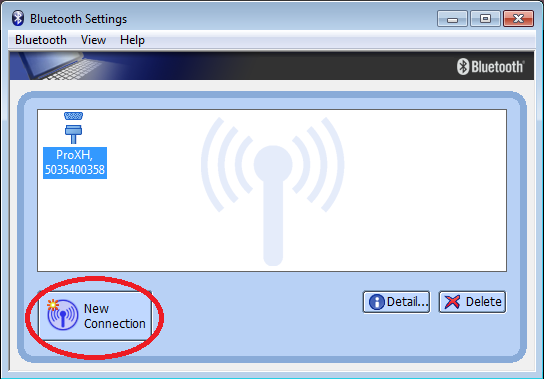
5.Select the Custom Mode option button. You will see a dialog saying it is searching for Bluetooth connections. When it finds one, it will display a list. Click the ProXH, 5035400358 or similar from the device name list. Click Next.
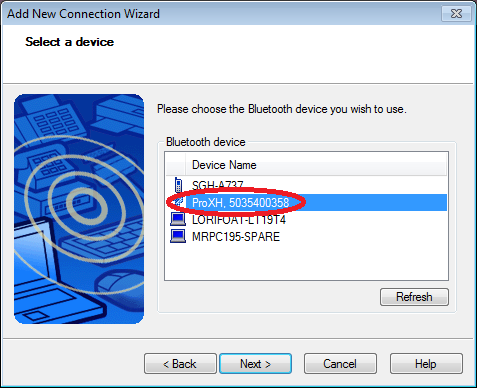
6.In the Add New Connection Wizard, select Bluetooth Port 1 from the Service Name list. Click Next.
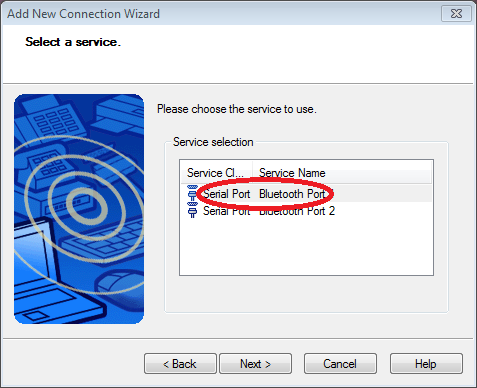
7.Keep the Use default COM port check box checked. Click Next.
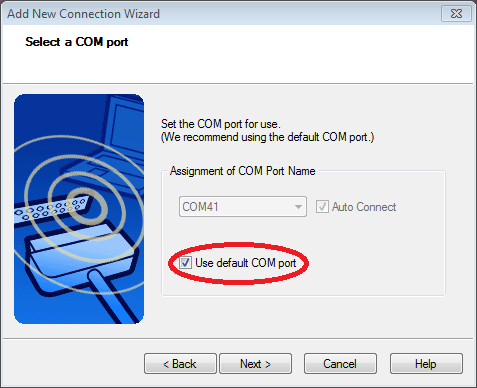
8.For the connection name and icon, accept the defaults and click Next.
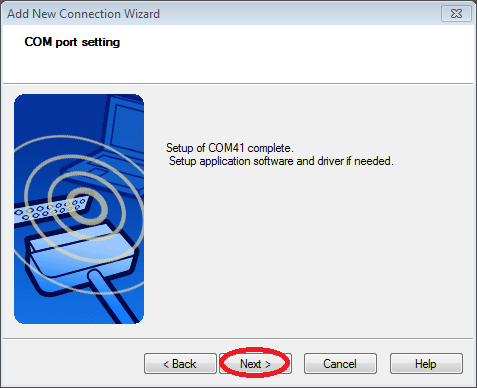
9.Click Finish on the screen that opens
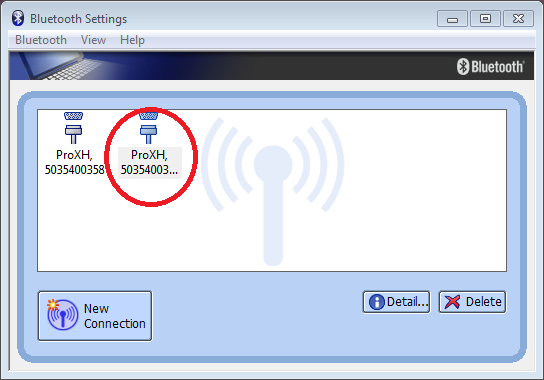
Installing and Configuring GPS Controller
Find an installation file for GPS Controller on the server at Trimble GPS Controller.
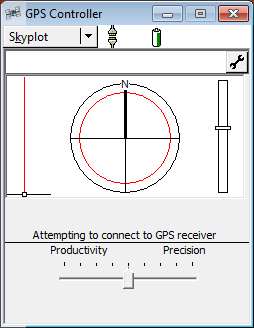
Open GPS Controller and go to the setup screen. You will see a GPS Settings button and a Real-time Settings button. Click the GPS Settings button first.
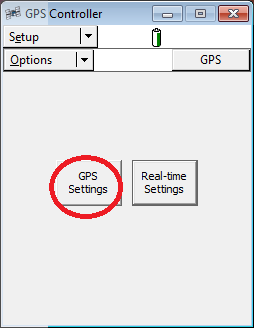
Change the GPS Receiver Port drop-down to COM40: Bluetooth Port.
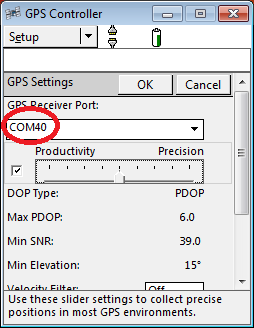
Also scroll down and change the NMEA Output to: On

Click the settings tool button next to NMEA Output and change the Primary port to Bluetooth 2. Leave Secondary port blank. Scroll down and check the following boxes in the General section: Click OK twice.
•GGA
•GLL
•GSA
•GSV
•RMC
•VTG
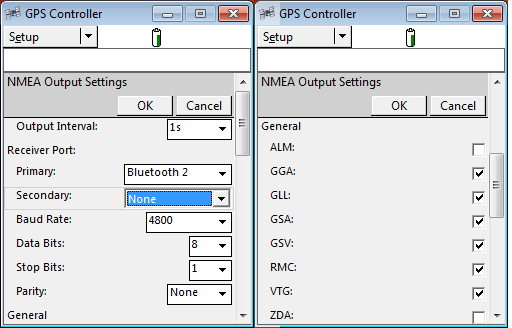
5.Click the Real-time Settings button. Change the Choice 1 drop-down to Integrated SBAS. Change the Choice 2 drop-down to Wait for Real-time.
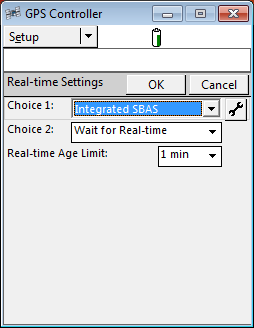
For more information refer to the article GPS Location.
Important Considerations if using ArcPad
1.If you use ArcPad for any reason during your trip to the field to capture GPS coordinates, you will lose access to the GPS within EDGE. The reason for this is because ArcPad does not output to NMEA by default.
2.To fix this you must re-open the GPS Controller and disconnect, and then connect to the GPS following the same steps as above.