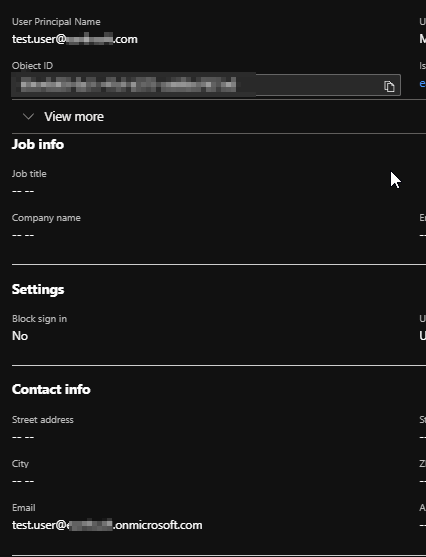Enterprise users connecting to Professional may be authenticated with Microsoft Entra ID, formerly known as Azure Active Directory (AAD).
When configured (see Enterprise Azure Configuration Options), a "Sign in with Microsoft" button is visible on the login screen after entering the Server Name (Server Type = Enterprise).
Note: Prior to EQuIS 7.21.3, this process compares the email address used in Enterprise to the Microsoft Entra ID Email field, rather than the Microsoft Entra ID User Principal Name. For "Sign in with Microsoft" to work in EQuIS Professional, ensure that the ST_USER.EMAIL_ADDRESS field matches the Microsoft Entra ID Email field highlighted below (click picture for more detail), particularly if your organization has changed names or uses multiple domains. For other options in EQuIS 7.21.3+, consult the configuration options in Enterprise Azure Configuration Options.
|
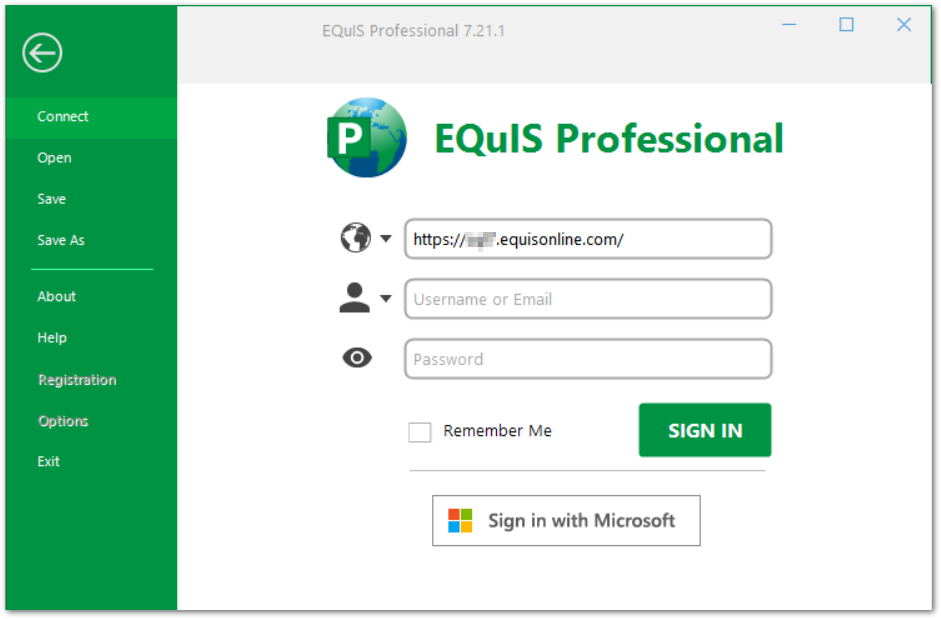
Click Sign in with Microsoft.
The connection is redirected to https://login.microsoftonline.com/, which opens a new login prompt.
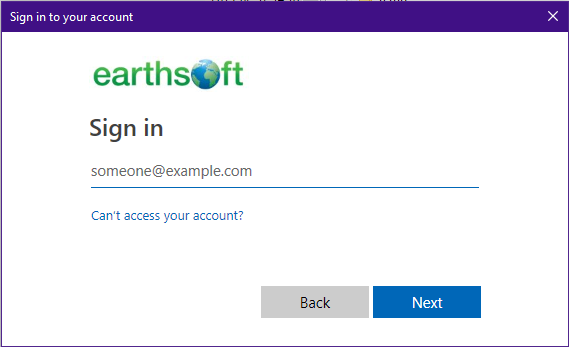
Enter the Email and Password for your Microsoft Entra ID account credentials.
The user is directed back to Professional as an authenticated user.
The Microsoft account tokens are cached to allow one-click sign in until the token expires (per site settings). The token cache is stored at C:\Users\<user name>\AppData\Roaming\EarthSoft\msalcache.bin.
If individual users encounter problems when authenticating with Microsoft Entra ID, the msalcache.bin file (typically located in the C:\Users\[your user]\AppData\Roaming\EarthSoft\directory) can be renamed or moved. When the user attempts to authenticate with Microsoft Entra ID again, a new msalcache.bin file will be created.