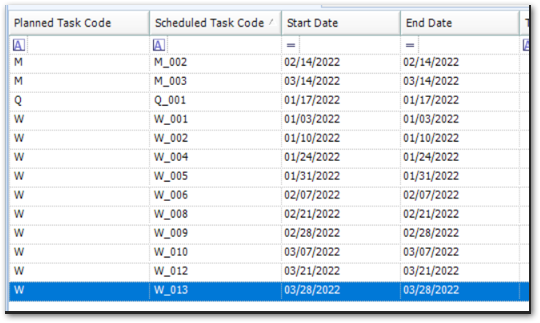Overview
In many cases, an SPM plan contains several recurring tasks that overlap, such as tasks scheduled weekly, monthly, and quarterly. When the task requirements are such that completing one task satisfies requirements of the other tasks, the Plan Optimization feature allows the SPM scheduler to take this into account and thus prevent duplication of scheduled tasks.
Example
For example, assume a plan consists of three recurring tasks:
Note: •Only tasks with compatible content can be optimized (i.e. matching samples, activities). •Tasks will be optimized into the less-frequent task. E.g. if a weekly task's content matches with a monthly task, the monthly task will be scheduled in behalf of both tasks. |
The following shows task recurrence in period of three months, starting in January:
Task Code |
Recurrence |
Recurrence Details |
|---|---|---|
Q |
Quarterly |
1st day, every 3 months |
M |
Monthly |
15th day, every 1 month |
W |
Weekly |
Monday, every 1 week |
Sets of redundant tasks:
January |
February |
March |
|||||||||||
|---|---|---|---|---|---|---|---|---|---|---|---|---|---|
Q1 |
|||||||||||||
M1 |
M2 |
M3 |
|||||||||||
W1 |
W2 |
W3 |
W4 |
W5 |
W6 |
W7 |
W8 |
W9 |
W10 |
W11 |
W12 |
W13 |
W14 |
•Q1, M1, W3
oM1 is prioritized in to Q1 as it is the closest to the date of the less frequent task (Q1)
oW3 is prioritized into M1 as it is the closest to the date of the less frequent task (M1) and thus rolled into Q1
•M2, W7
oW7 is prioritized into M2 as it is the closes to the date of the less frequent task (M2)
•M3, W11
oW11 is prioritized into M3 as it is the closes to the date of the less frequent task (M3)
Optimize a Plan's Schedule
1.Open the Schedule Optimization interface from the Plan group on the Plan ribbon.
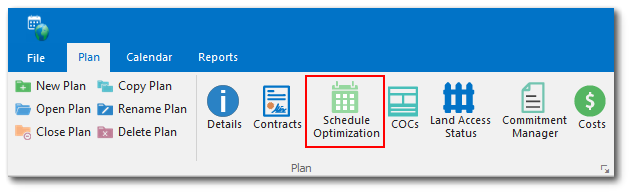
2.In the Fulfilled By column, use the drop-down to select an applicable parent task. The parent task is the LESS FREQUENT task that fulfills the more frequent task when it is performed. The least frequent task will not have a parent task listed.
3.In the image below, there are three tasks with different frequencies; quarterly, monthly, and weekly. The monthly (parent) task fulfills the weekly task, and the quarterly (parent) task fulfills the monthly task.
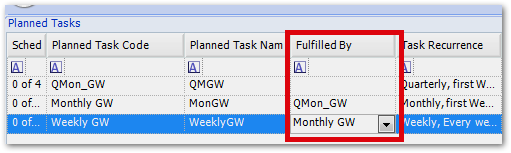
3.Click on the Schedule button in the Planned Tasks group on the Plan ribbon to schedule tasks. Schedule each parent task before scheduling the related child task. In the example above, schedule the tasks in the following order:
(1) quarterly
(2) monthly
(3) weekly
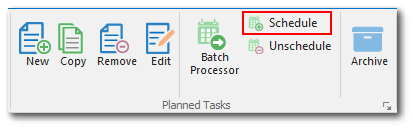
Notice, in the image below:
•Q_001, Q1, is scheduled for 1/17 (This also covers M1, and W3 which do not show as scheduled)
•M_002, is scheduled for 2/14 (This also covers W7 which does not show as scheduled)
•M_003 is scheduled for 3/14 (This also covers W11 which does not show as scheduled)