The EQuIS Professional Installer can be used to repair a corrupted installation of EQuIS or to change installation options after the product has been installed. The Installer requires administrative permissions on the computer in use.
1.Open Windows Control Panel.
2.Select Programs and Features (or Add or Remove Programs).
3.Select the entry for EarthSoft EQuIS Professional.
4.Click Change or Repair.
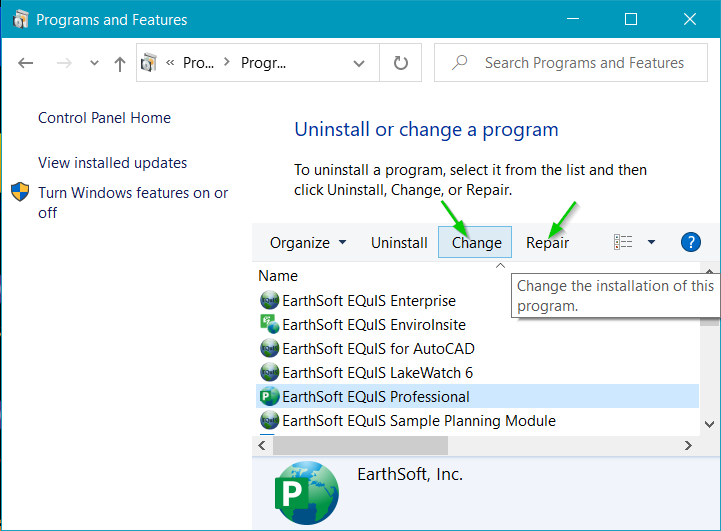
5.The Welcome screen will come up, Click Next to display the following options:
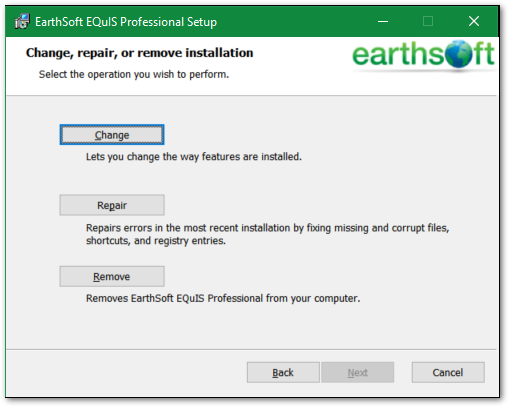
6.Follow the instructions below, depending on whether you want to Change or Repair your installation.
Repair
Files can become corrupted. In many instances, the EQuIS Installer's repair function can solve the issue by replacing the corrupted files with fresh copies.
1.Select Repair from the screen pictured above. The Repair window opens, indicating that it is ready to repair the EQuIS installation.
2.Select the Repair option.
Change Installation
Several situations necessitate changing the EQuIS Professional installation, such as including features or formats that were not selected during the original installation.
1.Select Change from the screen pictured above.
2.The EQuIS Installer brings up the same options as when first installing EQuIS, showing what features had previously been selected for the installation. Select the features or formats to include as explained in the Setup Customization section of the help article Setup Wizard.
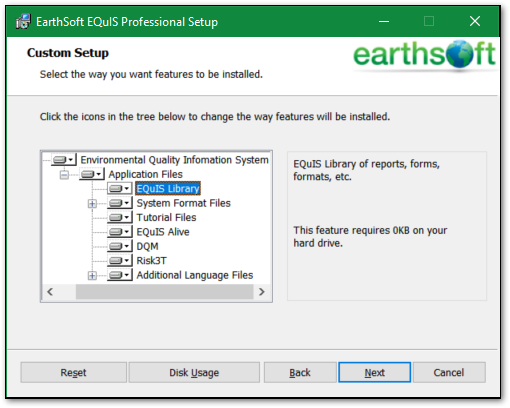
3.Run through the installation as described in Setup Wizard – Begin Installation.