For more information, see Autodesk's How to install 64-bit Microsoft Access database engine alongside 32-bit Microsoft Office article.
You are trying to install the 64-bit Access Database Engine on your machine that is running 32-bit Microsoft Office (2007, 2010, or 2013) and you are getting an error message:
"You cannot install the 64-bit version of Microsoft Access Database Engine 2010 because you currently have 32-bit products installed..."
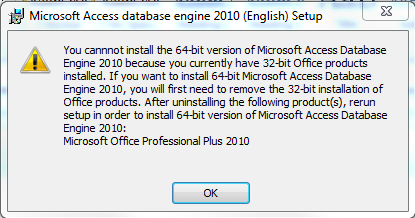
Microsoft does not support the side-by-side installation of 32- and 64-bit Microsoft Office or their dependent components.
Be aware that changing the Windows Registry could cause problems. It is highly recommended that you back up the registry before making any changes.
Note: EarthSoft Assumes no liabilities for problems introduced when making changes to the registry. |
To back up the registry in Windows:
1.Select Start , type regedit.exe in the search box, and then press Enter. If you are prompted for an administrator password or for confirmation, type the password or provide confirmation.
2.In the Registry Editor, locate and click the registry key or subkey that you want to back up.
3.Select File > Export.
4.In the Export Registry File dialog box, select the location to which you want to save the backup copy, and then type a name for the backup file in the File name field.
5.Select Save.
For more information, see Microsoft's How to back up and restore the registry in Windows article.
•Installing the 64-bit Access Engine with Office 32-bit
Workaround to install the 64-bit Access Database Engine 2010 on a computer with 32-bit Microsoft Office 2007, 2010, or 2013
Before you begin, open the Registry Editory (type "regedit" in the Windows search box under the Start menu and select regedit.exe) and check the following registry key for the value "mso.dll" is NOT present in: "HKEY_LOCAL_MACHINE\SOFTWARE\Microsoft\Office\14.0\Common\FilesPaths"
This registry key value would be present if Microsoft Office 64-bit was installed on the computer. In which case, you should be able to install the 64-bit Access Database Engine without using this workaround.
Workaround
1.Open the Command Prompt by typing "cmd" in the Windows search box under the Start menu and selecting cmd.exe.
2.Type the file path and file name of the 64-bit Access Database Engine 2010 install file, followed by a space and "/passive" (this runs the installation without showing any error messages).
For example:
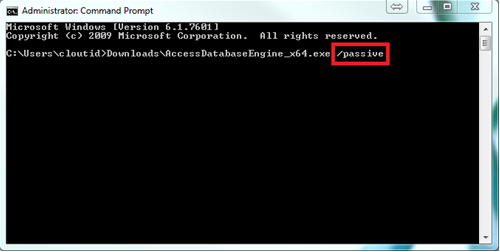
3.Open the Registry Editor by typing "regedit" in the Windows search box under the Start menu and selecting regedit.exe.
4.Delete or rename the "mso.dll" registry value in the following registry key: "HKEY_LOCAL_MACHINE\SOFTWARE\Microsoft\Office\14.
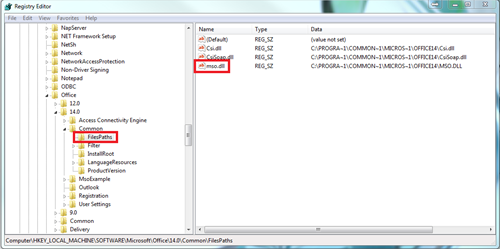
Notes: •If you do not delete the "mso.dll" registry value, you will get a "Reconfiguring" message every time you open up an Office application. •You will need to use this same workaround to install Service Pack 1 for Access Database Engine 2010 for 64-bit. |