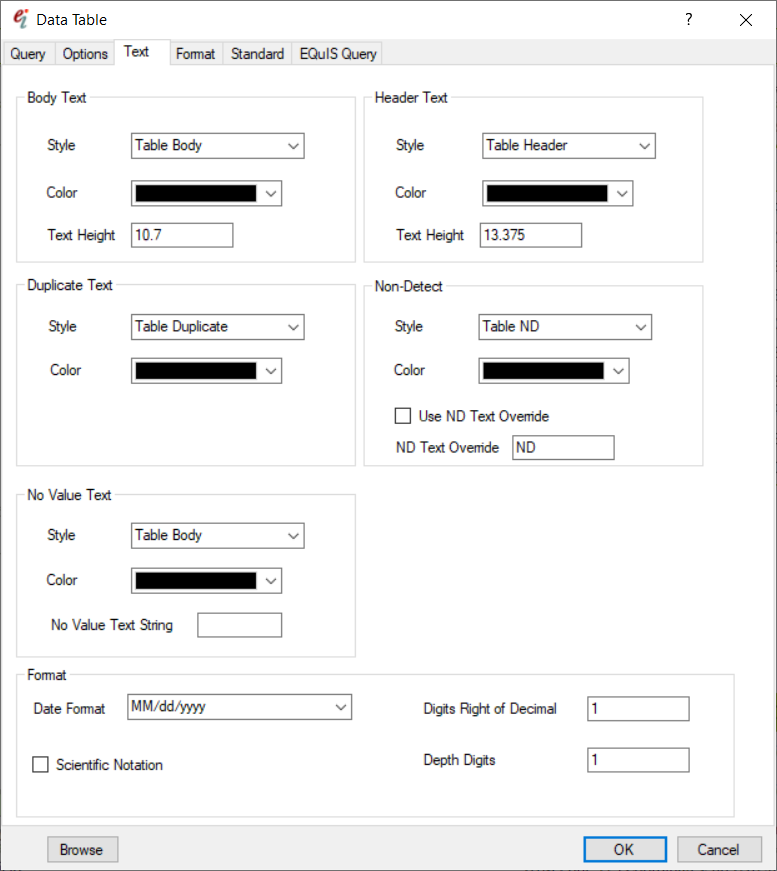Shapefiles of plan view and profile view map window images can be created by selecting File> Export> CAD/SHP to open the Save As dialog box. Select the shp file type and indicate the filename. Exported shapefiles contain the entire map window image, including portions of the window outside the current view.
EnviroInsite will generate independent files containing polylines, arcs, and points. The file content can be understood by looking at the file name. For example, sfilearcz.shp contains the arc objects and sfileptsz.shp contains the point objects and text strings. The points shapefile contains the text values as attributes. The file containing no particular type contains the polygon objects. Closed polylines, polyfaces, rectangles, and circles are saved to the polygon file. Line segments and open polylines are saved to the arcs file.
Shapefiles exported by EnviroInsite contain attributes that assist in loading these files into ArcMap. The attributes depend on the content of the shapefile and are listed in the tables below. Examine the attributes outside of ArcMap by opening the associated dbf files in Excel.
Point File Attributes
Field Name |
Content |
Notes |
Handle |
Internal object identifier |
This may contain both descriptive information about the object and some internal identification used by the program. |
Text String |
Value of text string |
Text string indicated if value is set. Otherwise, point should be drawn using point symbol. |
Height |
Text height |
Height is specified in world coordinates. |
Rotation |
Text rotation |
Rotation specified in radians, counter-clockwise. |
Style |
Text style name as defined in EI |
|
Horizontal Alignment |
Indicates horizontal alignment relative to insertion point |
6 - Center 0 - Left 2 - Right |
Vertical Alignment |
Indicates vertical alignment relative to insertion point |
24 - Baseline 100 - Center 8 - Bottom 0 - Top |
Color |
Color index |
Internal color index (not reliable) |
RGB |
RGB macro value |
This is the RGB macro color used by Windows. More information available at RBG Macro. |
Font |
Windows font name |
|
Bold |
Indicates whether text is bold font |
Value set to Y (bold) or N (not bold) |
Italics |
Indicates whether text is italicized |
Value set to Y (italicized) or N (not italicized) |
R |
Red value |
Red intensity on scale of 0 to 255 |
G |
Green value |
Green intensity on scale of 0 to 255 |
B |
Blue value |
Blue intensity on scale of 0 to 255 |
Polyline File and ARC File Attributes
Field Name |
Content |
Notes |
Handle |
Object identifier |
This may contain both descriptive information about the object and some internal identification used by the program. |
Fill Mode |
Determines whether polygon should be filled or left hollow |
Value is either 1 for fill or 0 for hollow. |
PenClrRGB |
Outline color |
This is the RGB macro color used by Windows. More information available at RBG Macro. |
FillClrRGB |
Fill color |
This is the RGB macro color used by Windows. More info at RBG Macro. |
PolyClr |
Not used |
|
Pen_R |
Outline red value |
Red intensity on scale of 0 to 255 |
Pen_G |
Outline green value |
Green intensity on scale of 0 to 255 |
Pen_B |
Outline blue value |
Blue intensity on scale of 0 to 255 |
FillR |
Fill red value |
Red intensity on scale of 0 to 255 |
FillG |
Fill green value |
Green intensity on scale of 0 to 255 |
FillB |
Fill blue value |
Blue intensity on scale of 0 to 255 |
Exporting CAD Files
Follow the steps below to export CAD Files in EnviroInsite.
1.Create spider diagram (aka data table).
2.Right-click on item in plot control window and select Explode (this eliminates the CAD blocks, which do not seem to be handled well in ArcMAP).
3.File > Export > CAD.
4.Select 2013 version CAD file (DWG or DXF), other versions may also work.
5.Select path where will be accessible by ArcMAP and enter file name.