Any file displaying in the information grid of the Explorer Widget can be edited or moved, provided the user has permission to edit the file.
Users with Owner permission on the corresponding groups can move files by dragging and dropping or cutting and pasting via the context menu.
Click on the file name in the Attributes column of the grid to open the File Editor window. This window displays the file folder path and the existing file metadata values. Additional file metadata parameters may appear in the File Editor if custom file metadata parameters have been defined in the RT_FILE_PARAM_TYPE table.
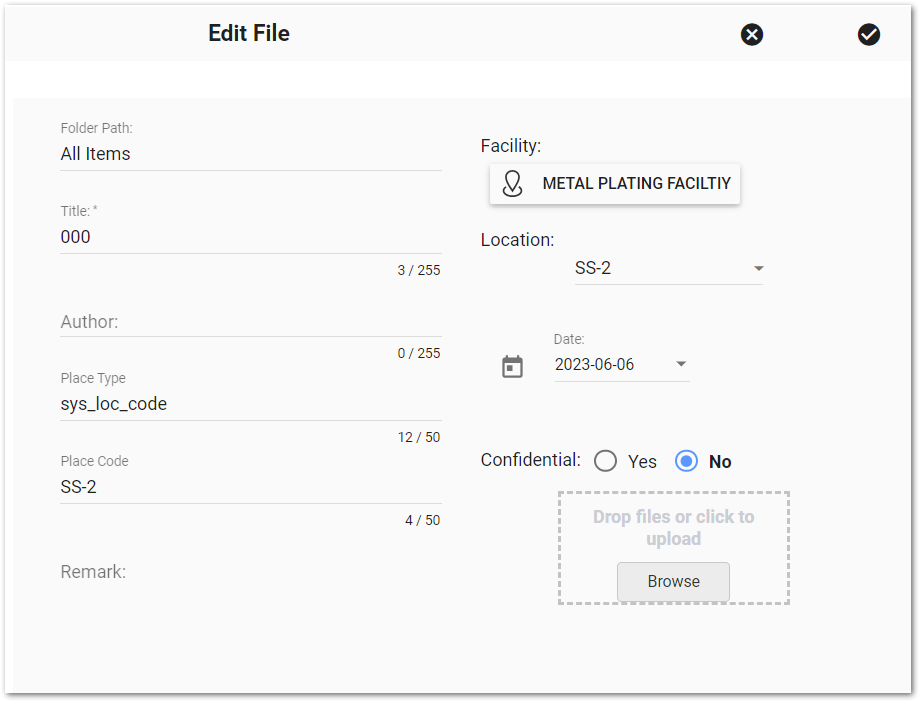
Change file metadata by editing the appropriate items. If only editing metadata and not replacing the file, make any desired changes to the file metadata and click Save ![]() .
.
To replace the existing file, click Browse. Select the desired new file. The Upload Box window has options to upload the new file or cancel the action.
The Edit File window automatically closes after the new file uploads, replacing the existing file and saving any metadata changes made in the Edit File window.
Warnings: •When opening the File Editor for a file with a null FACILITY_ID in DT_FILE, the "Facility" field auto-populates with the active Enterprise facility. Click the facility button to open the Facility Chooser and clear the active facility from the File Editor. •Updating file properties or replacing a file through the File Editor also leads to the following changes. •Unless the user has selected "Y" in the "Confidential" field of the File Editor, a null CONFIDENTIAL_YN field in DT_FILE for that file will be replaced with "N", as the "Confidential" radio button options default to "N". If needed, update this field using the Confidential options of the File Editor, or clear the CONFIDENTIAL_YN field in DT_FILE. •When replacing a file, the Date field (FILE_DATE in DT_FILE) will also update. •Changes to the Date field will retain the time of the original date. Make any needed updates in DT_FILE.FILE_DATE. |