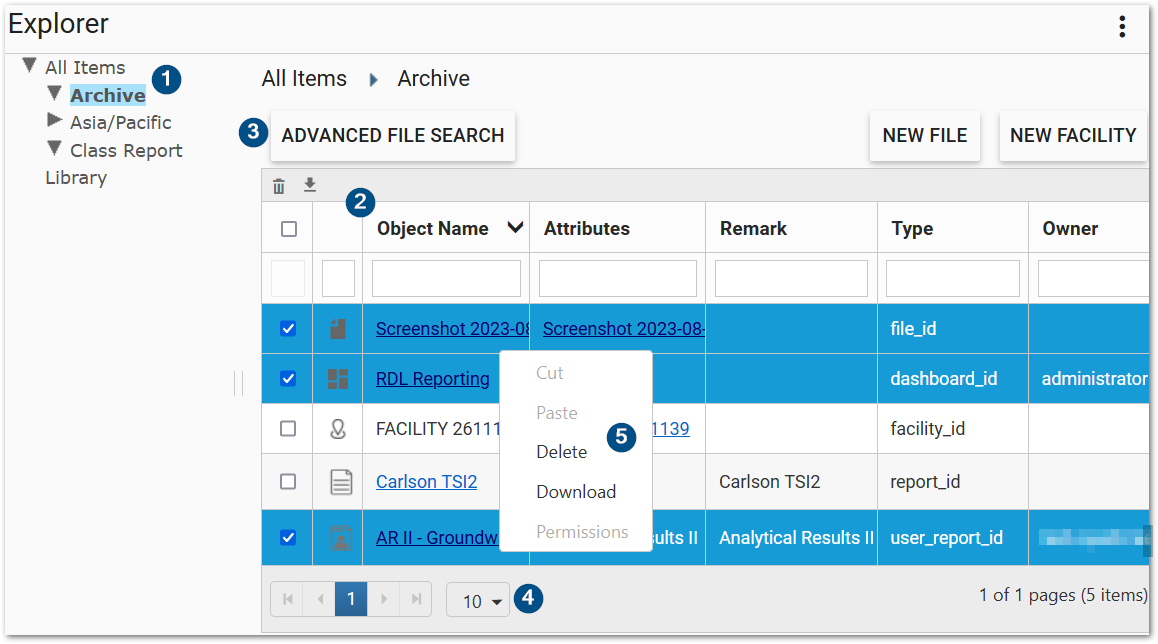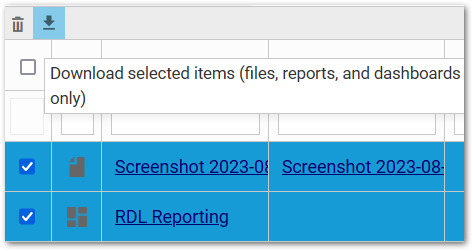A user can download one or more objects (file, report, user report, or dashboard) from the Explorer widget. The Download option will be enabled only if the objects are of the following types:
•FILE_ID
•REPORT_ID
•USER_REPORT_ID
•DASHBOARD_ID
Download a Single Object
To download an individual object from the Explorer widget, do one of the following.
1.For files (Type = 'file_id'), click the filename in the Object Name column.
2.For any type of downloadable object, select the checkbox in the record row and then click the Download ![]() button in the toolbar.
button in the toolbar.
Note: Depending on the type of individual file being downloaded (e.g., REPORT_ID, FILE_ID, etc.), users may be prompted by the browser to save the file, or the download window will open. |
Download Multiple Objects
Multiple objects, if selected, may be downloaded at once.
Note: The Explorer widget's multi-download functionality is not supported for Internet Redirect files. The multi-download of EQuIS as Proxy files may be delayed, as the files must download onto the Enterprise server. |
Via Toolbar |
|
|
To download files from the Explorer Widget via the toolbar: 1.Select the file(s) to download by clicking the checkboxes next to the file(s). 2.Click the Download |
Via Context Menu
To download multiple files from the Explorer Widget via the context menu:
1.Select the files to download by clicking the checkboxes next to the files.
2.Right-click to open a context menu.
3.Select Download.