To view selected data in a grid, click the Browse button available in the lower left corner of some forms. Forms that have this option include graphics available from the Plot options in the main ribbon, as well as the Geochemistry graphics available in the Create Windows panel of the Tasks Pane on the right-hand side of the View window.
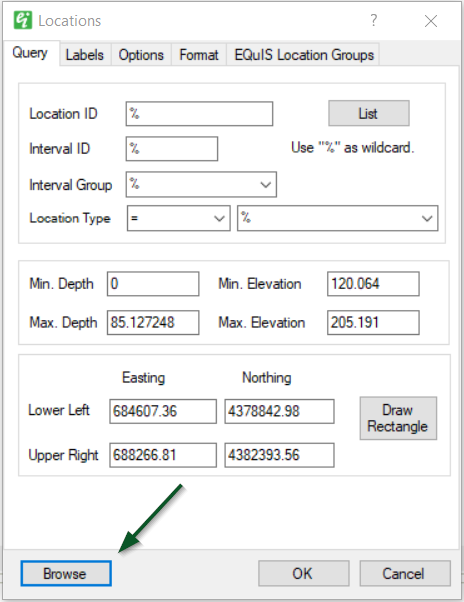
Example Grid
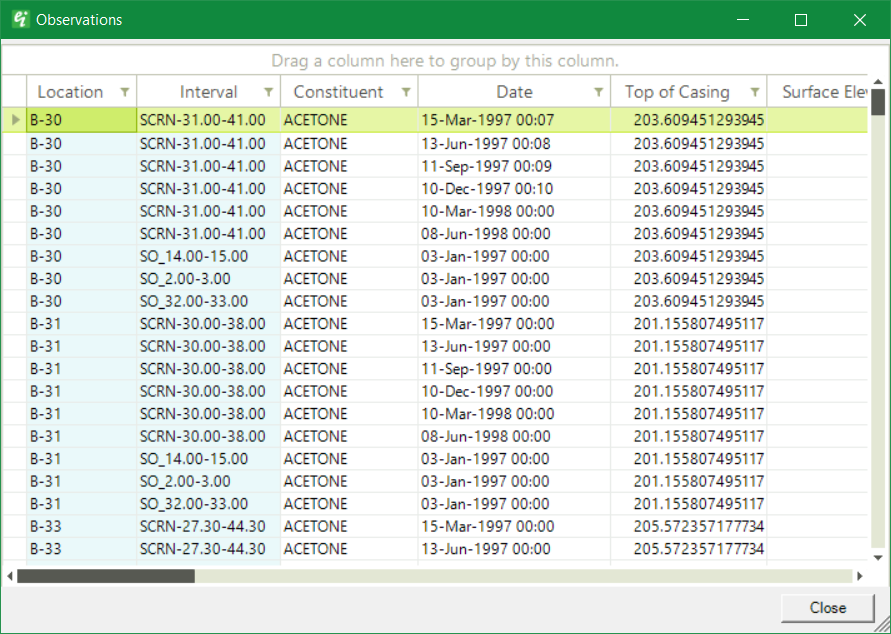
A copy or an export of the data grid for analytical or water level data can be created by following these steps:
1.In the different tabs, make selections.
2.In the lower left hand corner, click Browse.
3.In the Observations Form, right-click on 'Drag a column here to group by this column.'
4.Three choices are available: Print Preview, Print or Copy.
•Print Preview – Under Print Settings, make any desired changes to the print options before continuing to print.
•Print – Choose the printer and name the file.
•Copy – Open another program and paste the data.