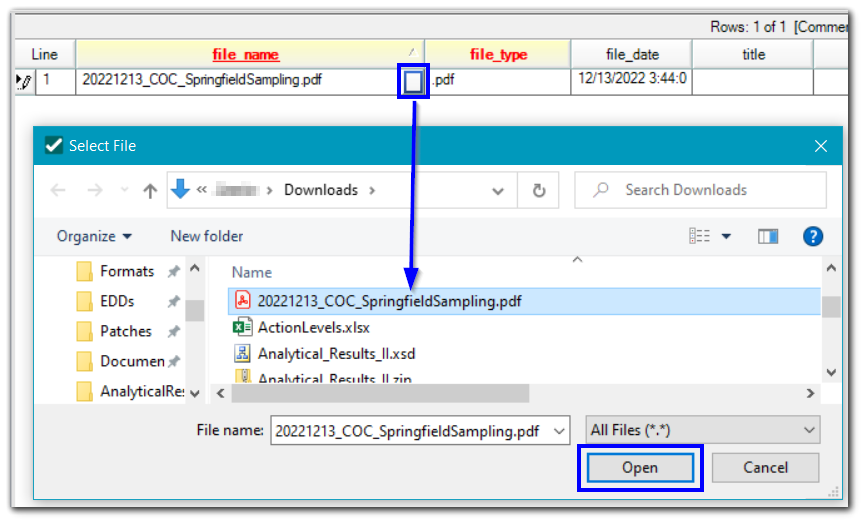Files can be loaded to an EQuIS database in EDP when a format contains a Files, Files_v1, etc. section. The EQuIS database mainly stores files in the DT_FILE data table. See File Management in EQuIS Professional for additional details.
Before adding a file of a new file type, create a record for that file type in RT_FILE_TYPE. For more information on this reference table, see RT_FILE_TYPE – MIME Types.
Any files in the .*zip package that do not match a section name will be added to the Files section by EDP. For example, if a *.txt file named Well_v1.txt and a *.pdf file named SamplePlan.pdf both exist in the package, the SamplePlan.pdf file will be added to the Files section and the content of the Well_v1.txt file will be loaded to the Well_v1 section. See the Loading .zip Files section for additional information.
Alternately, files can be added to an EDD directly in EDP by clicking the button, shown below, in the file_name field:
Load an External File
The EXTERNAL_URL field in the Files section of a format can be used to load a record into the DT_FILE table that references an external file (i.e., a file that resides outside of EQuIS). The value in the EXTERNAL_URL field must be one of the following:
NULL = This field is left blank when physically loading the file into EQuIS. The file must exist in the EDD and will be loaded normally.
<url> = EDP will check to make sure the URL is valid and accessible. A record will be created in the DT_FILE table (during Commit). When the corresponding file is downloaded via the Explorer widget, Enterprise will redirect the user's browser to the original URL. The user must have appropriate credentials to access the original URL or the file will not download.
proxy.<url> = The URL will be checked and the record will be loaded into the DT_FILE table as described above. When the corresponding file is downloaded via the Explorer widget, the Enterprise application will make the request to the external URL, download it to a temporary folder on the web server, and then send it to the user's browser. The user will never see the external URL. The external URL must be accessible from the Enterprise web server.