EarthSoft’s Standard formats include a sign and submit tool that packages an EDD so it is ready to submit to EQuIS Enterprise EDP. The data errors in an EDD must be resolved prior to using sign and submit.
Similar to saving as a .zip, the Sign and Submit tool simplifies the package process by creating a .zip file that includes the required user certificate. The .zip file created is then ready to submit via the Sign and Submit tool, web upload, email or FTP submittal. Additionally, the Sign and Submit tool names the file to match the standard naming convention (<unique identifier>.<facility code>.<format name>.zip). Sign and Submit sets the unique identifier as the current date.
Many individuals using the Sign and Submit tool are using EDP Standalone; however an EQuIS Enterprise login is used to submit the EDD. The tool requires a user name and password that can be obtained from the EQuIS Enterprise administrator.
Several EarthSoft clients have developed custom Sign and Submit tools that create the .zip file and automatically upload the data to their Enterprise Sites for automatic processing.
Note: Before using the Sign and Submit tool, make sure all data files were loaded and that all errors are resolved. |
How to Use the Sign and Submit Tool
1.In EDP, click the File Tab to view the File menu. Select Sign & Submit to view the Sign and Submit dialog.
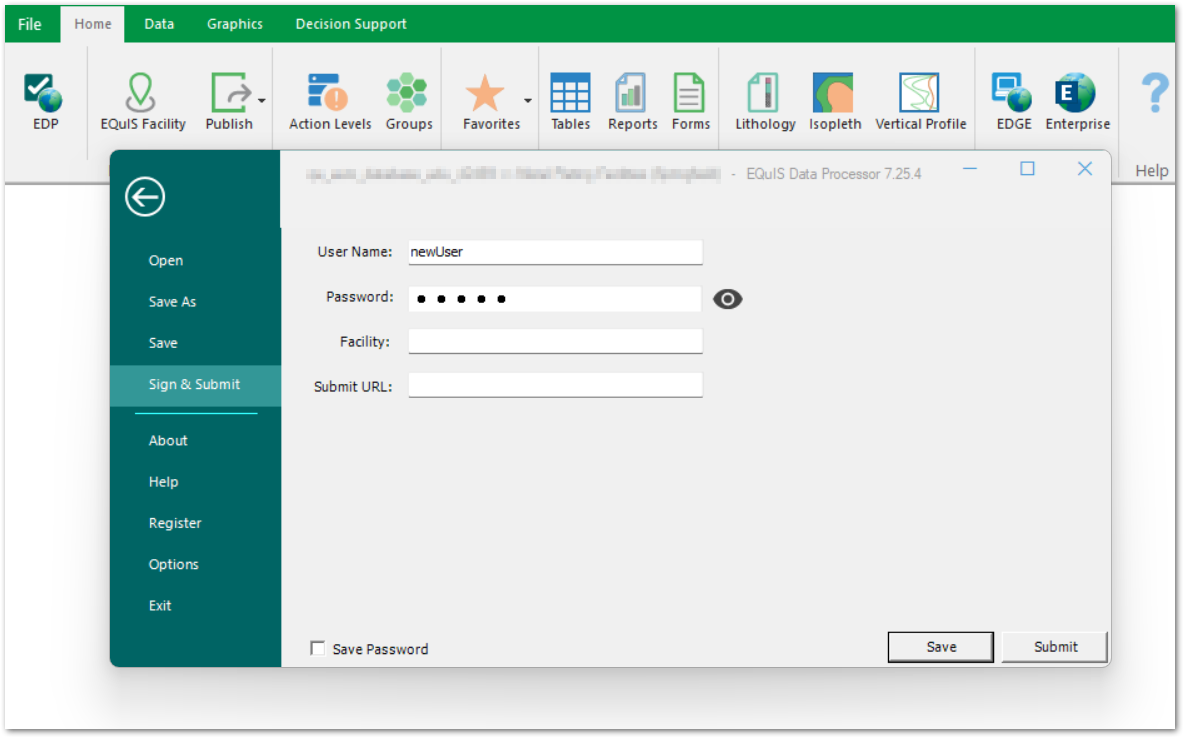
2.Enter the User Name and Password as well as the Facility Code that identifies the planned data facility. To see the password as typed, click the Show Password![]() icon next to the password box. The user name and password must exactly match the EQuIS Enterprise user name and password to ensure that a valid user is submitting data to the appropriate facility. In the Submit URL field, enter the URL for the EQuIS Enterprise site that this EDD will be submitted to. Append "edpsubmit.asmx" to the end of the URL. For example: https://www.testsite.com/equis/edpsubmit.asmx.
icon next to the password box. The user name and password must exactly match the EQuIS Enterprise user name and password to ensure that a valid user is submitting data to the appropriate facility. In the Submit URL field, enter the URL for the EQuIS Enterprise site that this EDD will be submitted to. Append "edpsubmit.asmx" to the end of the URL. For example: https://www.testsite.com/equis/edpsubmit.asmx.
Notes: •The Facility Code is extremely important when submitting Enterprise Data, however, it is possible to modify the data entered into the Facility section of the Sign and Submit tool, as needed. •The User Name and Password must exactly match the EQuIS Enterprise User Name and Password to ensure that a valid user is submitting data to the appropriate facility. The user must also have appropriate permissions: oCreator permission on the EDD Object Type oEditor permission on the Target Facility. |
3.(Optional) Click Save. A Save Data File As window opens that allows browsing to the location where the file will be saved to. After saving, the user will be taken back to the Home tab and the user will need to complete Step 2 (above) again before submitting.
Note: The Sign and Submit feature can save a compressed file whose name consists of CurrentDate.FacilityCode.FormatFileName.zip (e.g., "20070711.Springfield.EFWEDD.zip"). The contents of the compressed file include text files named for the sections of the format file used to create them. |
4.Click Submit. Once the zipped EDD package is submitted, a confirmation window is displayed.
5.Click OK to close.
Alternately, after creating the compressed file, the EDD Package is ready to be loaded into EQuIS Enterprise EDP. Submit the file via email or web upload, as instructed by an EQuIS Enterprise administrator. See the Managing EDDs article to understand how EDD encryption is impacted by EDD transmission method.