A View Mappings button is available in the Link toolbar and allows users to download a Microsoft Excel (XLSX) file with mapping information based on the currently loaded Link project file. The mapping report is downloaded to the My EQuIS Work folder for EDP Professional and EDP Standalone.
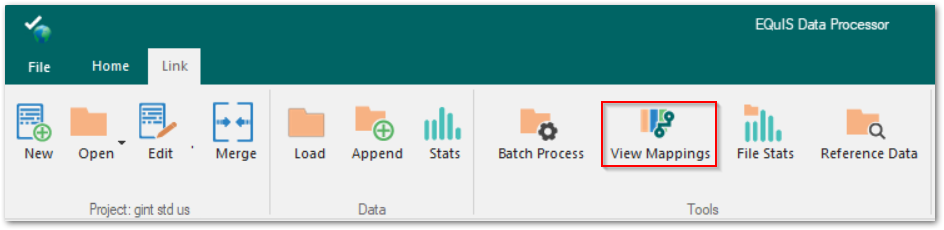
The mapping report output includes the following three worksheets: Summary, Format, and Format + Source.
•The Summary worksheet displays an overview of the mappings, template, and format for the Link project. The tables included in the Summary worksheet are configured to use Microsoft Excel's color themes, which can be adjusted.
•The Format table contains information about mappings and target tables.
•The Format + Source table contains information about mappings, target tables, and the source fields referenced in the mappings.
Notes: •The mappings report is only available for templates that have mappings configured. •For each of the non-Summary tables, the columns utilize specific colors to represent source, mappings, target, and errors, described below. oThe blue columns represent the source table information. oThe orange columns represent mappings information. oThe green columns represent target table information. oIf present, red columns represent errors. |