•Publishing EDD Export Reports
As an alternative to exporting Electronic Data Deliverables (EDDs) from the EQuIS Data Processor, EDD exports can be published like other reports in EQuIS. Published EDD exports can be run as reports in EQuIS Professional or EQuIS Enterprise EZView.
Publishing EDD Export Reports
To publish EDD exports as reports using the EQuIS Professional Report Publisher, follow these steps:
1.If the format is not already zipped, zip all of the EDD format files (*.xse, *-enum.xml, *.rvf, *-export.xml) into a single *.zip file.
2.Start EQuIS Professional and connect to the desired database and facility.
3.Go to the Report Publisher Open File Dialog by doing one of the following:
a.Click the Reports button in the Publish section of the Home Ribbon or
b.Click the Reports button on the Home tab (as if you were going to run an existing report) and in the list of reports, right-click in the white space and choose Import Report(s) or click the Publish button at the top-right of the dialog.
4.Change the file type to "EDD Export Formats (*.zip)" (see Figure 1).
5.Browse to the *.zip file containing all of the EDD format files and click Open.
6.When prompted, click OK to import the report(s).
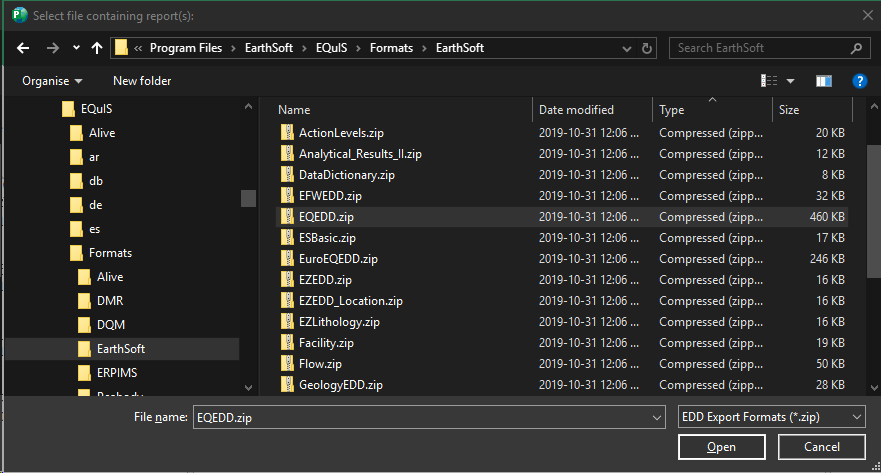
Figure 1: Importing EDD Export Format *.zip File
The next time you open that facility (so the list of reports is refreshed), the EDD exports defined in the *-export.xml file will be listed in the report list as shown in Figure 2.
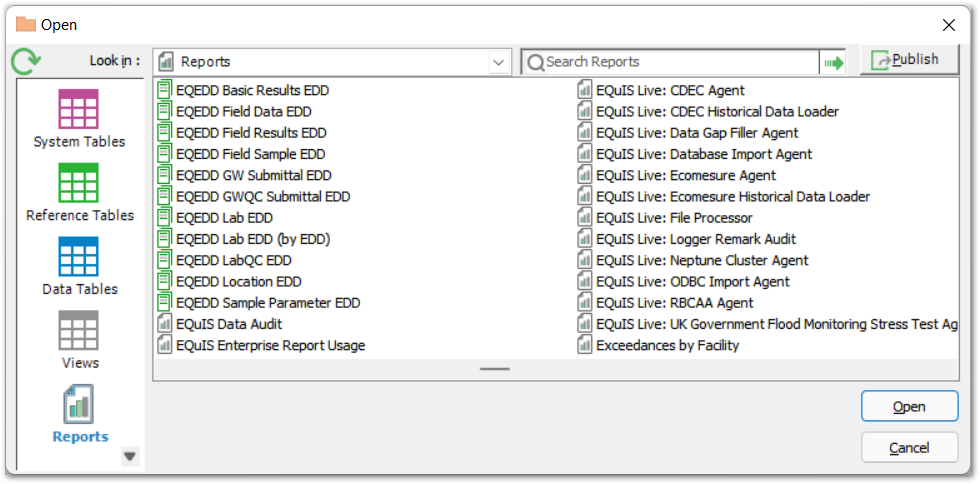
Figure 2: List of EDD Export Reports
Behind the scenes, the process of importing the reports does the following:
•Adds the *.zip file to the DT_FILE table (as a BLOB (Binary Large Object)), and assigns a FILE_ID.
•Creates a record in the ST_REPORT table for each <report>node defined in the *-export.xml file.
•Creates a record in the ST_REPORT_PARAMETER table for each<param> node defined in the <report>\<parameters>node.
•Creates a record in ST_REPORT_PARAMETER (PARAM_NAME='@file_id') that contains the FILE_ID associated with the *.zip file.
•Creates a record in ST_REPORT_PARAMETER (PARAM_NAME='@output_type') that contains a list of supported output types (e.g., zip, mdb, xml, xls, xlsx).
Running EDD Export Reports
After the reports have been published to the database as described in the previous section, users can run the EDD export reports like any other report. The reports can be run within EQuIS Professional or the EQuIS Enterprise EZView widget. When running the report, users select the desired input parameters and the desired output type (see Figure 3).
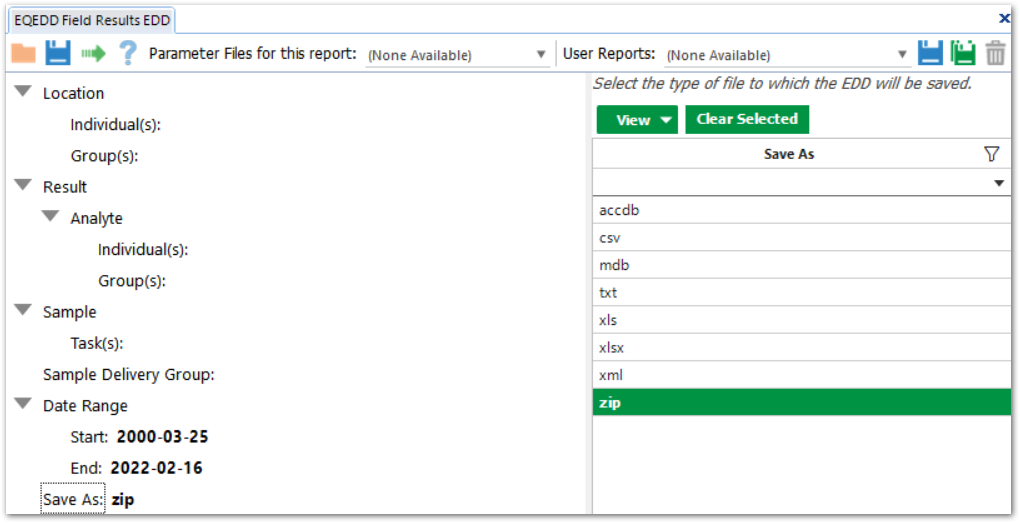
Figure 3: Selecting "Save As" Output Type when Running EDD Export Report
Troubleshooting
For errors thrown when exporting to Excel, the following fixes have been applied:
•Exporting a table to Excel should honor the config setting for ExcelVersion and export xls or xlsx as specified.
•Exporting a Crosstab to Excel WITHOUT TEMPLATE should honor the equis.exe.config file setting for excelVersion and export xls or xlsx as specified.
•Exporting a Crosstab to Excel WITH TEMPLATE should match Excel version (xls or xlsx or xlsm) of the template, regardless of the equis.exe.config file setting for excelVersion.
•Exporting a Crosstab without template when equis.exe.config excelVersion = 2003 following a Crosstab Export using an Excel 2007/2010 template should result in an xls file, not an xlsx or xlsm file.
•Exporting a report where ST_REPORT.REPORT_TYPE is either 'proc' or 'func' and ST_REPORT.xlt references a template should export with an Excel file type matching the Excel template regardless of the setting of equis.exe.config excelVersion.
oWhen ST_REPORT.xlt references an .xlt template either with or without macro, the output file type should be .xls.
oWhen ST_REPORT.xlt references an .xltx template without macro, the output file type should be .xlsx.
oWhen ST_REPORT.xlt references an .xltm template with a macro, the output file type should be .xlsm.
oThe same should be true of user reports where either:
▪ST_REPORT.xlt is null and ST_USER_REPORT.xlt is not null.
▪ST_REPORT.xlt is not null and ST_USER_REPORT.xlt is null.
•Exporting a report where ST_REPORT.REPORT_TYPE is "class" and the report implements Excel templates should behave as proc and func reports. The Analytical Results II is such a report.
•Executing a saved Crosstab Report that references an Excel template should adopt the version and HasMacro status of the template, regardless of the setting of equis.exe.config ExcelVersion.
For errors thrown when running the report:
•If a single quote is used within parameters, such as in SYS_SAMPLE_CODE, report may fail with "Syntax error: Missing operand after '[string]' operator" message.
•If the required license is missing, the report will fail to generate any output and throw the “Report did not generate output. Please try again EarthSoft.EDP.License.LicenseException: Exception of type” error message. To resolve this, please reach out to EarthSoft Support to acquire the export license.